Among the numerous ways of sharing files, peering is one of the best and most reliable ways of sharing files, with hardly any complexity at all. While there are numerous programs to share files through the process of peering on computers, most people might not know the way to share files using peering or simply download torrents on an Android device. Android devices are quite smart these days, and handling torrent downloads is a piece of cake for most Android phones available today in the market. But most people download pirated content through torrents, and I am strictly against such activities. But you can even download a number of useful things using torrents.
To download some content through torrents, you need two things, a torrent downloading or a peering client, and the magnet link or the torrent file. Once you have these two things, you can start downloading the content you are looking for, by torrenting. So here, I will discuss how you can download some content on your Android device using a torrent or peering client, once you get hands-on the magnet link or the torrent file. This is going to be very easy.
So without any further delay, let’s get started with how you can download files using torrents on your Android device using a torrent client.
Step 1: Download LibreTorrent torrent client
First, download a torrent client for your Android device. There is a bunch of torrent clients available for Android, but I will recommend LibreTorrent torrent client as it is lightweight, free from ads, and also has the capability to seed torrents, which can be useful for you once in a blue moon.
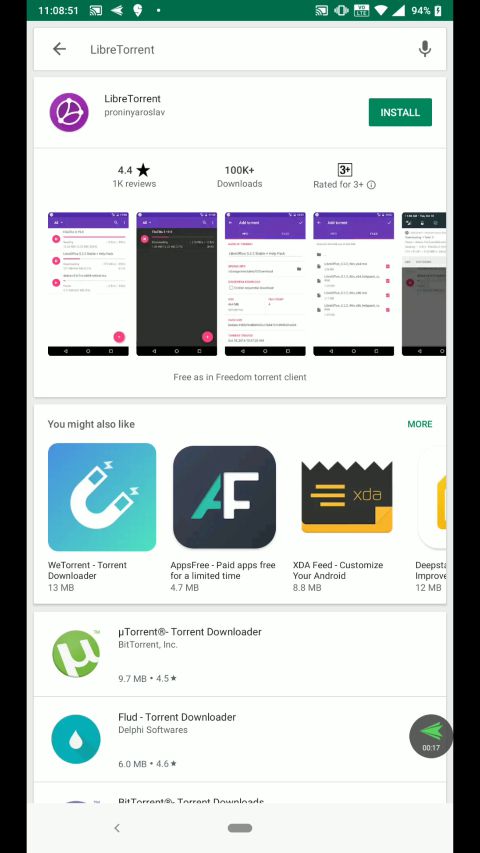
Step 2: Open the LibreTorrent app
Once the download is complete, open the LibreTorrent app. On opening the app for the first time, grant storage access permission to the app to keep using it.
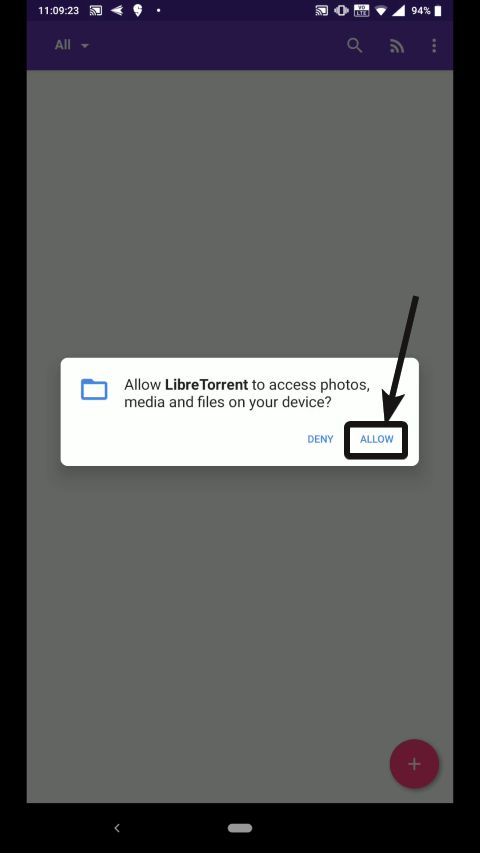
Step 3: Download the torrent file or get access to a magnet link
After this, you will have to download the torrent file or get access to a magnet link, which can help you download the content you are looking for. There are numerous websites, where you can discover and download torrent links to download the respective files, which are free to use and distribute. Follow this link to find a list of popular torrent sites. But don’t download those torrents that are copyrighted.
I currently have a magnet link to download Ubuntu 16.04 LTS. Just open LibreTorrent now, tap on the ‘+’ button on the bottom right corner of the app, and tap on ‘Add link’.
Alternatively, you can tap on ‘Add file’ option to download a file, if you have the torrent file.
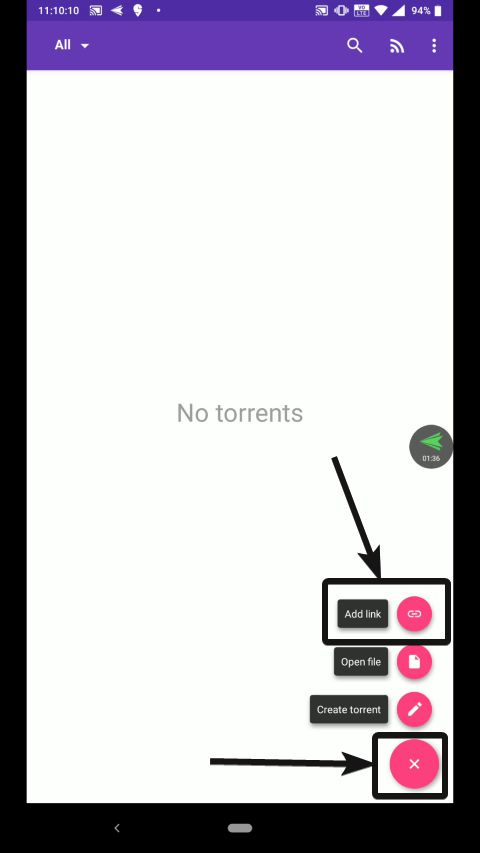
Step 4: Paste the magnet link
Now paste the magnet link in the box that appears, and tap on ‘OK’.
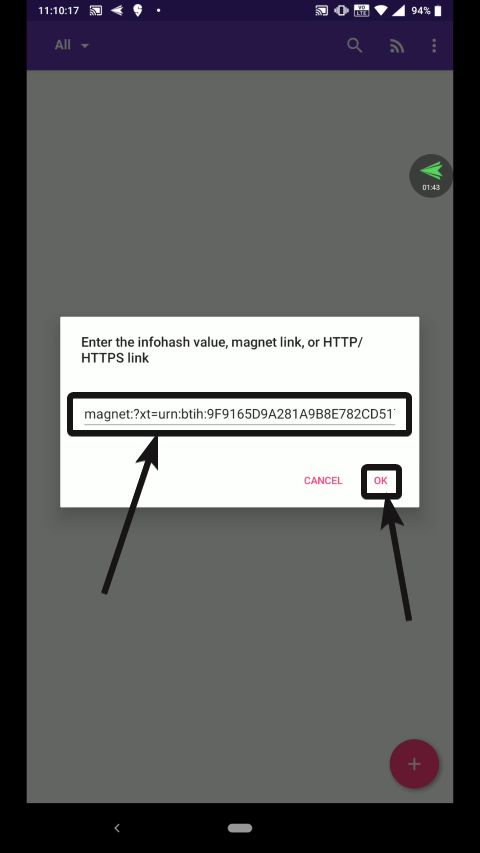
Step 5: Android Torrent Download folder
It will take some time to parse the link, and that will depend on the speed of your internet connection. Once the parsing is complete, you can see the name of the files and the other details. Meanwhile, you can choose a different download location, else the downloaded content will be present within the default ‘Downloads’ folder. Just tap on the tick mark on the top right part of the app to start the download.
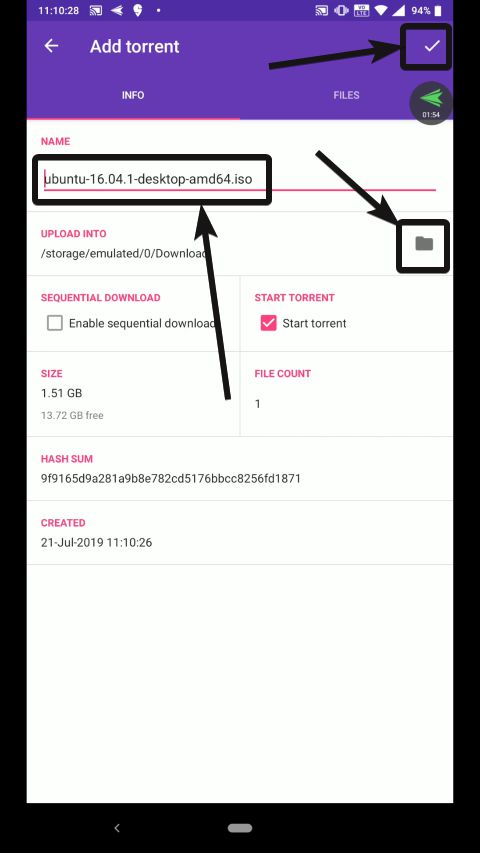
Step 6: Seeding process on Android Torrent
After the download is complete, seeding will start, and you can pause the seeding process to prevent squandering of bandwidth. Just tap on the download, and then tap on the pause button.
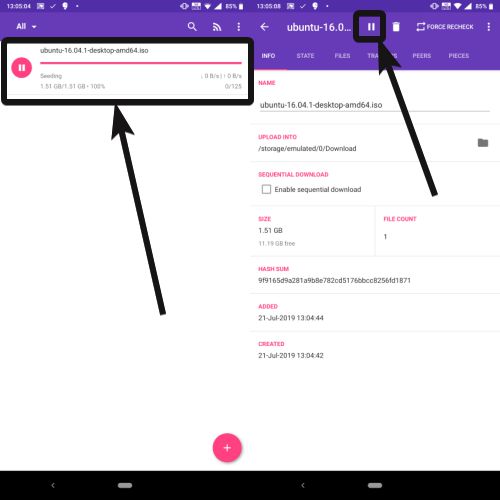
Step 7: Default Downloads folder
Now you can see the downloaded file in the default Downloads folder, or the folder, which you have chosen for the purpose of download.

Now you have access to the file. Depending upon the file type, you can open it with any app that is installed on your Android device.
If you are starting the download directly from a web browser, LibreTorrent will automatically open by tapping on the respective link. Having a torrent downloading tool can be very useful, if you frequently download torrents, but do not have a computer to manage the process of downloading them.
So that is the way you can download torrents on your Android device. Do you have any questions about the process? Feel free to comment on the same down below.
Related Posts
How to Download Firefox for Android Without Google Play
How to set Gemini by Google as the default Android assistant
12 Best Free Substitutes for Adobe Photoshop in 2024
What is stopping smartphone gaming from becoming the next big thing? The problems, and the possible solutions
How to turn off call recording announcements on Android Google Dialer
Top 8 Best Free Kitchen Design Software Options in 2024