One of the biggest advantages of using the Amazon Fire TV Stick 4K is the availability of a dedicated remote, which is not available on Google Chromecast, which used to be one of my most favourite streaming devices before I got my hands down on the Fire TV Stick 4K. There is no doubt, the Fire TV stick 4K remote very small and useful, and you can get almost all the features that you might need from the remote, it is a real pain to type, and search for something. Alexa also needs to go a long way before it can be perfect, or become useful, at least on the Fire TV stick.
But if you are having an Android device, you can use your Android device as the remote, and you can do almost everything that you can do with the Fire TV stick remote, along with the ability of easy typing as the bonus. In case, you can’t find your Amazon Fire TV stick 4K remote, you can use your mobile phone as a remote, and you can postpone the task of searching for the remote for sometime later. So, so today I will talk about how you can use your smartphone as the Fire TV stick 4K remote, and use it, at least at the time of typing, if not in other cases.
So, without any for the delay, let’s get started with how you can use your Android mobile phone as the Amazon Fire TV stick remote.
Using Android smartphone as Fire TV Stick remote
- Download and install the Amazon Fire TV app from the Google Play Store that will act as the remote.

- After you download the app, connect your mobile to the same Wi-Fi network, on which your Fire TV Stick is connected. Now open the app, and wait for some time till all the Fire TV devices are displayed on the list. Just choose your Fire TV Stick from the list or the one that you want to control with just a single tap.
- It is the ‘Sarbasish’s Fire TV’ for me.

- After the connection starts, a code will be displayed on the TV, where the Amazon Fire TV is connected.
- Just type the code in the appropriate area on the Amazon Fire TV remote app.

- Now, swipe right, left, up and down, to imitate the right, left, up and down arrow buttons on the Fire TV remote. To select something, simply tap on the area, where you are doing the swipe gestures.
- The play/pause, Options, Back, Home, Rewind, and Forward buttons are already available for you to use.
- To call Alexa, pull down the small microphone button, and you can then speak your query. To enter some text, you can tap on the keyboard icon, or open any installed app directly on the Fire TV Stick, by tapping on the apps button and then tapping on the app that you want to open, on the next page.

- Even if, using your smartphone as the Fire TV Stick remote might not seem to be a good option every time, but it can really be useful if you want to type something. Needless to say, it can also be useful, if the Fire TV Stick Remote battery is dead, and you don’t want to go to the supermarket to grab a pair of AAA batteries. Even though I tried it on an Amazon Fire TV Stick 4K, this method should also work on the earlier devices and the upcoming Fire TV Sticks.
So, that was all about, how you can use your smartphone as the Fire TV Stick remote. Do you have any questions? Feel free to comment on the same below.
Other Tutorials:
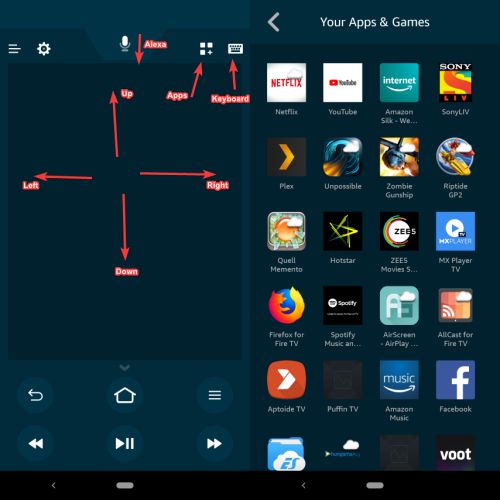
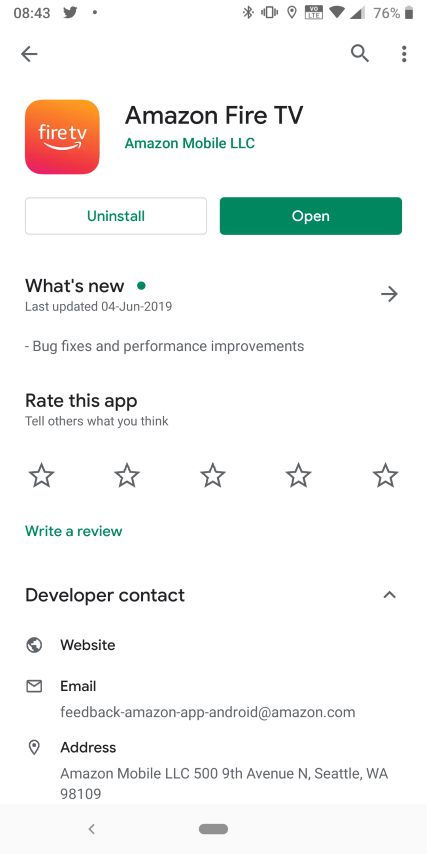
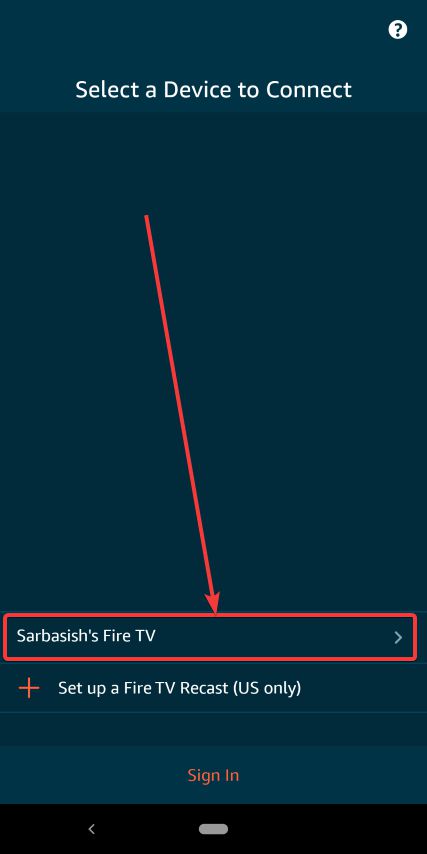
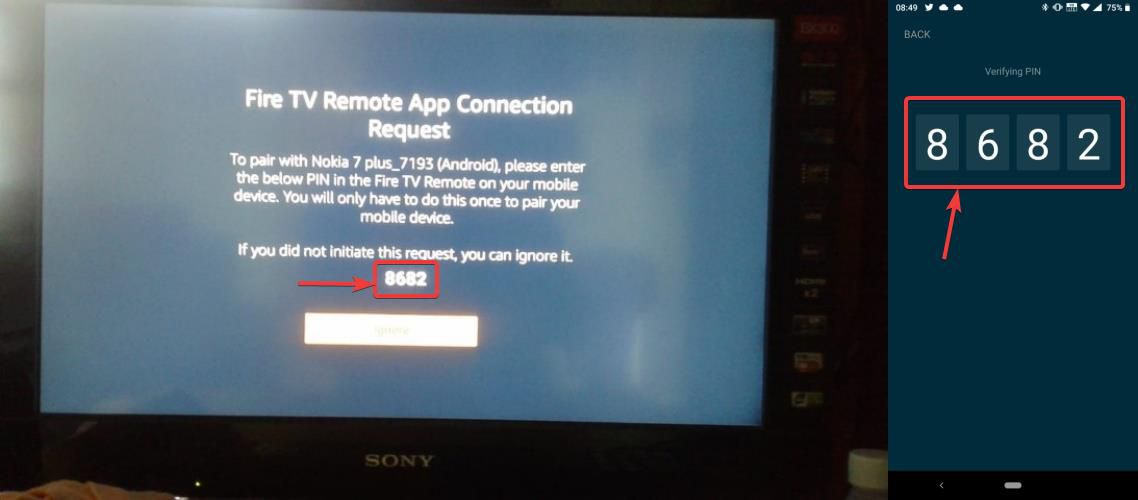
Related Posts
How to Download Firefox for Android Without Google Play
How to Reopen Closed Windows or Tabs in Firefox
How to Install Django on Windows 11 or 10
How to set Gemini by Google as the default Android assistant
How to create data bars in Microsoft Excel for numeric values
How to open HEIC images on Windows for free