Many people do use Linux for the purpose of application programming, app designing, system administration and for many other command-line related admin-level works. When one thinks of a command-line related task in Linux, thee cannot think otherwise than Terminal Emulator itself. From many users, I have also heard their opinion on how they think of Terminal Emulator as the heart of the Linux system. Any moderate Linux user does use the Terminal Emulator almost every day for various type of job.
Why Look for Terminal Emulator Alternative?
- As Terminal Emulator mainly depends on the command line interface, but there are also many alternative versions with advanced level Graphics User Interface is also available nowadays. The GUI based distros like Software Centre, Integrated Development Environments are quite popular among many users as well.
- But most of the advanced users do prefer to use the command line interface even after it is quite complex and requires more knowledge and expertise over Linux systems. The reason behind the entwinedness of Terminal Emulator is the swiftness and efficiency.
- Terminal Emulator is the default app or emulator in almost all the modern Linux distros. The same can be used for programming, system administration, application designing, tweaking your system, network monitoring, etc. But it is not a superman of all, so Terminal Emulator also contains a couple of limitations which one may face, while on the go.
So, in this article, we would be talking about some of the best Linux Terminal alternatives which one can use on Ubuntu for better experience and productivity.
Tilda Console
Tilda is a very popular terminal emulator substitute which is very less similar to the mainstream terminal emulators like Gnome Shell, Konsole and xTerm, etc. But Tilda is more feature-packed than any other normal terminal emulator. Tilda is not complete Terminal app package instead like an add-on tool it can be accessed via pulling it down and up from the top of the desktop screen itself, also Tilda can be accessed directly via pressing F1 button from the desktop.
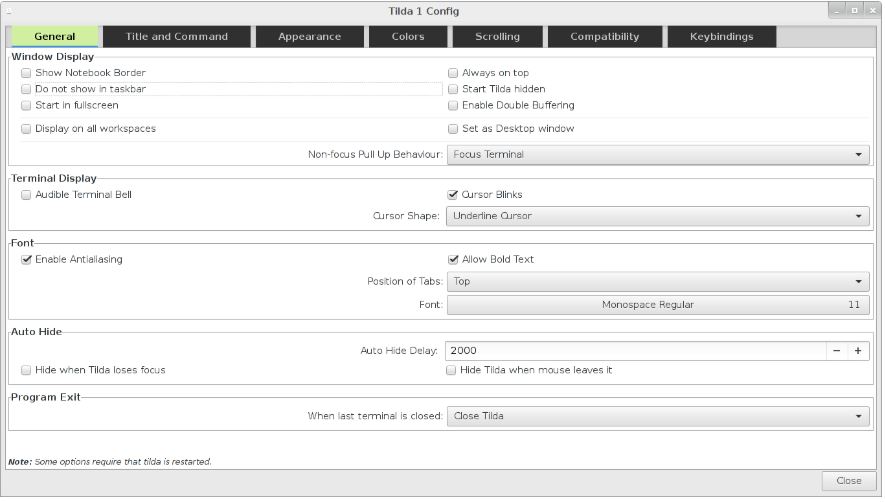
Features:
- While I tested Tilda with my Acer Laptop in the Linux Ubuntu 18.04, it worked out of the box. I am not an advanced user of Linux OS, but even I myself managed to explore all the features very easily. So, the ease of use is guaranteed.
- Along with the above-mentioned features, Tilda is also a very flexible and features a user-configurable terminal emulator dashboard, in the Tilda dashboard, there are lots of options to configure and explore. The appearance can be customized, the background and the text colours can be changed, the window size can be controlled, scrolling preferences can be edited etc. Even the users can customize the key binding according to their choice and need, which ensures better accessibility and flexibility for amateur users. Customizability is a big thumbs up with Tilda.
- Tilda supports multiple tabs without any notion. Tilda can work on minimal hardware dependencies. Tilda let the user see the information about the programs and apps which re-running via Tilda at that moment which brings more transparency, especially for application developers. So better user experience and better productivity with Tilda.
- There are also some downsides I noticed with Tilda, as there are some bugs in the Tilda system, one of which is in order to shut down the PC you need to completely close all the Tilda windows in operation. Apart from that, there are also some glitches, where sometimes it becomes nonresponsive for a couple of seconds or even a click of your does not work for some moments. I have also noticed many other people reported the same issue, but Tilda is worth a try due to their awesome feature-packed dashboard.
- You can only find Tilda Console from GitHub repositories at 2019 onwards.
Here is the command to install Tilda Console on Ubuntu:
sudo apt-get install tilda
To uninstall:
sudo apt-get remove tilda
Terminology
Terminology Terminal is another Linux terminal alternative to Ubuntu and other Linux distros, it designed for UNIX, BSD, Linux and Raspbian Platforms and the core is based on Enlightenment Foundation Libraries (EFL). If you are an old user of xTerm emulator then you find the similarity between both of these two apps and their aspects.
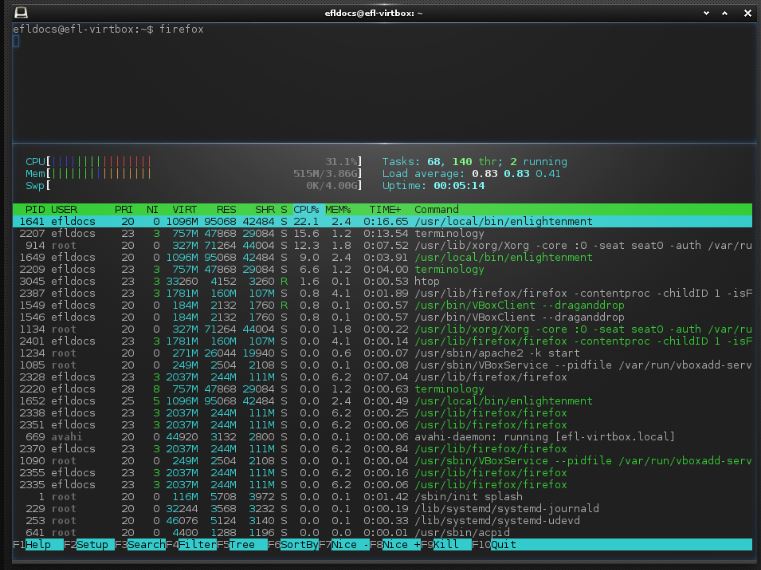
Features:
- The dashboard of Terminology is very customizable and the unique features like Split Window and file play, Terminology is a quite powerful Terminal emulator to deal with.
- The default terminal emulator application in Ubuntu and Linux always had some limitations like the incompatibility with opening URLs directly, accessing certain types of files, playing a video directly or browsing an image directly in the native window instead. For those kinds of tasks, you have to use 3rd party other graphical apps or audio-video players. While the Terminology terminal provides the user with the freedom of previewing all types of files and links in the native window itself. With this file compatibility issue, Terminology is a unique and worthy alternative to default terminal emulator.
- There are many other pros like, one can put an image in the background or directly set a colour scheme for that background pane in split mode, without accessing any other 3rd party app. Even the font size adjusts itself according to the changing size of the pane and the dashboard.
- But there is no scrollbar system in the pane of the Terminology Window and the colour palate also fall shorts on a number of colours. In some case, one can also feel that the configuration process is not that simple how it should be.
- You can get Terminology from GitHub repositories and from enlightment.org
Here are the commands to install it on Ubuntu:
sudo add-apt-repository ppa:enlightenment-git/ppa sudo apt-get update sudo apt-get install terminology
Terminator
Terminator is another open-source and Gnome based cross-platform terminal emulator engineered with Java codes. As Terminator Terminal is based on the Gnome Terminal architecture, you will find all the similar features in it, and Terminator also receives very regular updates along with the main Gnome Terminal as well.
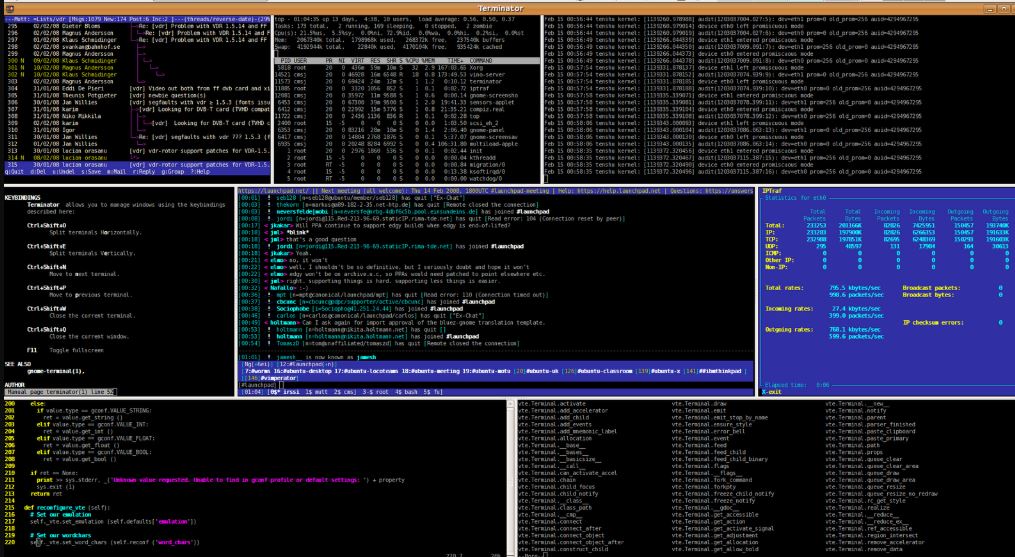
Features:
- Heavily customizable, easy logging, easy closing, drag and drop feature are some of the unique features of Terminator terminal emulator.
- Terminator can be the best choice for the programmer or system administrators. The Split window and multi-window and multi-task handling feature work out of the box. As all the operation is done under a single window, Terminator is easier to understand and it is a more comprehensive alternative of all.
- Terminator can be considered as a heavyweight terminal emulator which requires a little more processing power than any other.
- One of the main cons with Terminator Emulator is, you may face problems running the app if you are using it on a very old or low-spec PC, maybe due to some architecture support issues. In my testing, I noticed that the Text Search Feature is not up to the mark. The search feature sometime works slow and sometimes behave in an unusual way.
- Commands to install Terminator Terminal on Ubuntu
sudo add-apt-repository ppa:gnome-terminator sudo apt-get update sudo apt-get install terminator
Guake Terminal
Guake is also a drop-down terminal emulator alternative for Ubuntu and other Linux. It is like a console, the background engineering has been done with python coding and the application itself is developed for the Gnome Desktop Environment only. The design and working method of Guake are directly inspired by the famous First-Person Shooter video game called Quake and the dashboard console of the same game. The accessing behaviour and working patter of the application is also quite inspired by Quake as well hence it is called Guake. The F12 key works as the default short cut to bring the drop-down console on the desktop.
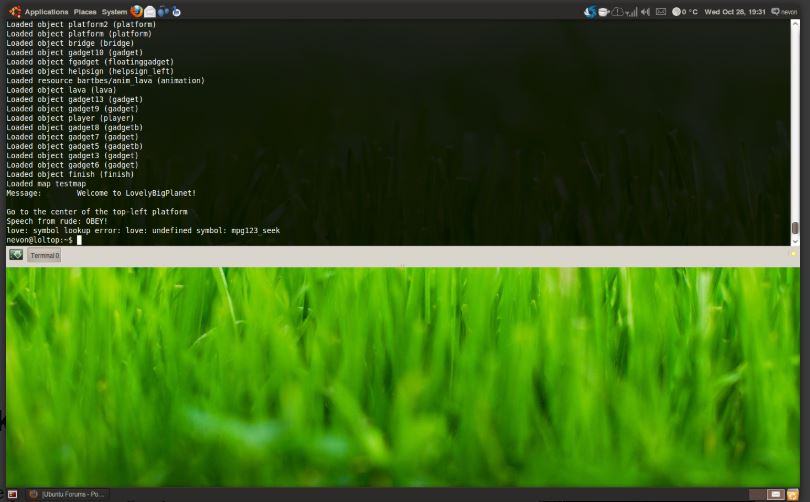
Features:
- While testing I spotted some pros, like Guake is really fast and quite lightweight, of course, Guake also supports multiple tabs, the dashboard is completely configurable as I told earlier. Guake also runs on very minimal hardware resources, and in simple words, Guake is very user-friendly and it is a cup of tea for every Linux user.
- Guake is a very configurable terminal emulator as one can notice the dashboard customizability, the provided colour palette, the appearance changing themes, configurable keyboard shortcuts, scrolling pattern, also the user can tweak the shell and even the quick open option. So, you are provided with more than enough customizability features.
- According to my testing, the main cons are, Guake does not have cross-platform terminal emulator support and also, I have noticed that sometime Guake becomes unresponsive and even slows down itself as well makes the whole PC slow down, even with ample hardware resources.
- You can find and download Guake Terminal from guake-project.org and GitHub repositories. However, here are the commands to install it on Ubuntu.
sudo apt install guake
Cool Retro Terminal
Many people like to use the retro style apps and devices, if you are one of them or just a normal junkie who wants to explore how the retro apps and devices used to be, then this one is for you. Cool retro Terminal Emulator makes the output display looks like as it is on a CRT monitor, by putting some blooms around the text and the windows.
Features:
- Testing Cool Retro was a fun experience for me, and I found that using excessive animations and special effects, visual effects are not necessary if performance is the key for you. On another hand, you can also disable all visual effects related features in the Cool Retro emulator and with that the app works even better.
- As it put some 2d animations and blooms so Cool Retro is a little bit GPU and CPU heavy, though it tries to show you some retro looks. So, if the PC of yours is good enough to handle the decent graphics processing requirements of Cool Retro Terminal emulator then you can give it a try. The feelings are quite nostalgic and do not worry about the standard features as Cool Retro contains almost all the standard features you may require.
- Though Cool Retro contains some unique looks and feature, the app demands quiet of CPU power, GPU processing and RAM usage to work properly. The kernel of the Cool Retro app is very much dependent on the KDE libraries due to the special effects and visual effects.
- You can find and download only from GitHub repositories. Here is the command to install Cool Retro on Ubuntu or Debian:
sudo add-apt-repository ppa:vantuz/cool-retro-term sudo apt-get update
Conclusion:
There are also some other Terminal Emulator alternatives, which I did not like as they feature no unique features, some of them are
- Sakura Terminal
- Yakuake Terminal
- ConEmu Console emulator
- ZOC Terminal
- Cmder
- Xshell terminal emulator
- Terminus,
You can try these and download any of these from GitHub if you want. Remember One should look for an alternative of Terminal emulator for better features and better productivity only, as all these are open source so no pricing issues are there and all above discussed alternatives do have an active community where you can consult about your problems if you face any with the apps.
Other Articles:
- 5 Best Unetbootin alternatives for Linux & Windows
- 10 Linux alternatives to Windows for old desktops and laptops