Improve your English vocabulary and word meanings right on the web browser while ready different articles using MagTapp app.
We all have learned in our childhood that reading newspapers make our vocabulary strong, and what our elders say, is right. But, if you have a tight schedule, grabbing the newspaper every day, and reading it thoroughly might not be something most can’t afford. But, it is worth knowing, what’s happening around the world, and for that, you might have resorted to reading news on your phone. When it comes to reading news on your phone, almost all the newspapers that you can find in the market has an app and website, where you can see the same news, and the best part is, you can keep yourself updated with the latest news, through notifications, which, if you still stick to newspaper will be available to you the next day.
I am not, in any way diminishing the importance of reading newspapers, as it is, after all, a good habit, and reading newspapers in its traditional form might give you more pleasure than reading it on the web. If you want to improve your vocab, however, the best thing is to keep a dictionary, or better, a dictionary app handy, so that you can quickly grab the meaning of something that you do not know. But, depending upon, how much you read a newspaper and the number of new words that you come across, it can be a tough exercise to memorize them, unless you use the words in your everyday life. But I have come across a cool Android app that can make it easier for you to learn new words, in an effective way. We are also going to quickly review of MagTapp app and will let you know how is it and what developers should need to improve.
So, without any further delay, let’s get started with the app.
Using the MagTapp app
Step 1: I am talking about the MagTapp app, which you can download here.
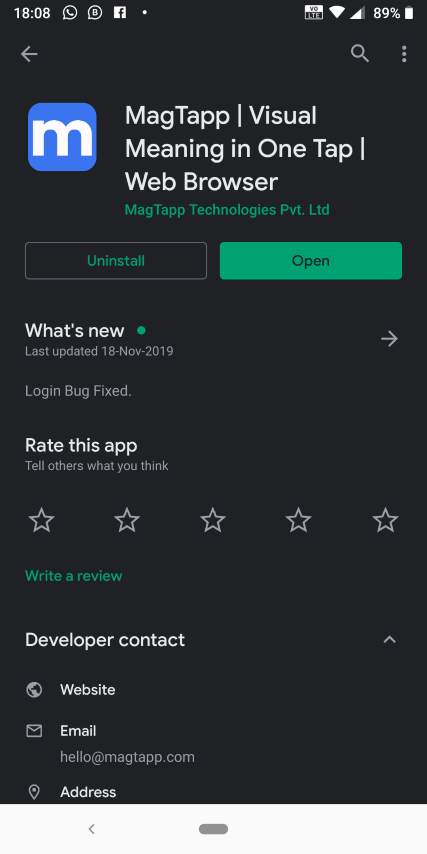
Step 2: After you download and install the app, you will first have to log in, wither with your Facebook or Google account.

Step 3: Next, you will have to choose the language you are comfortable in, excluding English. You can find 12 major Indian languages. Just tap on your favourite language to proceed.

Step 4: A video will be shown to you, which you can skip, and it is after that, you can get into the main user interface of the MagTapp app. You can see the details of Mag Bot, where you can tap ‘Next’ to know more about the bot, or just tap on ‘Close’ to talk about this app.
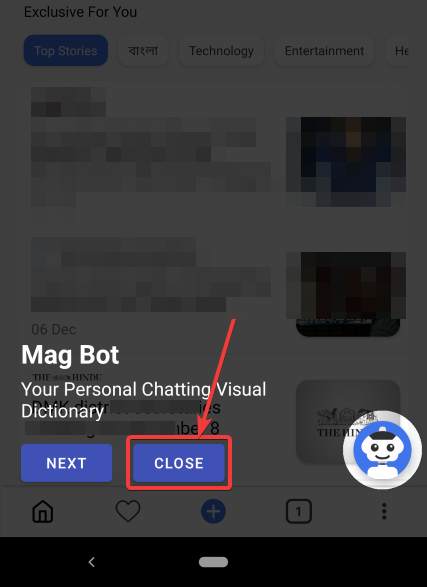
Step 5: Now, you can get the user interface of a news app, where you can find news from a number of acclaimed news portals. Just like the Google News app, and other news portal apps, on MagTapp, as well, you can choose the category of news you are interested in, and read them.

After you start reading the news, and you come across a tough word, the meaning of which is not known to you, just long tap on the word, and the meaning of the word, in your suitable language, chosen by you at the time of setting up, will be displayed to you. Not just that, a relevant image will also be displayed to you, so that you can relate the word to that image so that you never forget it in your lifetime.
On swiping left, you can find more details about the word, synonyms of the same word, in English, and your chosen comfortable language, along with sentence formation, and other details, that can come in handy.
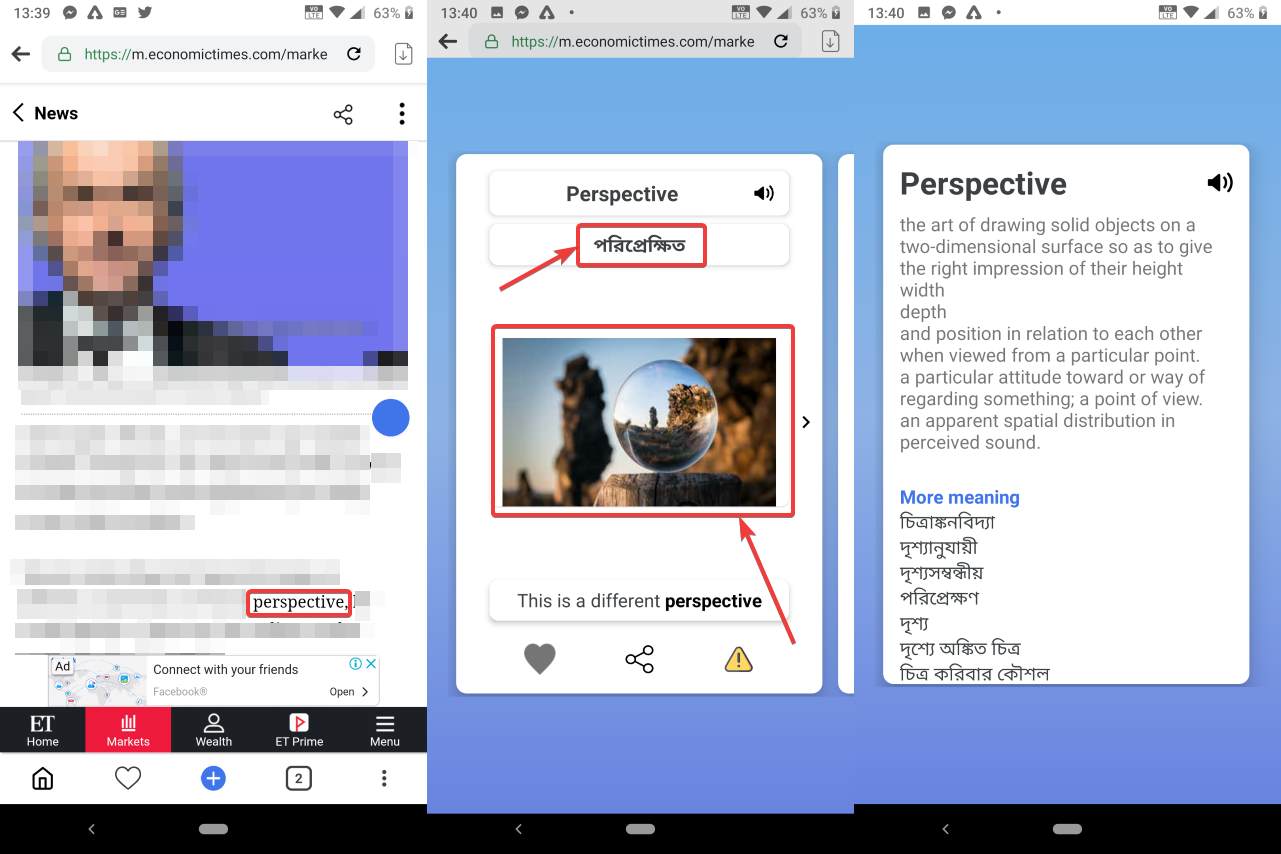
How cool is that!
Alternatively, you can turn the MagTapp Mode off, by tapping on the small round circle at the time of reading an article, just in case you can find that handy.

MagTapp is actually a web browser on your mobile, where you can even surf the internet, and can find the meanings of words, you do not know, by just selecting the word.
If you come across some word elsewhere, you can tap on Mag Bot, a one-touch dictionary, type the word in the chat, and know the meaning of it, along with a relevant image.
You can then tap on ‘View More’, to see the additional cards related to the image.
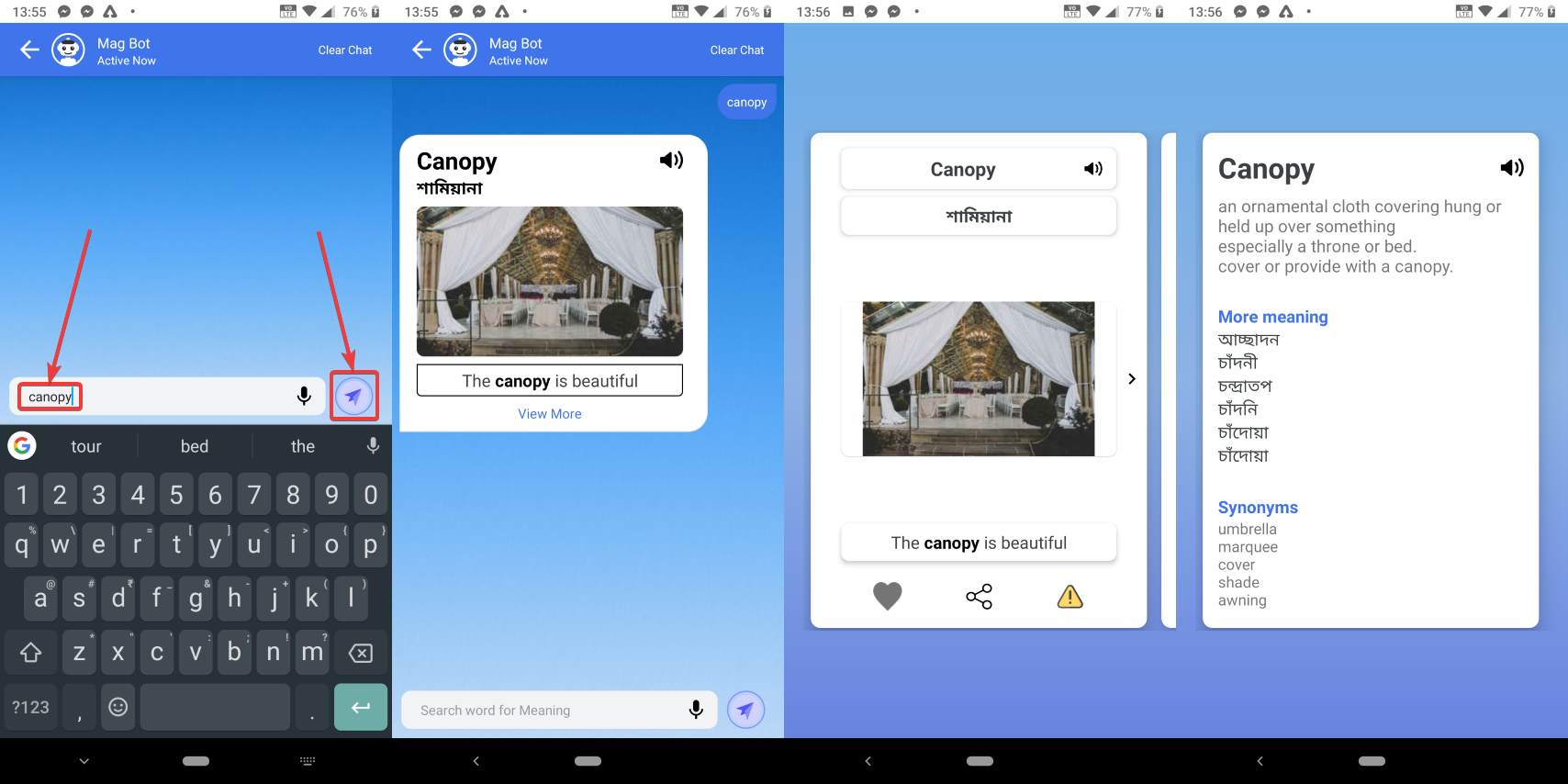
As everything will be present in the form of a chat, you can have a look at the chat history to review the words once again and refresh them in your memory.
So, I must say, MagTapp is a cool app, which functions as a web browser for your mobile, news app, and the last but not least, as a tool to boost your vocabulary. Besides, being a web browser that will help you improve your vocabulary, the app also triples up as a document reader and a note-taking app. So, if you are reading a document, better read that on MagTapp, so that you can long tap on any word to know its meaning. The note-taking feature can also be handy in different situations.
Some possible improvements
MagTapp is an Indian app, and we can remember things better with some relevance, or with a picture, and that’s why the app display an image for every word that you search within the app. But, there are some things that need improvement.
- There are even a number of words, the images for which are not displayed. I understand it is a tough job to find the relevant image for every single English word out there, but this is what MagTapp is meant to do, and I expect, the app will come with more library of images for the words, the images are not available yet. One good thing though, you can find the meaning of all the words in your mother tongue, or the language, which you are most comfortable in.
- To know the meanings, you can just enter words. No phrasal verbs, or idioms. But, to improve one’s vocabulary, learning the meanings of phrasal verbs and idioms are also equally important. If you just enter more than just one word in the Mag Bot search box, the meaning of only the first word will be displayed.
This app is pretty new in the Play Store, and it is stupid to expect, it will come armed with all the necessary features that you will need with its first release. But I think, the app will go through more improvements, and I am sure, the other necessary features will be available in the coming updates. The cherry is on the pie is, the app is completely ad-free. So, read and improve your vocabulary, with no interruptions, at all.
So, that was all about the MagTapp app. Do you have anything to say? Feel free to comment on the same, in the comments section below.
Related Posts
How to Download Firefox for Android Without Google Play
How to set Gemini by Google as the default Android assistant
12 Best Free Substitutes for Adobe Photoshop in 2024
What is stopping smartphone gaming from becoming the next big thing? The problems, and the possible solutions
How to turn off call recording announcements on Android Google Dialer
Top 8 Best Free Kitchen Design Software Options in 2024