The cache of Instagram piles up as we surf different images posted on Insta by a different user. Now, why does it happen? Instagram cache on Android and iPhone(iOS) devices provides a boost to its performance by not redownloading images again and again that we have seen once. It not only helps in saving data but also speeds up the surfing of the same images again and again. However, if you are using Instagram for quite a very long time, then it already added a great amount of cache which at the end of the day required a lot of storage space on a device. Thus, here is a tutorial to clear Instagram cache from Android and iOS devices.
On Android
Step 1: Go to Android Settings
Unlock your Android device and under the menu search for Settings icon and tap it to open.
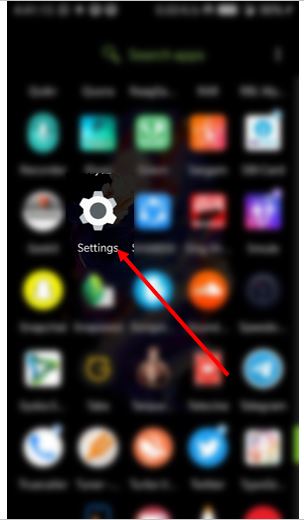
Step 2: Apps & Notifications
As Android has so many different customized layer or versions, so you have to find Apps section inside the Settings option on your smartphone. We are using OnePlus, in our case all our smartphone installed apps are present under the option called Apps & Notifications.
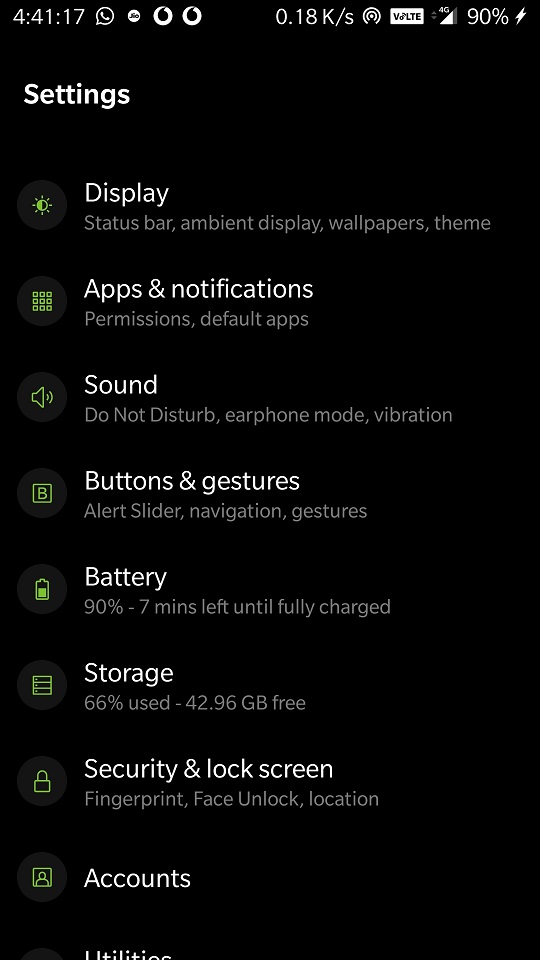
Step 3: Look for the installed Instagram app.
Inside the Apps and Notifications search for the installed Instagram app and when it appears tap on it.
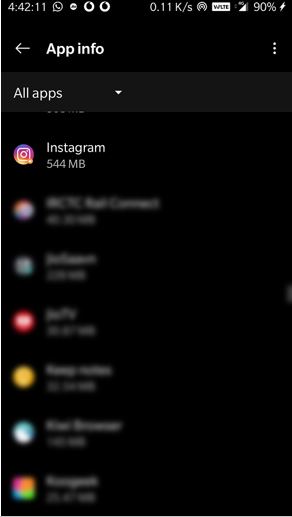
Step 4: Tap on Storage
Under the Instagram App info, you will find multiple options and one of them will be Storage. Tap on that to get Cache clear option.
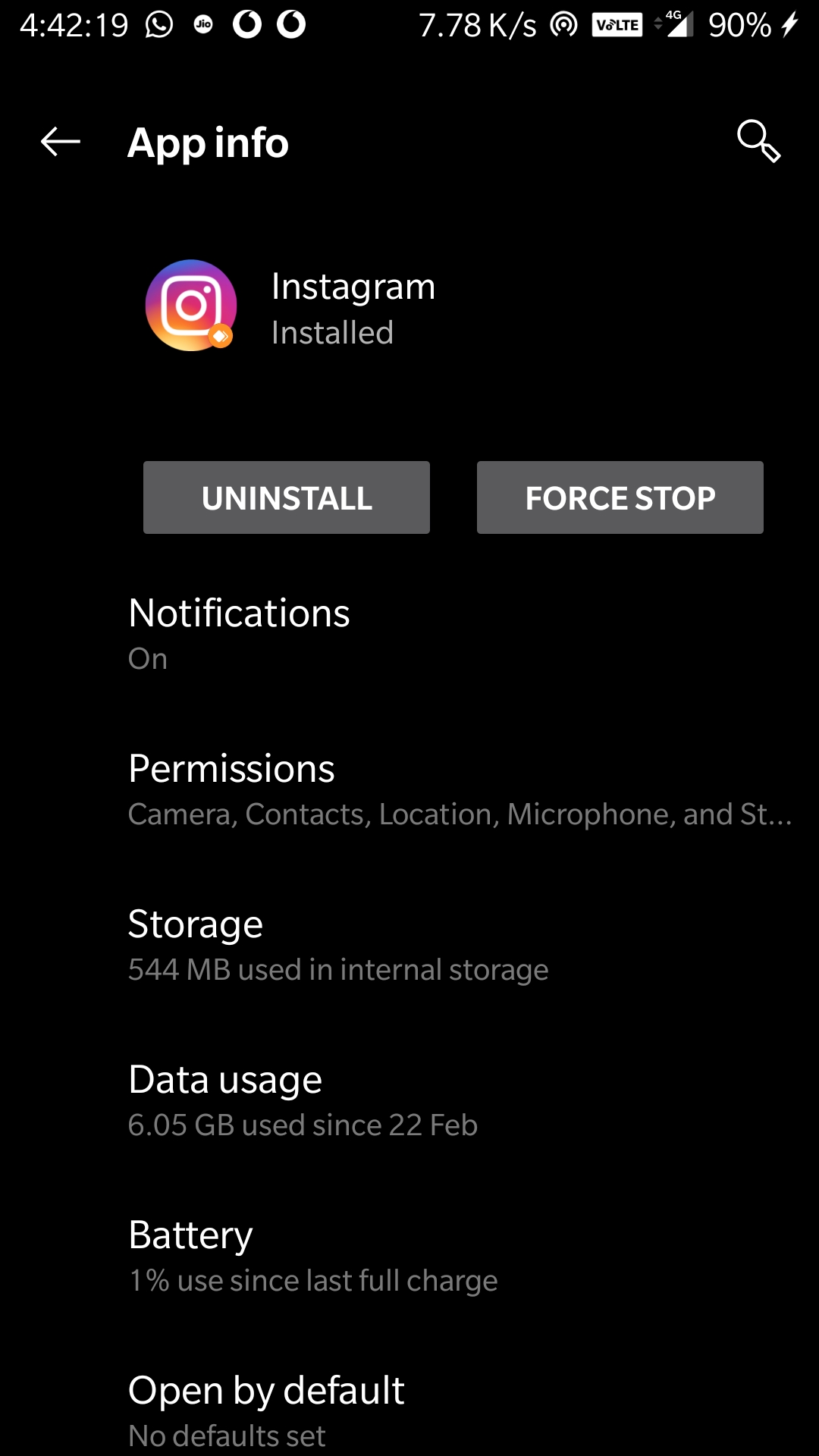
Step 5: Clear Instagram Cache
As you tap on storage you will find two buttons: Clear Storage and Clear Cache. Clear storage will delete all Instagram data stored by it locally on smartphones like account details and all.
Note: If you select Clear Storage option it will clear all data locally not from your Instagram account. However, you will have to login again to the app after using this option.
On the other hand second button, i.e Clear cache that will clear the only cache of the Instagram. Also, how much amount of cache has been piled on your smartphone will show below these two buttons.
Just hit the clear cache button and you are good to go. This will delete all cache of the Instagram app from local phone’s storage.
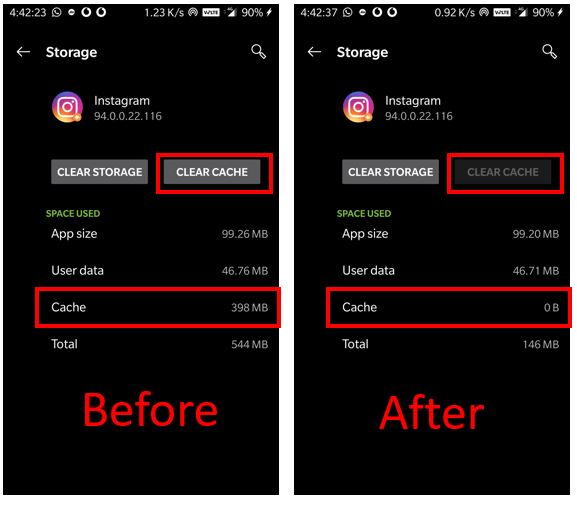
Clear Cache of Instagram from iPhone
In iPhone or iOS, we don’t have an option like Android smartphones to remove the cache of Instagram, thus on them, we need to first delete the app and then reinstallation of the same is required.
Step 1: Just like Android open the “Settings” option on your iPhone.
Step 2: Under the Settings app finds out the General and then iPhone Storage.
Step 3: Inside the iPhone Storage you will find all installed apps. Scroll to search Instagram app. Also just beside all the apps, you will find the amount of storage has been captured by them.
Step 4: when you will find the Instagram, tap on that and select the Delete option.
Step 5: Again reinstall the app from iOS App Store and you will find all of the cache and junk files have been removed and the size of the app regress to normal condition.
Hence, this way we can delete cache form our Instagram app that doesn’t need an introduction at all. It is now a more popular social media app than Facebook, indeed it is now a brand of FB but still surpassing it in terms of real user gathering and interest. While most of the social networks focus to provide a holistic approach from chatting, videos to a variety of content sharing, the Instagram centralised mainly to photo sharing.
Other Tutorials:
- How to Link or Unlink Facebook Account from the Instagram App
- How to download and Install Instagram App for Windows 10 or 8 PC
- Blur out part of a picture on Instagram (Android &iPhone)
- Share Soundcloud Music on Instagram Story
- Download any image or video from Instagram without any third-party app
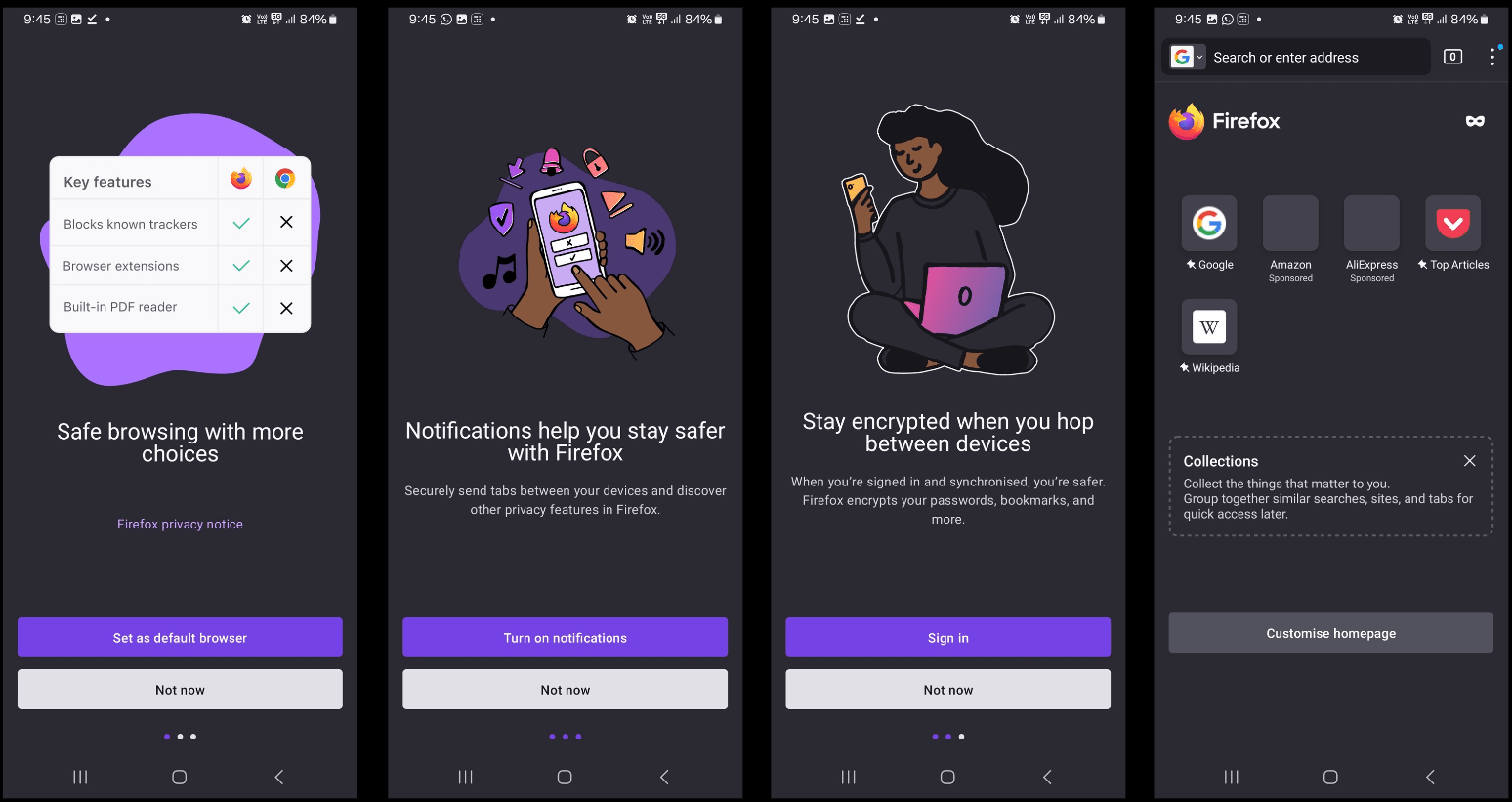
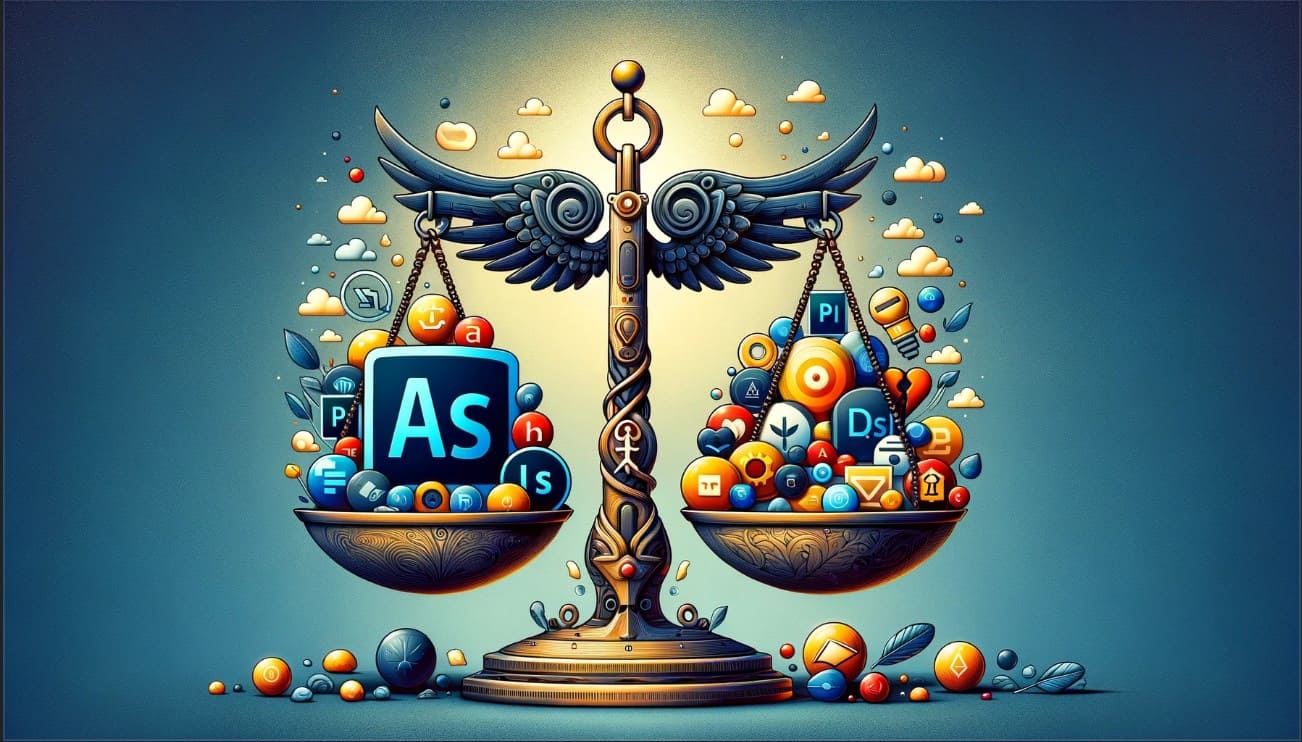

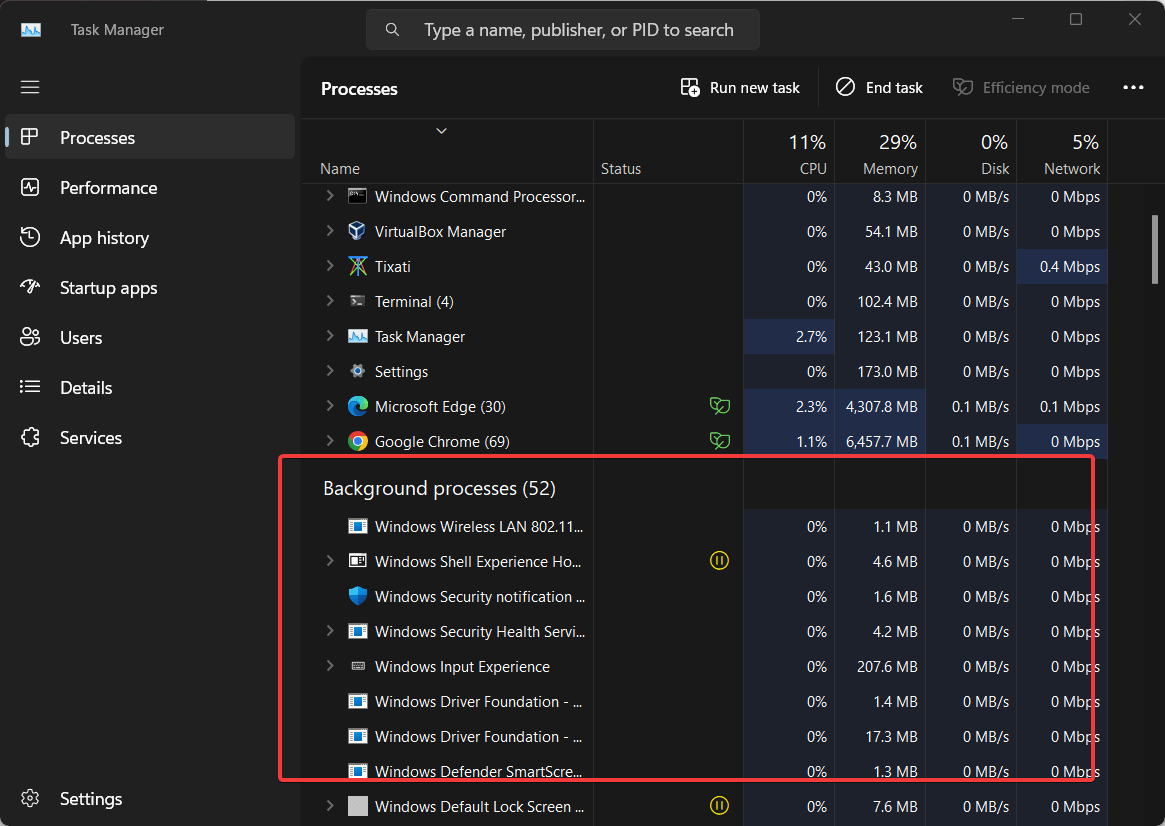

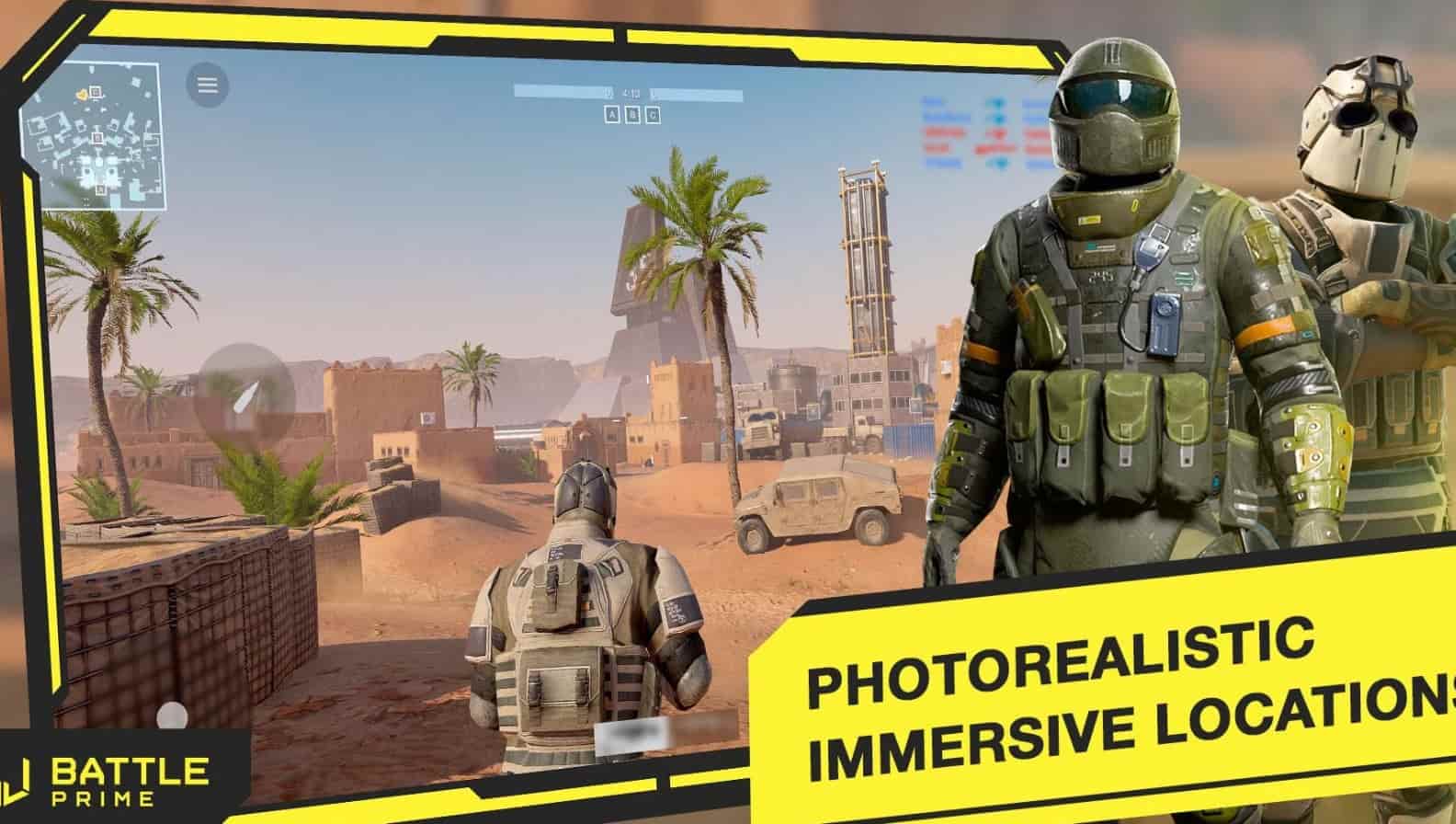
A small part of the cache clears but comes right back after a few minutes. The only way is to uninstall and reinstall Instagram, but even this lasts a very short time, and the cache builds up again. The Instagram cache cannot be cleared at all. Instagram is very stubborn.