Many time we need to know about our Desktop or Laptop computer motherboard model number for drivers download or to check hardware compatibility. You don’t need to open your computer to find out the Motherboard model no. Today in this article, we help you to solve different questions asked on the internet such as
- How do I find out what my motherboard is?
- How to Identify an ASUS Motherboard?
- What is the model for my motherboard?
- And more…
The answer to all these types of questions can be easily solved by using any one of the methods given below:
ALSO SEE: How to Reset Windows 10 Password without Admin Login
#1 Check Motherboard Model Number Using CMD in Windows
Whether you are using Windows XP, Windows 7, Windows 8 or Windows 10 all of them are support the command prompt, if you are in hurry or just want to get a quick information about your motherboards such as about motherboard manufacturer, motherboard model number, slot layout and more using a single command.
The command is WMIC that can give various information about your motherboard and CPU when used with different queries. If you want to know all WMIC queries those you can use with WMIC then here is the Link.
Step 1: Go to start and find CMD or simply press windows key + R, type CMD and click OK button.
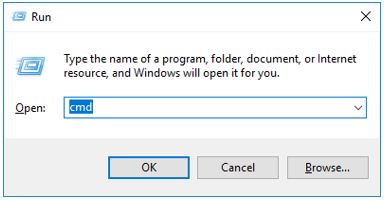
Step 2: Run it as administrator and type the following command:
wmic baseboard get product,Manufacturer,version,serialnumber
You can see in the below screenshot, we got details about motherboard manufacturer, Product, and version.
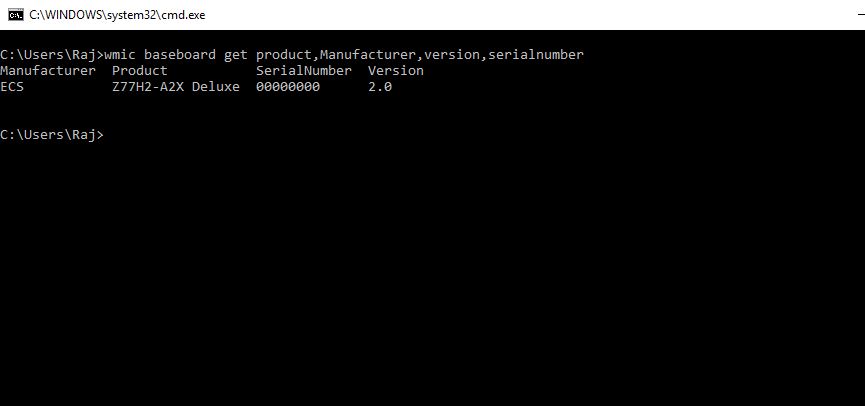
#2 Use the Software Speccy or CPU-Z
If you are not familiar with the command prompt and want some simple solution to find all your motherboard, RAM and CPU information at one place then you can use Speccy (download) or CPU-Z (download).
Motherboard and CPU info using Speccy
Download the speccy using the link given in this article and install it. After installation, run the software and you will find all information related to the Operating system, CPU, Motherboard, Graphics, Storage, Optical Drives, Audio, Peripherals, and Network. For reference, you can see the screenshots given below.
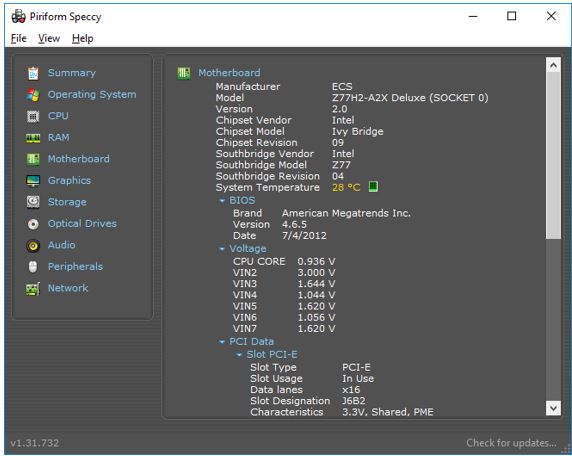
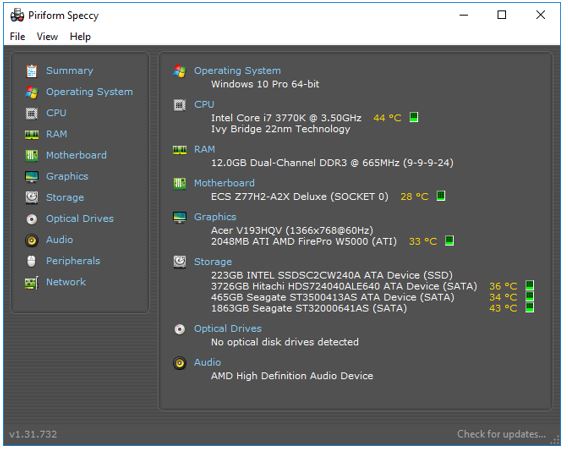
CPU and Motherboard details using CPU-Z
CPU-Z is available for both Android and Windows platforms. Speccy is much intuitive as comapred to the CPU-Z and also provide more inofrmation. The CPU-Z is tell us about CPU, Caches, Motherboard, Memory, GPU and few other things. For refrence please see the sreesnhot.

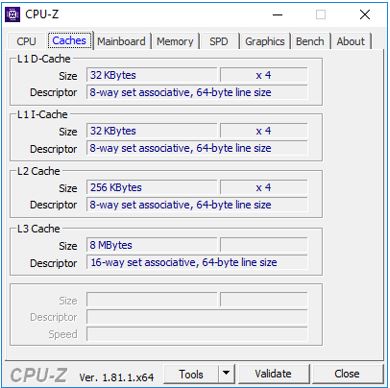
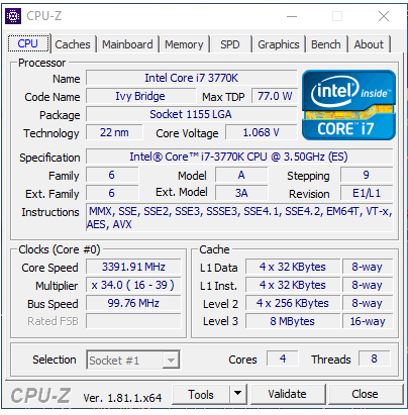
ALSO SEE: How To Disable Windows 10 Update Manually
If you have any confusion or need any type of help related to technology, please let us know and we will try to solve them.
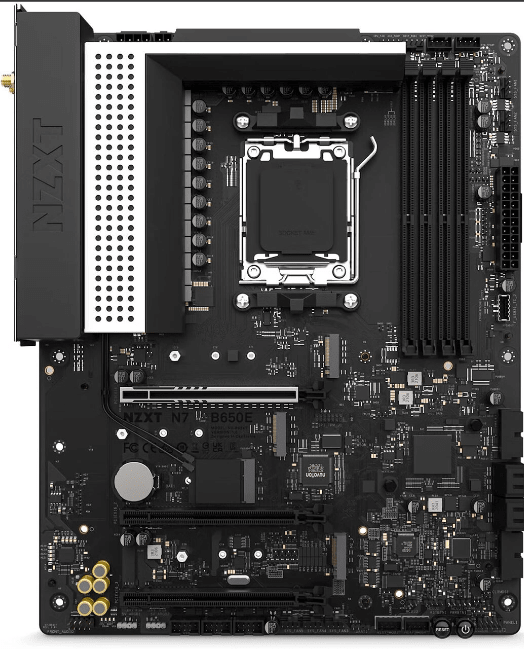

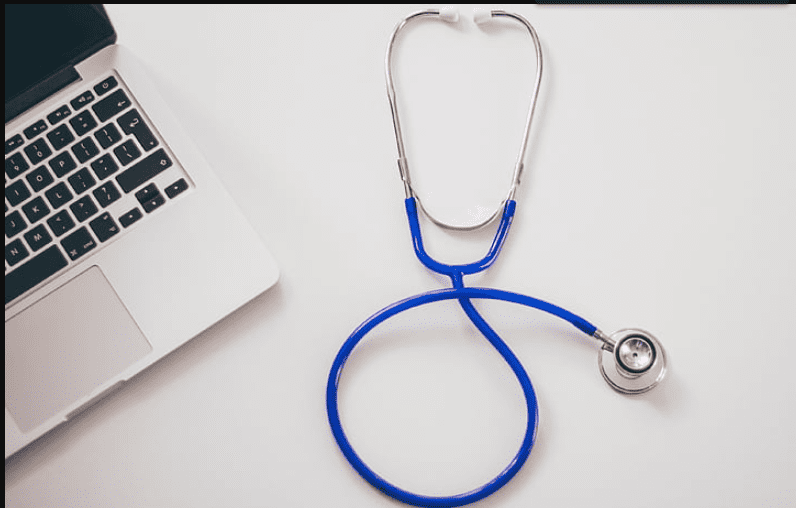
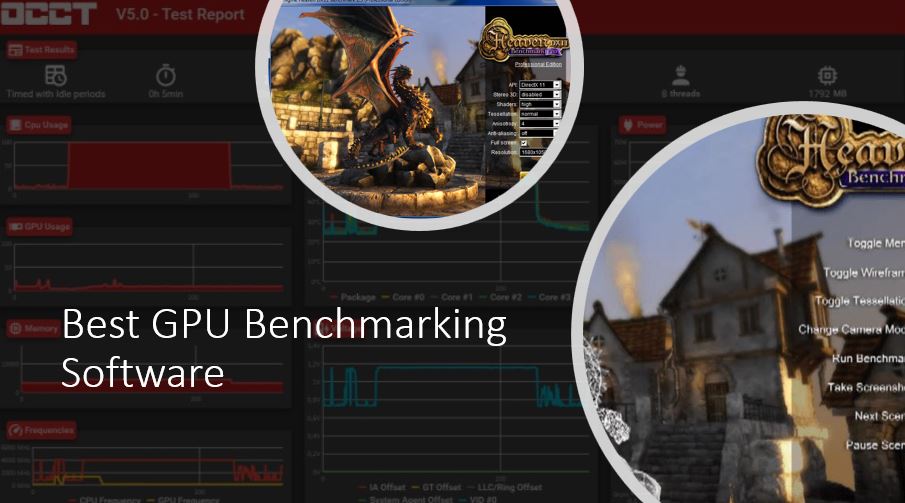


Up to now, I was using Open Hardware monitor to check my temperature. I’m considering switching to Speccy after seeing its UI here. Thanks for the info.
Great information, Checking Motherboard Model Number Using CMD in Windows is very easy. But are those third-party apps are really reliable? Please let me know.