We all love Windows operating system for the simplicity it offers and the cool functionalities it has to offer. With time we are getting and we will keep getting more functionalities on Windows to enhance our productivity on a Windows computer. But there are some odds, which we all have to go through, on Windows. While dealing with some of those odds is quite easy, there are some things on Windows, which are difficult to deal with. Some of them are difficult to deal with, due to some system limitations, though they can be solved to some extent, using some special third-party tools available.
On Windows, you must have experienced the error, with deleting or moving files, which are used in some open program, or is being actively used in the system. Sometimes you can easily make out, which program is using the file that you want to move or delete, it can sometimes be equally difficult to find out the program using the file, and all the problems arise there. If it is a big chunky file blocking the space on your hard drive or SSD, being unable to delete the file or find the program using it, can be very frustrating. So I will discuss a program that can help you get over the issue on Windows 10/8/7.
Without further delay, let’s get started with how you can do it on your Windows computer.
The steps to follow
Step 1: Download and install IObit Unlocker on your Windows computer. Just install it on your Windows computer without worrying about any malware or so. The download should start within 5 seconds of opening the link.
Step 2: Once you are done installing, open IObit Unlocker using the icon that should be on your desktop. Click on ‘OK’.
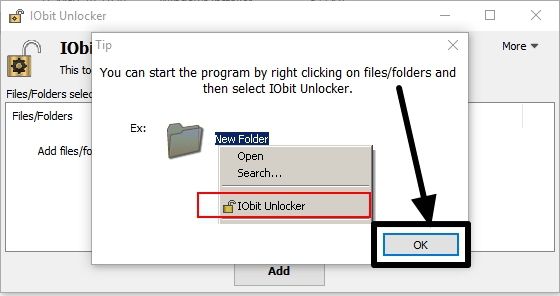
Step 3: Now you can exit IObit Unlocker without any issues. You can use the program and enjoy its functions directly from the context menu, if you face any issues deleting, moving or renaming the files and folders.
Step 4: Just right-click on the file or folder, which you can’t delete, move or rename, and click on the ‘IObit Unlocker’ option.
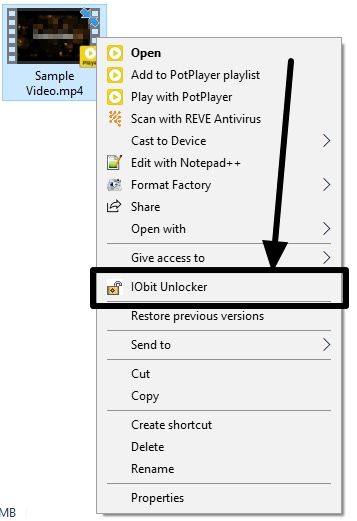
Step 5: Click on the ‘Unblock’ option to be able to delete, rename or move the file to a different location.
In the IObit Unlocker window, you will get information to know, which program is using the file. You can alternatively kill the program or process, and now, you should be able to delete, move or rename the file without any issues.
Step 6: If the problem still doesn’t get resolved by clicking on the ‘Unblock’ button, mark the option that says ‘Forced Mode’, and click on the ‘Unblock’ button once again. It should work now in almost all cases if your file is not open in the system.

Step 7: Alternatively, you can even click on the small drop-down menu beside ‘Unblock’ to delete, rename, move or copy the files directly after unblocking the same.
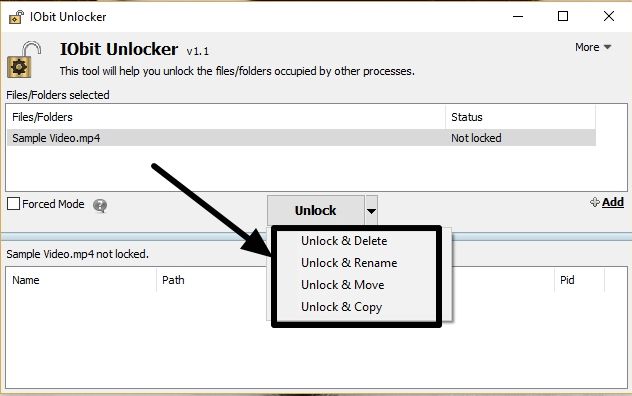
You will have to choose the target folder, and choose a name for moving or renaming the item respectively.
If you work with a number of files and folders, or delete, move them every now and then, IObit Unlocker can be a great tool for you, if you want to know which program is using the files and folders that you want to delete, move or rename.
So that was it. Hope the information was useful for you. Do you have questions? Feel free to comment the same down below.
Related Posts
How to Reopen Closed Windows or Tabs in Firefox
How to Install Django on Windows 11 or 10
How to set Gemini by Google as the default Android assistant
How to create data bars in Microsoft Excel for numeric values
How to open HEIC images on Windows for free
How to install Server Manager Windows 11 or 10