You can find a number of free software to remove duplicate files on Microsoft Windows 10 or 8/7, however, here we are using one of the best i.e “Auslogics Duplicate file finder” to locate and remove useless similar photos, videos, music files, or documents to free up disk space.
We all have a limited amount of space on our computer or laptop systems, it doesn’t matter you are using 4Tb, 8TB, or more, a system has limitations because of hard drive slots and connectors. Therefore, eventually, when we are dealing with lots of files on a daily basis, we start forgetting what we have saved 1 year ago and keep adding the same stuff again and again. For example, songs, images, or ISO files of the various OS, etc. However, the computer will not be going to reduce the space by saying “hey, you have another copy at XYZ place, so use that” and of course all the copies of the same will occupy the same amount of space on the Hard disk again and again. This not only leads to a shortage of space on the drive but also makes our computer slow and sluggish due to a large amount of data it always has to go through to find some particular file.
Those already using CCleaner, don’t need any extra Duplicate file finder software, they already have that feature. Here is a tutorial to know how to use the CCleaner Duplicate file finder feature.
Find and remove duplicate files on Windows 10 for free
Well, here we are using dedicated duplicate file remover software for pc (running on Microsoft’s OS) that is free to download, so let’s learn how to use Auslogics duplicate file finder.
Download Auslogics duplicate file finder
Go to the official website of the Auslogics and download the software to find similar files, it is absolutely free without any limitations on features and expiration date. Here is the link to the tool to easily get it.
Install the software
- Just like any other Microsoft software double click the setup of Auslogics.
- Follow the setup Wizard.
- Start installing the software on your Windows PC or laptop.
- Once done move to the next step.
Run Search and find files
- As software opens, you will see by default all the available drives of the system will be there pre-selected for searching duplicate files.
- Now, either you can search for All types of files or some particular such as Images, Audio files, Video files, Archives, and Applications.
- Thus, select the Type and then click on the Search button.
Select All Duplicate files
- Once the process of finding files is done which may take some time as per the amount of data it has to analyze.
- Go to the Select button
- Click on the small arrow given at end of the button
- Use the option “Select All Duplicate Files in Each group“.
- This will leave one main file in each group unselected while selecting all other for deleting.
Delete Files
Finally, hit the “Delete Selected Files” button to get rid of all duplicate items eating up your computer’s free space. Make sure you also Empty your RecyleBin after this process.
After the process is done all the files which have been deleted by the Auslogic Duplicate finder will be moved to the Recycle Bin, in case if you think something important is missing or get deleted accidentally, you can recover that easily from the Recycle Bin. And if you are sure everything has done perfectly, simply Empty the Bin.
Other Articles:
- 7 best free tools for file search on Windows 10/7
- How to delete Whatsapp backup permanently
- Don’t move files to the recycle bin, directly delete them with this keyboard shortcut
- 6 Best Free FTP Client Software for Windows
- How to copy the full path of files & folder on Windows
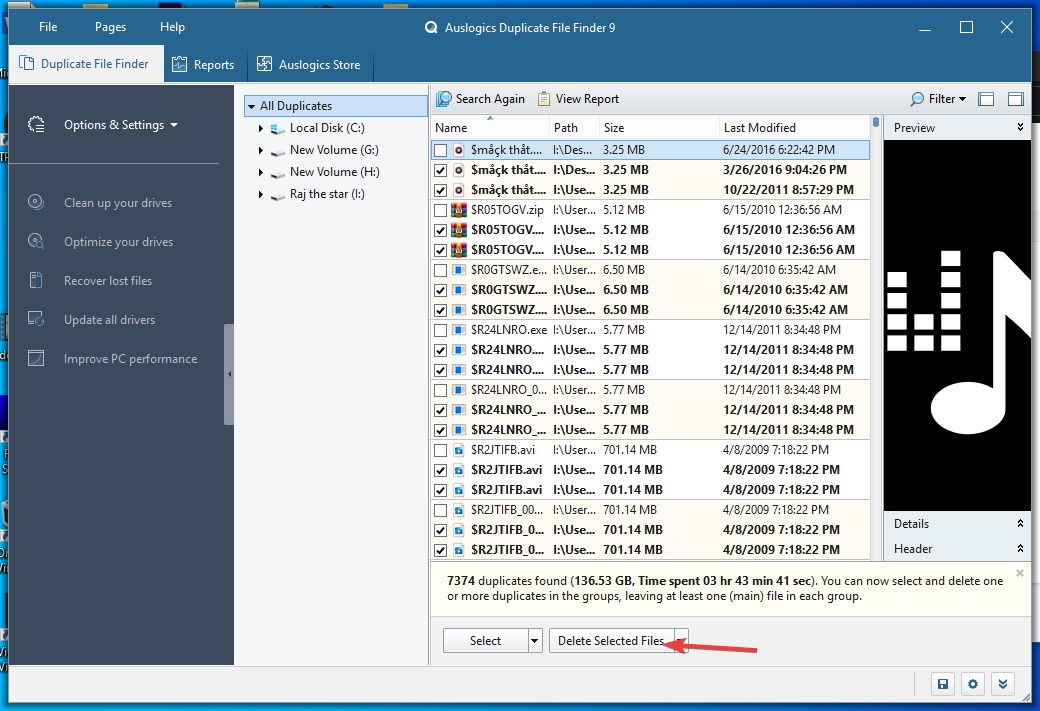

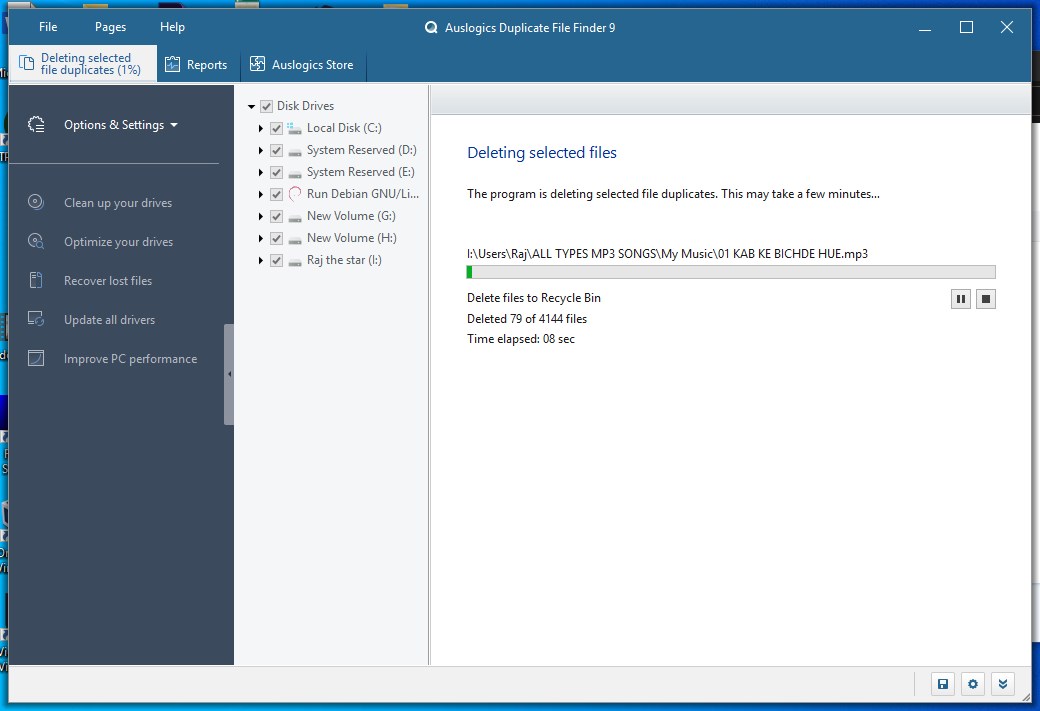
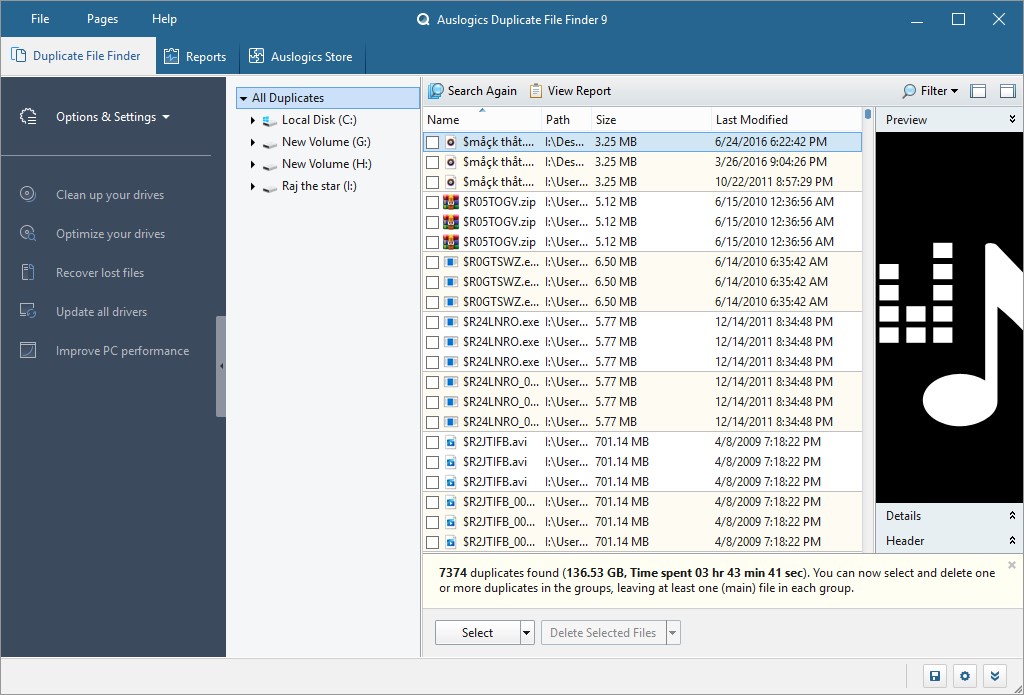
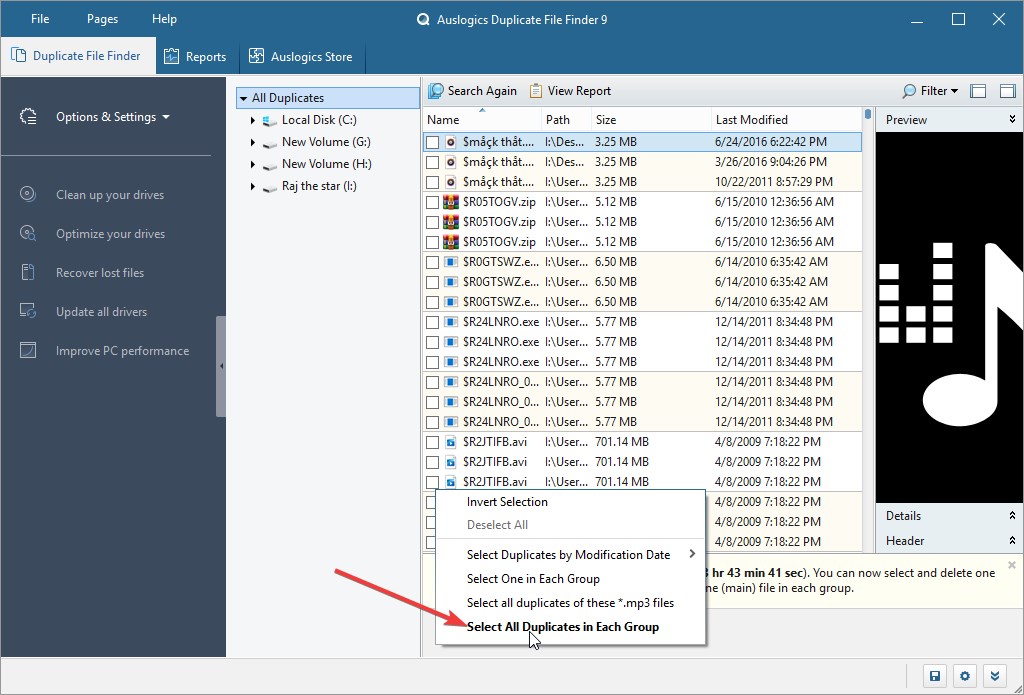
I usually use DuplicateFilesDeleter to get rid of Duplicate File.