If you are fond of playing old DOS-based games on your modern computer, you should have a 32-bit system, which is hard to find these days as most computers need more than 4 GB of RAM, and thus, they have no other option, but to switch to a 64-bit version of the same system. Talking about another option, you can have a really old system running Windows 98, or even Windows XP to play those old DOS-based games. But it isn’t abnormal to not have that much old system. So, you are only left with one option, and that is to use DOSBox that should offer you a decent performance when it comes to playing old DOS games. DOSBox is just an emulator to play DOS games on Windows or Linux, and thus, it should run most DOS games fine.
But you can run into problems with certain games that are programmed to work with a certain type of CPU having a specified clock speed, or a game that requires more than a 3 kHz processor, which is the default clock speed when you open DOSBox. For example, if you try playing Mario on DOSBox, you can find it running slow with the default settings, as it requires more clock speeds or a better processor to run properly. DOSBox automatically reduces the clock speed significantly for the apps running within it, in today’s world of processors running at 3-4 GHz, but, you can even increase or decrease the clock speed further, to make a specific game run properly on DOSBox. So, today let’s find out, how you can change the clock speed on DOSBox in the simplest way.
So, without any further ado, let’s get started with how you can do that.
Changing the clock speed on DOSBox
Open DOSBox, and carry out the fundamental steps, like mounting the drive, followed by opening the game, etc.
Now, if you find that the game is not running properly, maybe it is running too slow to be playable, or too fast, you need to increase or decrease the number of CPU cycles.
By default, it is set to 3 kHz, or 3,000 cycles per second, as I said in the introduction.
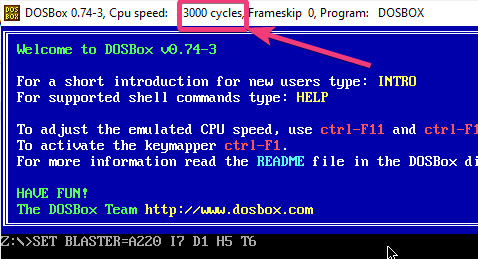
Now, press ‘Ctrl + F12’ to increase the clock speed, and ‘Ctrl + F11’ to reduce the clock speed. The clock speed will increase or decrease by 500 each time you press the key combination.
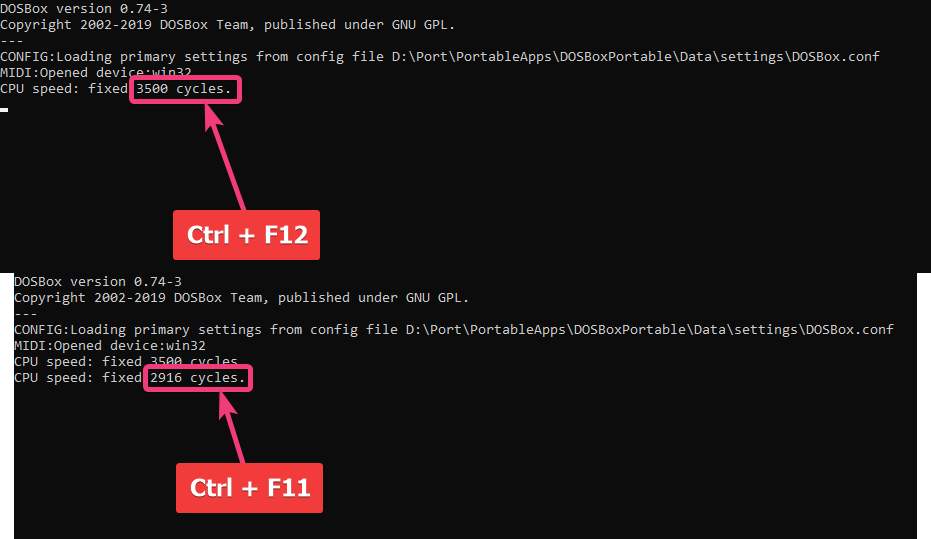
If you don’t want to cycle through the clock speeds by pressing ‘Ctrl + F11’ or ‘Ctrl + F12’, you can use the following command to set the clock speed for programs running on DOSBox.
cycles=<clock_speed>
If you want to set the clock speed to say 10,000, the command will go as follows.
cycles=10000
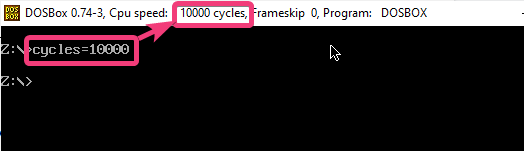
If you want to revert to the default clock cycle or 3,000 cycles per second, just type in the following command and hit the enter key.
cycles=auto

To set the clock cycle to maximum, just type in the following command. However, DOSBox will still use only one core for all the games, and I will not recommend you to use this command as your fans will start spinning fast, and make other intensive programs run slow, to run those applications, which will never need the maximum utilization of any modern CPU.
cycle=max
Similarly, there are a number of commands you can enter, to set the clock speed to a certain level to play games or other apps flawlessly on DOSBox. But, I will recommend you, to not increase or decrease the clock cycles to extreme levels as that will make both DOSBox, and the programs running within it, unstable. Just choose the most appropriate clock speed as per the requirements of your game or program that you are running within DOSBox.
So, that was all about, how you can adjust the number of clock cycles per second for programs running within DOSBox. Do you have any questions in mind? Feel free to comment on the same below.
Related Posts
How to Reopen Closed Windows or Tabs in Firefox
How to Install Django on Windows 11 or 10
How to set Gemini by Google as the default Android assistant
How to create data bars in Microsoft Excel for numeric values
How to open HEIC images on Windows for free
How to install Server Manager Windows 11 or 10