The surface web is like an open book, where you can visit any website you want, any time and from anywhere. But in the crowd of hundreds and thousands of websites that can make your life easier, there are even some, which are the causes of distraction, and even after trying several times, we can’t get over the addiction for such sites. The list of addictive websites is a subject to vary from person to person, but the bottom line is, you have to find some way to break the addiction for such websites. What if, you can’t open the websites at all!
Being unable to access the addictive websites could by far be the first and the most significant step towards getting rid of addiction for certain websites. There is no doubt, Google Chrome is the web browser of choice for most users, and there is a cool way, you can prevent yourself from opening the addictive websites on Chrome. There are several add-ons that you can find in the Chrome Web Store to block websites, but I will talk about one, which can work the best for you. Even though this add-on can be installed on Chrome for PC, just like most other add-ons, it can still be useful as the most elementary to stop your addiction for the addictive websites.
So, without any further delay, let’s get started with how you can block websites on Google Chrome for PC using password protection to safe yourself or kids from accidentally stumbling upon adult or malicious websites.
Blocking websites on Chrome for PC
- Click on the following link to download and install the ‘Block Site’ Website Blocker for Chrome extension on your Google Chrome.

- After the installation is complete, you will have to allow Block Site to access the pages that you visit. Just click on ‘Agree’ to proceed.
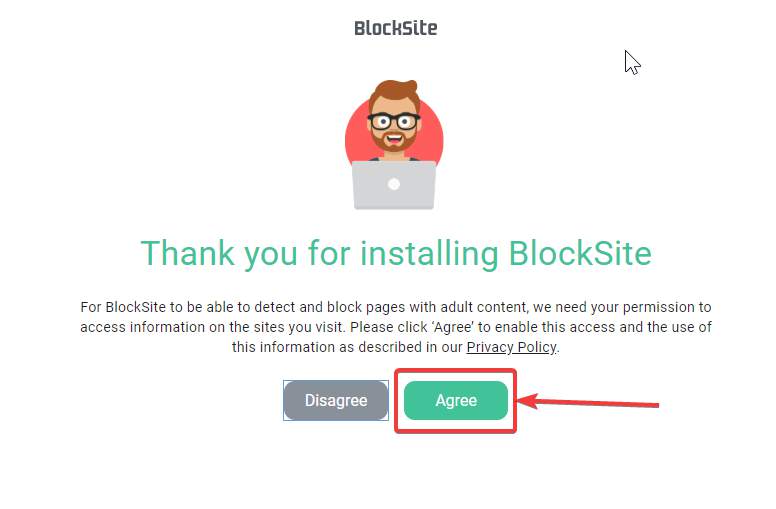
- Now, just add the distracting website that you want to block, and click on the ‘+’ button.

- After a website is added to the block list, you can no longer be able to access the website. Just in case you mistakenly visit the website, or you do that out of excitement, you will find something sarcastic like this.

- The Work Mode can be used, which can help you add those websites, which you do not want to access when you are working. Just add the websites to the list, exactly the same way, and once you enable work mode, you cannot access the listed websites for the next 25 minutes, and the timer can also be reset if you want to enable work mode for more than 25 minutes.

- You can enable Work Mode on Block Site anytime, by clicking on the Block Site extension icon, followed by the ‘Start’ button within the ‘Work Mode’ tab.

- Block Site also comes with a plethora of additional options, which can help you password protect the add-on that can be very useful for parental controls. If your kids too, use your computer, you can set a password, so that your kids can never access any websites in the blacklist, and you or anybody else can access it, only with a password. The password can also be used to stop unauthorized persons, or your kids, from changing any settings within Block Site and stop them from bypassing the restrictions.

- You can even configure Block Site to redirect you to your work website or show you some text, which can make you feel a little guilty if you try to access certain websites, which you shouldn’t access during work hours, or at all.

- The Whitelist mode can be used to only allow those websites, which are within the list, and that can be useful if you just want to access certain websites and keep away others from getting accessed by you or others, accidentally.

You can actually find plenty of handy options to block unwanted or distracting websites exactly the way you want pretty easily. Block Site is the last website blocking add-on that you will need on your computer if Google Chrome is your browser of choice.
Yes, you can block ‘Block Site’ anytime, and access the internet with no bounds as long as you can, but the feeling of guilt will haunt you down during the entire hours. You will hardly need anything else to block unwanted and distracting websites.
See– Leechblock alternative for Google Chrome to stop addictive websites access.
So that was all about, how you can block websites on Google Chrome. Do you have any questions? Feel free to comment on the same below.
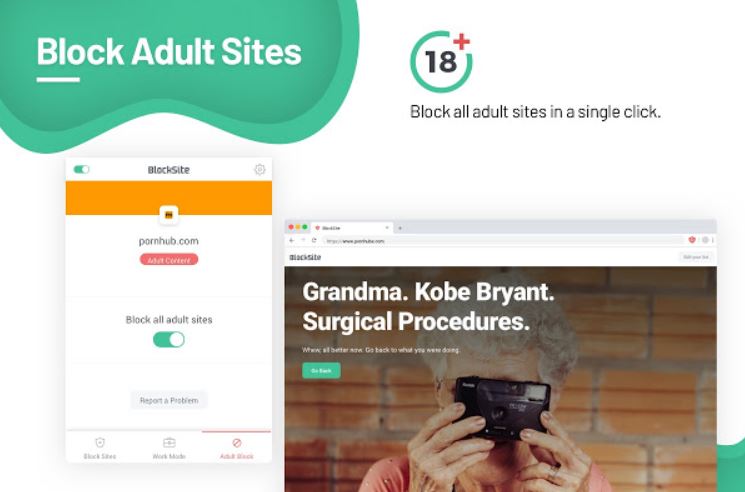
Related Posts
How to Reopen Closed Windows or Tabs in Firefox
How to Install Django on Windows 11 or 10
How to set Gemini by Google as the default Android assistant
How to create data bars in Microsoft Excel for numeric values
How to open HEIC images on Windows for free
How to install Server Manager Windows 11 or 10