Recently, the Indian government has announced the resume of Train service and the booking of tickets of the same; that can be done online using the IRCTC website/app of Indian Railways. However, there are some limitations during the lockdown, from May 12 the train service will start but only for some key places or stations. Yes, the ministry has decided to run 15 pairs of the train (total 30 up & down) apart from already running Sharmik trains.
As per the notice from the Indian railways, here are the cities to where trains will run during lockdown from Delhi.
Howrah, Patna, Bilaspur, Dibrugarh, Agartala, Ranchi, Bhubaneswar, Secunderabad, Bengaluru, Chennai, Jammu Tawi, Thiruvananthapuram, Madgaon, Mumbai Central and Ahmedabad.
Here are the complete details of the trains running for passengers during the lockdown period in India.
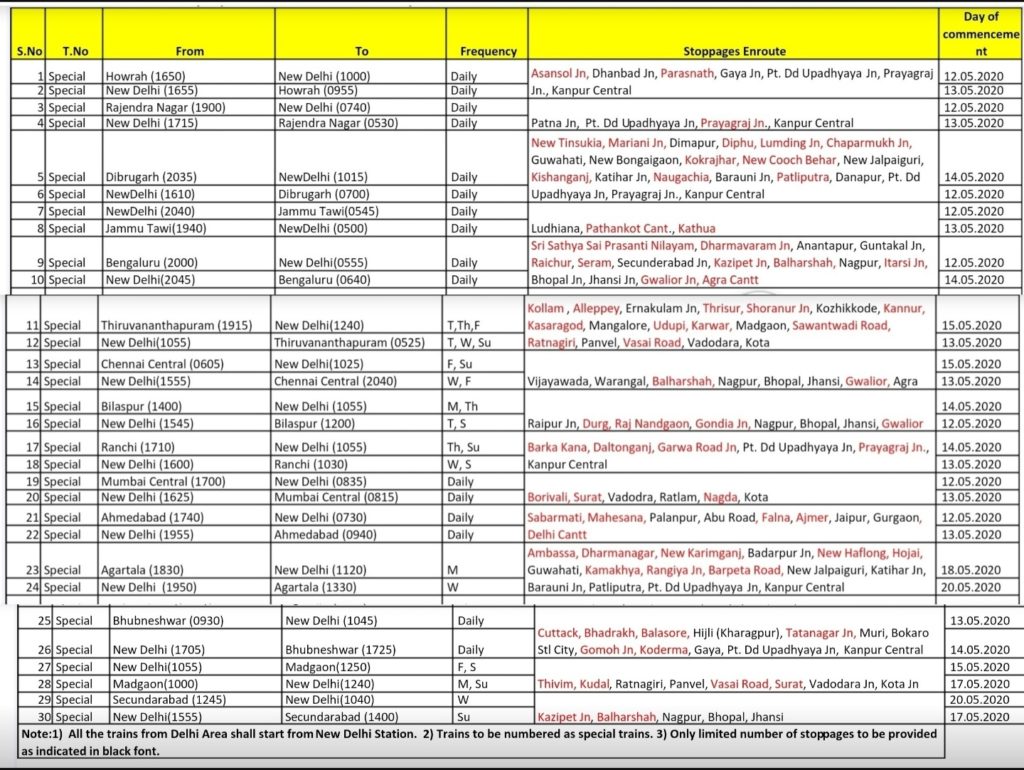
The thing is to be noted as per the circular by the government the tickets will book only online (not from the platform/station), no food will be provided inside the trains including any blankets and other facilities.
Thus, to book train tickets during a lockdown you have to use your smartphone or computer, here are steps need to take for bookings.
Step 1: Register an IRCTC account
If you already have one account then you can move forward, otherwise, visit irctc.co.in or download IRCT app (Apple iOS or Android) and create an account.
Enter the asked details for an Individual registration.
Step 2: Login IRCTC to book a ticket in lockdown
Now, using your username and password login either on website or app of the IRCTC. Then go to book your ticket page.
Step 3: Search for Trains
Enter the details of the journey to search available trains, for example, From the station you want to start your journey to the destination including the travel date.
Step 4: Select Train
Once the available trains appear, click on the one which is running towards the destination where you want to go during the lockdown, select the class (it will be only AC class because during lockdown sleeper and general classes are not available).
Step 5: Check availability & fare
Once you confirmed the train and coach class, select the “check availability & fare” tab to know the fare per single adult passenger.
Step 6 Book Ticket
Now, simply click on the “Book Now” option to book a ticket on the selected train.
Step 7: Enter Passenger details
Next, you will get the passenger page where you have to fill details such as the name of the passenger, age and preference of berth.
Once you have done that click on the Next button check all the details and hit the ‘Continue Booking‘ button for the payment process.
Step 8: Make Payment
On IRCTC you will get many different methods to pay for the tickets online you want to book. You can use the Credit cards, Net Banking, Wallets, UPI or other payment service methods.
Select the one which you would be able to use for the payment and fill the required credentials or details, soon you will see the process will redirect you to the bank website, where you can use the required authentication to allow IRCTC deduct the money from your account.
Once done, you will be again redirected to IRCT booking page with a notification that you have successfully booked the TICKET. The same will also apprise you via SMS and email (on that you have entered during IRCTC account registration).
Take out print or just show the Virtual reservation message (VRM) message on mobile or email of the received ticket while entering the station to the respective authorized person of the Railway.
Also, make sure you reached to station 1 hour before the departure time of the train along with face mask and you should not have any COVID-19 symptoms if you want to travel. The Railway will ensure that by screening you before entering the station.
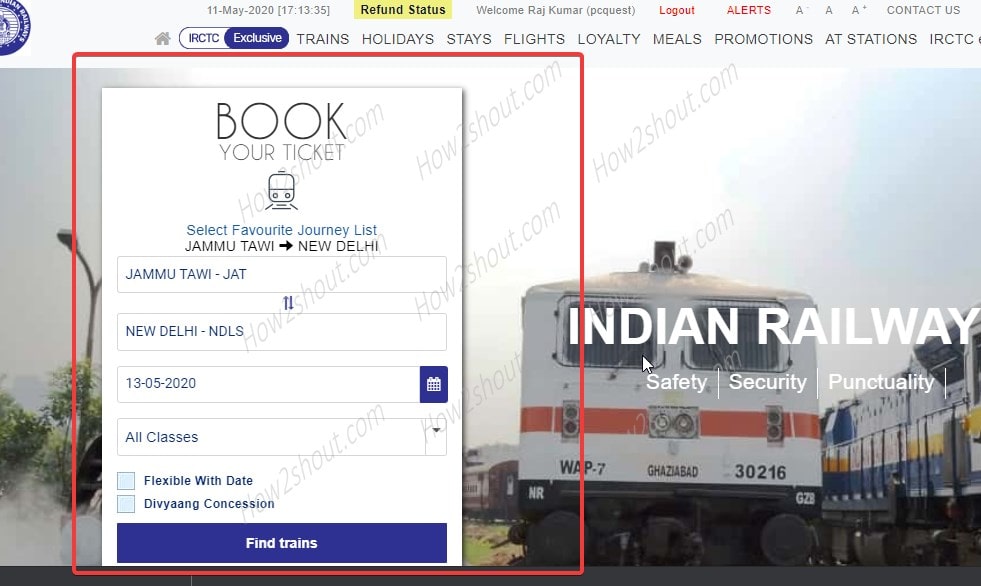

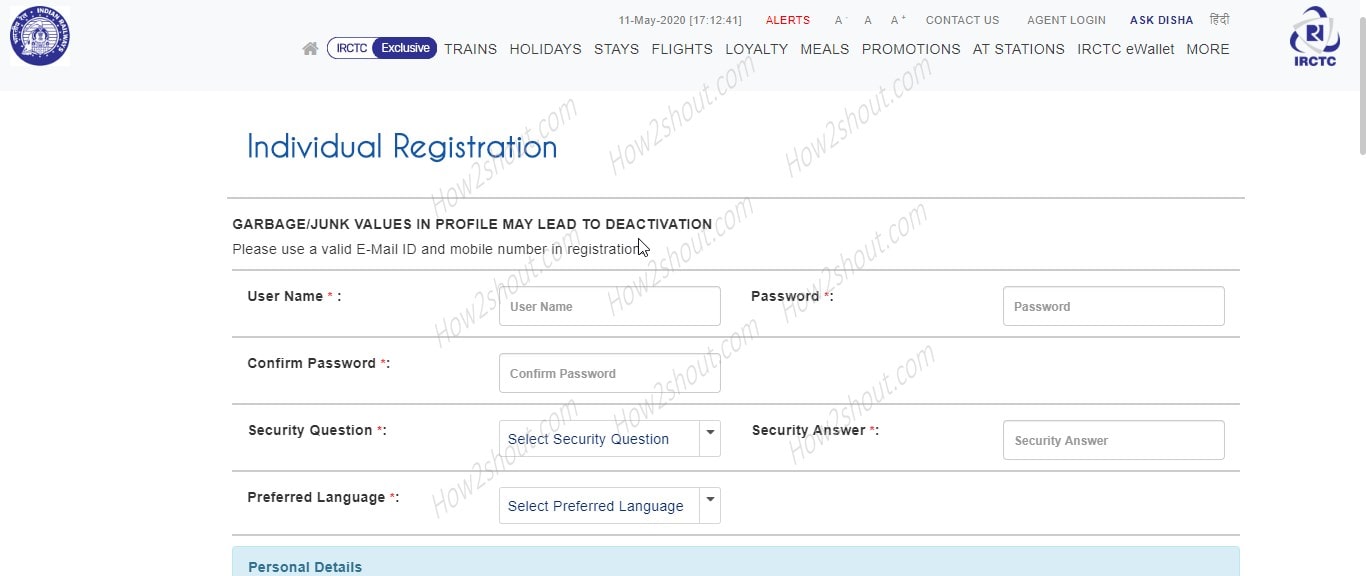
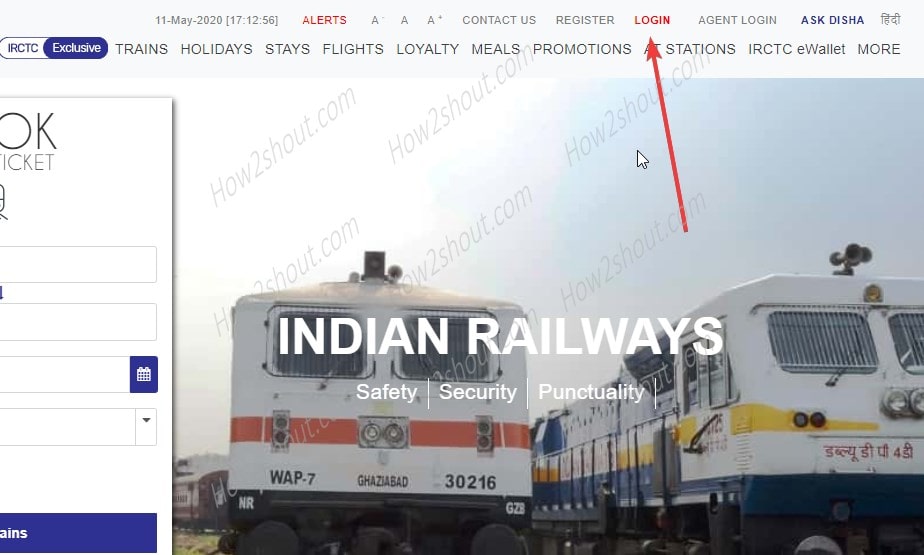
Related Posts
How to Reopen Closed Windows or Tabs in Firefox
How to Install Django on Windows 11 or 10
How to set Gemini by Google as the default Android assistant
How to create data bars in Microsoft Excel for numeric values
How to open HEIC images on Windows for free
How to install Server Manager Windows 11 or 10