Just like the desktop PCs, you can also set the default apps in the Android. Many times, we want to use multiple browsers or other apps on our phone but still, to open the links we only want some particular browser. If you have set some browser as the default browser on your Android phone and want to change the Android default browser settings to assign some other mobile browser. Or not want to set any default browser in the Android then this tutorial is for you. The steps given in this article are also same for other Android apps to change their default settings.
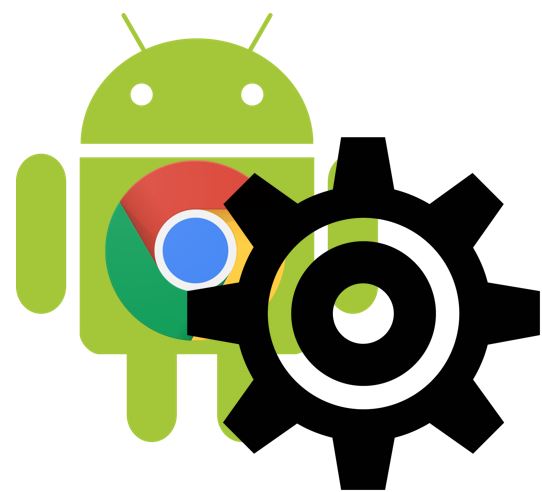
Android Default Browser Settings
To reset or change the default browser settings for the Android phone follow the below steps:
- Go to the Android phone.
- Open settings.

- Scroll down and find an option called ‘Apps & notifications’. Few Android those have customized user interface will see only “Apps” instead of Apps & Notifications.

- Under Apps, you will get complete list Android apps installed on your phone.
- Now search for Chrome or other browser apps which you want to remove from default settings.

- Now tap on the app or browser and you will see few more setting options.
- You will see a default browser option.

- Tap on the Open by default option.
- And tap on the Clear default button that will clear the Android browser default settings.
Hope this tutorial on Rest Android browser settings helped you somehow. If you have any query please let us know, the comment section is all yours!!
Also, you might like:
- How To Setup FTP Server in Android To Share files
- Change Terminal Font Size and Color in Ubuntu Linux
- Link or Unlink Facebook Account from Instagram App
- Reset Chrome browser Settings in Android Phones
- 6 Best Battery & Phone cooler apps for Android smartphone




Related Posts
How to Download Firefox for Android Without Google Play
How to Reopen Closed Windows or Tabs in Firefox
How to set Gemini by Google as the default Android assistant
What is stopping smartphone gaming from becoming the next big thing? The problems, and the possible solutions
How to turn off call recording announcements on Android Google Dialer
How to put screenshots in Android phone frame with the Screenshot Framer app