Here is the step by step hyper v network configuration tutorial for setting up internal or external bridge connection on Windows 10/8/7. Hyper-V network passthrough allows us to connect the internet as well as local LAN resources simultaneously.
Hyper-V network configuration is not like VirtualBox, very straight forward, instead of for a new user, it would be slightly cumbersome because of multiple steps. Out of other settings of its network one imp. element is setting up of bridge connection, here we discuss that.
All the virtualization platforms come with bridge network support that we can use to couple two different networks into one. Means we can use the bridge network to connect two similar or dissimilar LAN segments and the bridge can be regarded as a message classification device to view the address of the data packet and send it to the appropriate network segment.
Bridging allows us to bridge the local physical network and the virtual network card by the virtual switch. The physical network card and the virtual network card are in the same position on the topology map, that is, the physical network card and the virtual network card are equivalent to being in the same network segment, virtual. The switch is equivalent to a switch in a real network, so the IP addresses of the two network cards will be set to the same network segment.
What is the benefit of using a bridge network in virtual machines?
By default, the Guest virtual machine uses different subnet and host different, using NAT (network address translation) function, that is to say, the network card of the virtual machine and the network of the physical network card are not in the same network. However, with the help of it Guest VMs can access the internet connectivity available on host adapter but not the local resources running on LAN, thus, we use bridge connection; when we want to use virtual machines in the LAN and provide services to other PCs on the LAN, such as FTP, ssh, HTTP services etc.
Note: NAT service allows translation of one set of network IP address to another, the main reason for developing it to save the limited amount of IPv4 address range in a public network. It translates the private IP address to the public, so our machine can talk to outside word’s systems using the Internet.
In this tutorial, we will learn how to create a bridge network in Hyper-V Manager on Windows 10/8/7 or server OS.
Step 1: Run Hyper-V manager
Simply, go to your respective Windows OS and search for Hyper-V manager, as it appears, click to run it. If you are new to it then see this tutorial – on how to enable Hyper-V to install and run Virtual Machine on it.
Step 2: Open Virtual Switch Manager
As you open the Hyper-V Manager on the right side you will see an Action Panel, where you will find the Virtual Switch Manager option. Click that to access it.
Step 3: Create Hyper-V New Virtual Network Switch
On the window of Virtual Switch Manager, we will create a new network Switch for our running virtual machines. For that select “New Virtual network Switch” and then External. We are selecting external because we want to set up a bridge with the host network. Now, click on Create Virtual Switch button.
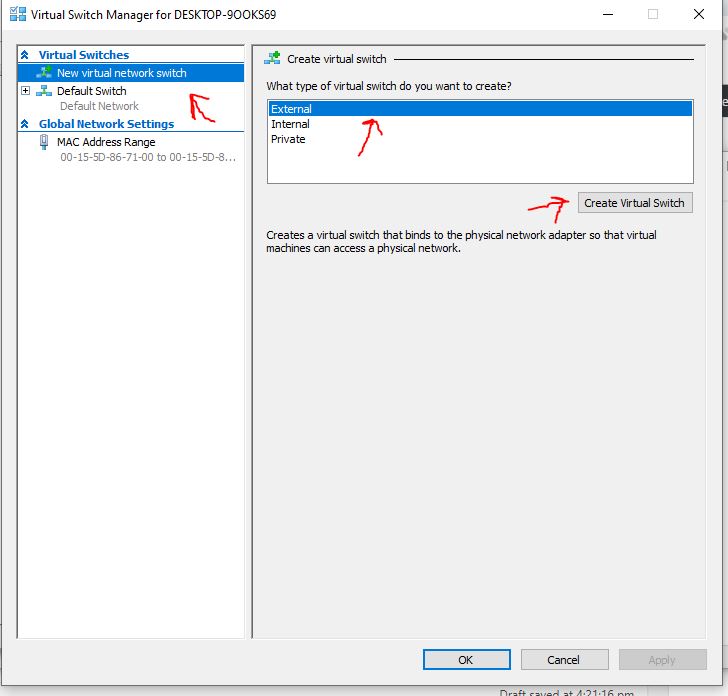
Step 4: Virtual Switch Properties for Bridge connection
Give some name to your new virtual switch on Hyper-V and then select the host adapter. Here our host adapter is Intel(R) Dual Band WIreless-AC 7260. After that finally, click on the OK button to set up the bridge network between host and guest machines.
Note: Here we are using a Name “Bridge-H2s” you can use whatever you want.

When it asks for your permission to create a bridge adapter that for a moment will disrupt the host connect and then reconnect it. Give that by pressing the Yes button.
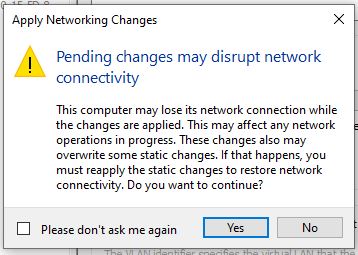
Step 5: Change Network Adapter of Virtual Machine
Now, we already have the bridge adapter and its time to attach it to our guest virtual machines running on Hyper-V manager. For that, go to your Virtual Machine, here we are using Ubuntu-based Elementary OS, so we are selecting that.
After that select the Settings option corresponding to that particular VM available in the right-side panel of Hyper-V.

Step 6: Select the Bridge Adapter
On the hardware column, go to Network Adapter and then from the Virtual Switch drop-down box select the adapter you have created in Step 4 of this article. We have created the Bridge -H2S, so we are selecting the same. And after that click on the OK button.
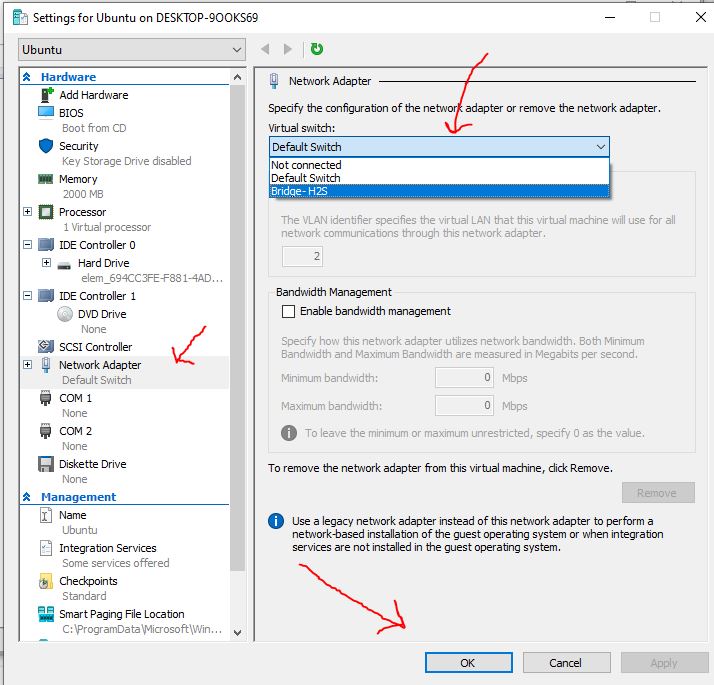
Step 7: Check Ipaddress on Hyper-V VM
Now, open your virtual machine, go to command terminal. If you are using Windows type: ipconfig and for Linux systems use: ifconfig. If Linux says command is not available then install the net-tools:
For Debian or Ubuntu
sudo apt-get install net-tools
For Redhat or CentOS
sudo yum install net-tools
In the below screenshot, you can see both Virtual Machine and host operating systems are on the same IP address range or subnet.

Well! In this way, we can set a hyper-v bridge connection for internal or external networks. If you get any problem let us know, the comment section is all yours.
Other Articles:
- Best Free Virtualbox Alternative for Linux
- Ubuntu 19.04: How to download and install on Virtual Box
- How to increase Virtualbox disk size Ubuntu/Windows/macOS
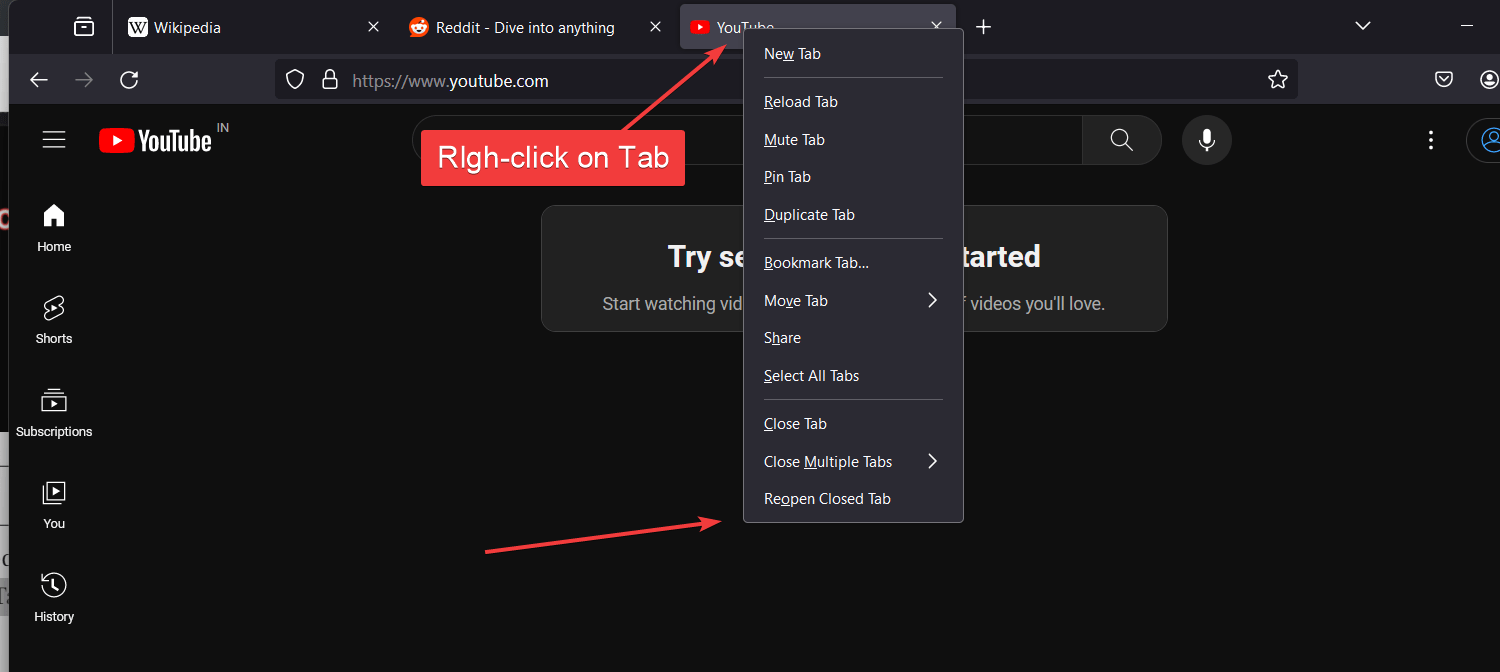




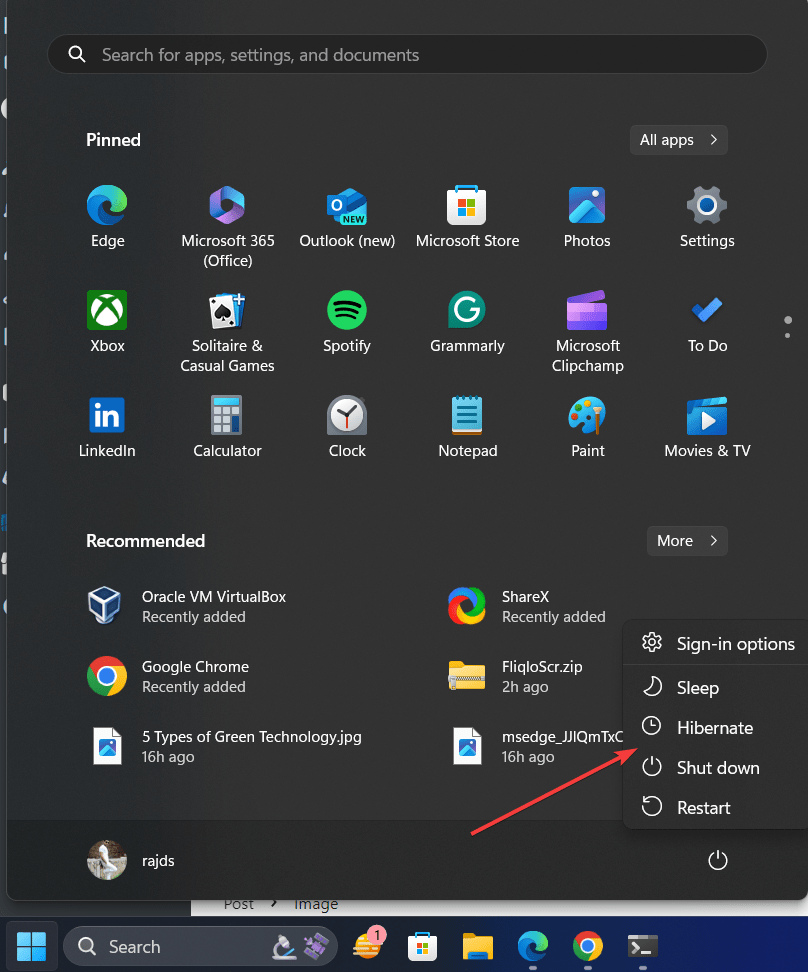
Thank You for very helpful tutorial i did try every steps as you mentioned in your post and its working for me, can i install same steps on Ubuntu Operating system?
Can I use Hyper V bridging to connect two computers, each with a local IP address generated with a Thunderbolt 3 adapter? The scenario would be: connect computer one to computer two using TB3 cable; at that point, a TB3 ethernet adapter shows up on each computer; then use Hyper V to bridge the two computers using the TB3 adapter addresses. If this works, then daisy chain additional computers and bridge via Hyper V
Yes, that would be possible. After bridging computer one with Hyper-V network, then bridging further the computer one adapter to computer two, would possibly create a bridge that will let all three machines communicate using the same local IP address range. However, I have never tried it therefore you would have to do it on your own.
I have Hyper-V installed on Win 10 Pro. I create a virtual switch as external and the Thunderbolt Networking adapter is not shown in the list for external adapters….any idea why not?
Is Windows 10 on your laptop recognizing Thunderbolt Networking adapter or not under Adapter Settings?
Yes , Win 10 recognizes the Thunderbolt Networking adapter.
I’m using the insider/Dev releases now of W10 and there is increasing success of bridging two TB Networking adapters together (maybe not directly pertinent to this question)
Yes W10 on desktop sees the tb3 adapters in network connection
What happened to my question about Hyper V Bridge and Thunderbolt?
Hi,
I would like to know what IP address the VM and my Host OS is using? Would it be the IP address being leased by my internet Modem or would it be the IP address being given by the Virtual Switch Manager? Thanks.
My host is connect to vpn and i am unable to access some sites from unbuntu vm on hyper v which i am able to access in the host. Can you please tell how to configure the vm to use the vpn as well
“In the below screenshot, you can see both Virtual Machine and host operating systems are on the same IP addresses.”
In what world are those IP addresses “the same”?
Range not the IP-address exactly
I’m migrating from VMBox to Hyper-V and its a world of difference, many times faster but I couldn’t to the internet while I’m on a VPN, now its all working thanks to your help! THANKS!
Hi, creating a external virtual switch, my guest VM can connect to intenet. But the internet speed on my host machine drops to .2 Mbps.
Doesn’t work with wifi adapter. Gives me error “element not found”. Seems that Hyper v now can’t work with wireless adapters
I’ll reply to my own question.
I don’t think there is much interest in thunderbolt networking and I also don’t think that anyone really knows what Thunderbolt Networking is.
What’s interesting is that Intel lists Thunderbolt Networking as a main capability of Thunderbolt but Windows doesn’t seem to care (function present in Win 10 1803 has been gradually lost and almost gone in current W10). Hyper-V doesn’t work with Thunderbolt either (meaning ethernet adapters work with Hyper V but Thunderbolt over IP does not)
Intel still lists Thunderbolt Networking as a key capability of Thunderbolt….oh well.
Yours tutorial worked perfectly.
I tried others where they want to share the adapter and use the internal switch.
It never did work for me. I happened upon this site and wahlah. Presto Chango. It works. THank you