Cortana is a Voice Assistants service in Windows 10 or in any other device or application to find different things virtually just like we have Google Assitant and iOS Siri. Cortana can be used to search for things locally on computer or internet, tracking packages, reminders, calendar, software, to get respond of voice command, telling of jokes etc.
However, if you don’t want to use the Cortana voice assistants on Windows 10 then you can hide, disable or completely remove it from your Windows 10 system.
Steps to Hide Cortana on Windows 10
If you don’t want to uninstall Cortana completely then simply turned it off from the search bar, for that follow the below steps.
- Go to Windows 10 Taskbar.
- Right-click on the Taskbar.
- Simply click the option Cortana.
- And then select the Hidden option.
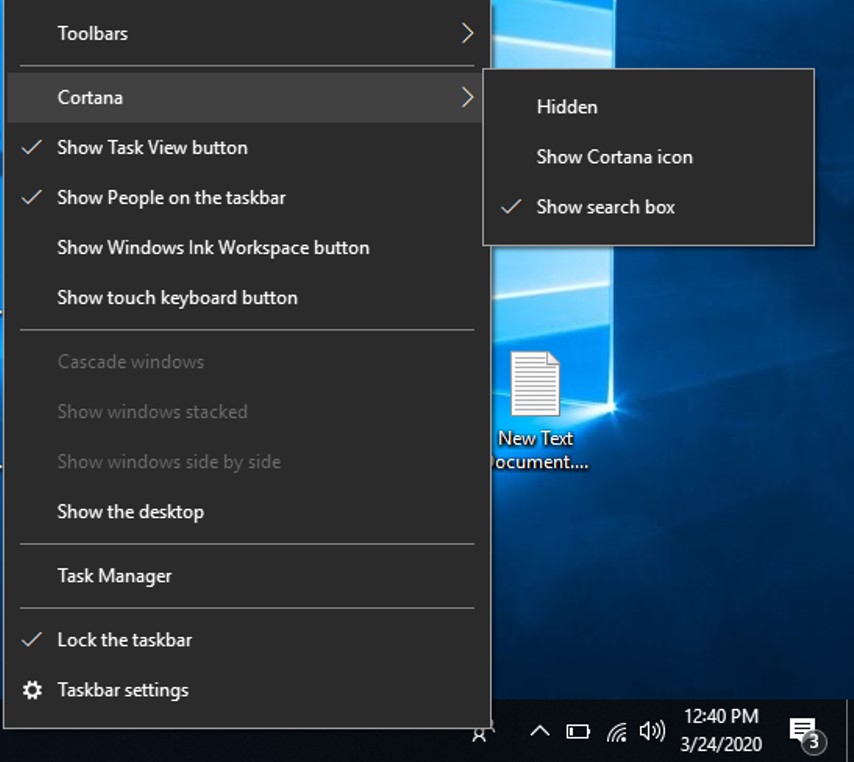
Disable Cortana usage on the lock screen
One of the features of the Windows 10 that allows it to use the Cortana even when the screen is a lock, so those want to disable Cortana on Lock screen follow the below steps.
- Open the Start menu.
- Click on the Gear icon to open the settings.
- Select and open the Cortana option.
- Under Lock Screen, click on the toggle button to turn off the Voice assistant service on the Lock screen.
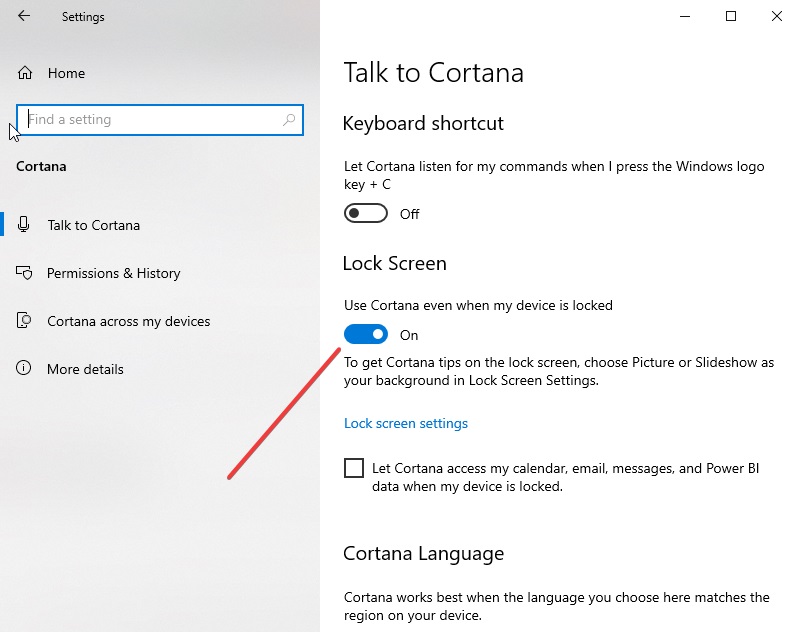
Deactivate Cortana via the registry
- Press the key combination [ Windows ] + [ R ] to open the Run dialogue.
- Type in regedit and press [ Enter ].
. - Navigates to the key:
HKEY_LOCAL_MACHINE\SOFTWARE\Policies\Microsoft\Windows\Windows Search
- If the folder ” Windows Search ” does not exist, then you have to create it. To do this, right-click on the higher-level folder ” Windows ” and select ” New ” > ” Key ” and give it name Windows Search manually.
. - In the right half of the window click with the right mouse button on a free area and select ” New ” > ” DWORD value (32-bit) “. Enter AllowCortana as the name and press [ Enter ].

DWORD value to disable Cortana - Leave the value at 0 if you want to deactivate Cortana. The value 1 reactivates them.
- After a restart, the Cortana search field should say “Search Windows ” instead of ” Ask me something “.
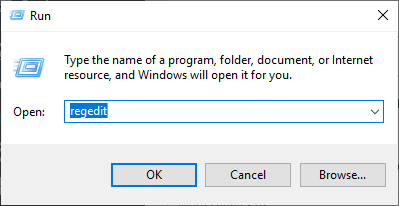

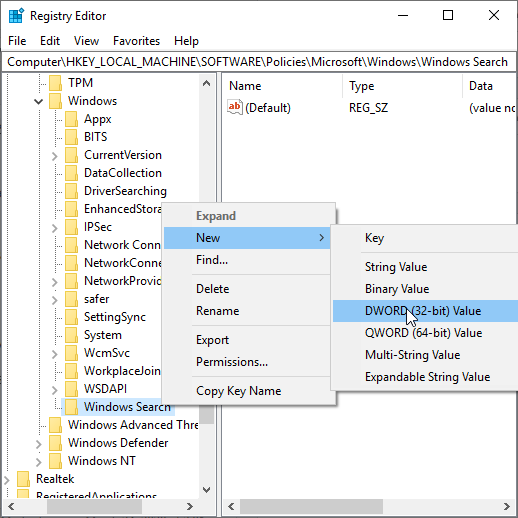
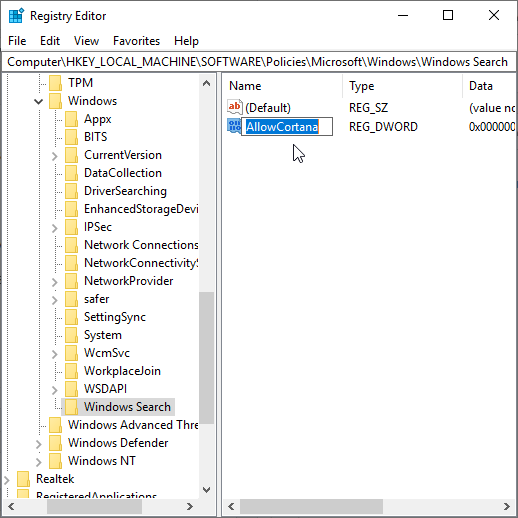
Related Posts
How to Reopen Closed Windows or Tabs in Firefox
How to Install Django on Windows 11 or 10
How to set Gemini by Google as the default Android assistant
How to create data bars in Microsoft Excel for numeric values
How to open HEIC images on Windows for free
How to install Server Manager Windows 11 or 10