Watching YouTube videos in leisure time is one of the best things ever. But from time to time, we all come across certain content on YouTube that has some rich audio content, and the video content is not that useful. Just like the videos on YouTube, it is also possible to download, or better, extract audio from videos on YouTube. As for downloading videos is not officially supported by YouTube, and the same is applicable to download or extract the audio from the videos, you will have to use some third-party program to download or extract the audio files from the YouTube videos.
Even though you can find a ton of websites and a number of utility programs to download or extract audio from videos, one of the best tools that you can go for is 4K Video Downloader. You can find this tutorial to find out how you can use 4K Video Downloader to download entire video playlists on YouTube, which can be useful in a number of situations. With 4K Video Downloader, you can find a number of relevant options to download or extract audio from videos on YouTube, and the program is really easy to deal with, at the same time. 4K Video Downloader is a freemium software, but it is worth paying for the full version if you want to unlock all the features.
So, without any further delay, let’s get started with, how you can download or extract audio from videos on YouTube.
Extracting audio from YouTube videos using 4K Video Downloader
Step 1: You can download 4K Video Downloader if you don’t have it already. It is also available for Linux and Mac.
Step 2: Open the video on YouTube from which you want to extract or download the audio, and copy the URL to the video from the address bar or the Omnibox on Google Chrome.

Step 3: In the next step, open 4K Video Downloader, and click on the button that says ‘Paste Link’.
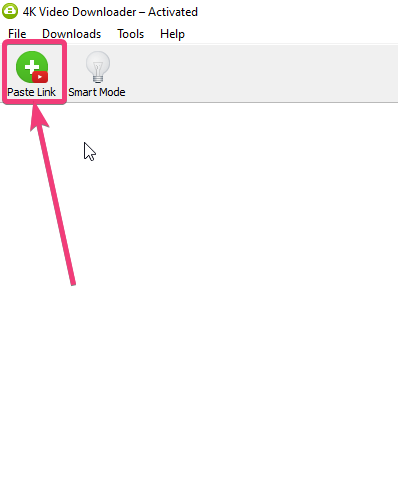
Wait till the parsing process is complete, and once parsing is complete, click on ‘Extract Audio’ from the first drop-down menu, and choose the format, from the drop-down menu corresponding to ‘Format:’. MP3 should be the best format for its wide compatibility across all modern gadgets.
Step 4: Next, choose the audio quality from the available options. If you do not have any idea about, how the audio quality will be, corresponding to the bit rate, just proceed with ‘Original Quality’. You can also change the download location if you want, however that is optional. The default settings in the download page are meant for most users, and tweaking the settings isn’t necessary unless you are looking for something specific. Finally, click on the ‘Extract’ button.
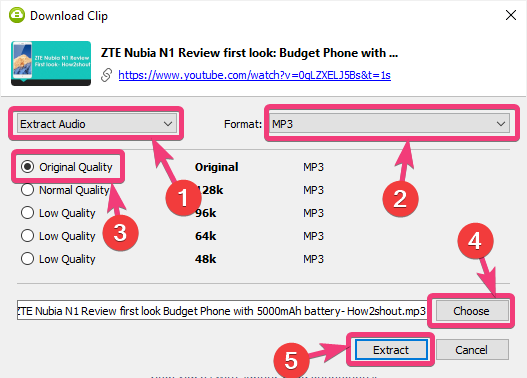
Step 5: Depending upon the size of the audio file, it will take some time, and after the download is complete, you can directly open the folder, or double-click on the downloaded audio to play the audio file on your computer.
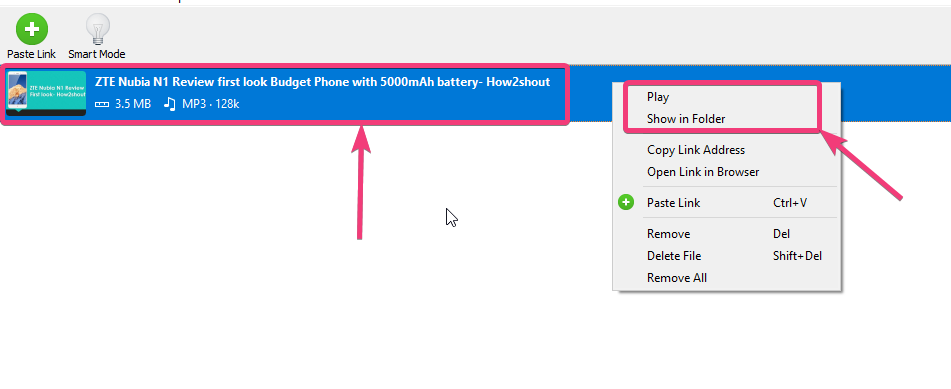
Step 6: You can also change the download settings. To do that, click on ‘Preferences’ in the main window.

Step 7: In the ‘Preferences’, you can change the ‘Intensity’ of download from the drop-down menu. By default, the download will be carried out in 3 threads, as that is the most stable option, however, you can also change the number of threads to 1, 5 and 7, besides 3 threads. But it is recommended that you do not change the thread count for the download to be carried out properly.

You can also change the folder, and other trivial settings if you want, and once you are done, just exit the ‘Preferences’ window.
Even though 4K Video Downloader will help you by downloading or extracting audio from a number of videos on YouTube, but, if you try extracting audio from the private videos on YouTube, 4K Video Downloader will not work. But, it is still one of the best solutions to extract audios from videos on YouTube.
So, that was all about how you can download or extract audio from videos on YouTube. Do you have anything to say? Feel free to comment on the same below.
Related Posts
How to Reopen Closed Windows or Tabs in Firefox
How to Install Django on Windows 11 or 10
How to set Gemini by Google as the default Android assistant
How to create data bars in Microsoft Excel for numeric values
How to open HEIC images on Windows for free
How to install Server Manager Windows 11 or 10