In Windows 10, the apps or tools which you happen to be using most are automatically analyzed and added in the ‘Most used’ column present in the start menu.
While this is a welcome and popular move, as you can simply launch your favorite tools for your personal or professional requirements, it also acts as a matter of concern for a lot of people out there. For all those people worried about their privacy and willing to hide this rather useful feature for any of the reasons, you simply need to follow the following step-by-step tutorial.
- Open ‘Settings’ from the start menu or you can launch it by simply pressing ‘Windows+I’ (shortcut key).
- Click on ‘Personalization’.
- Now, click on ‘Start’.
- Once the page loads, just turn off the ‘Show most used apps’ option.
- You have now successfully accomplished your task.
FAQ
- What does it mean by ‘Most used tools/apps in the start menu of Windows 10?
It is a section present in the start menu and this section keeps track of all your activities and then displays the apps or tools that you happen to be using most.
- Can I get back the ‘Most used apps/tools’ feature back once I stop it?
Yes, you just need to turn on the ‘Show most used apps’ option by following the similar process as mentioned in this article.
- What is the Start menu in Windows 10?
It is an array of all the tools, apps, programs, folders, etc that are present in your system and you use them often.
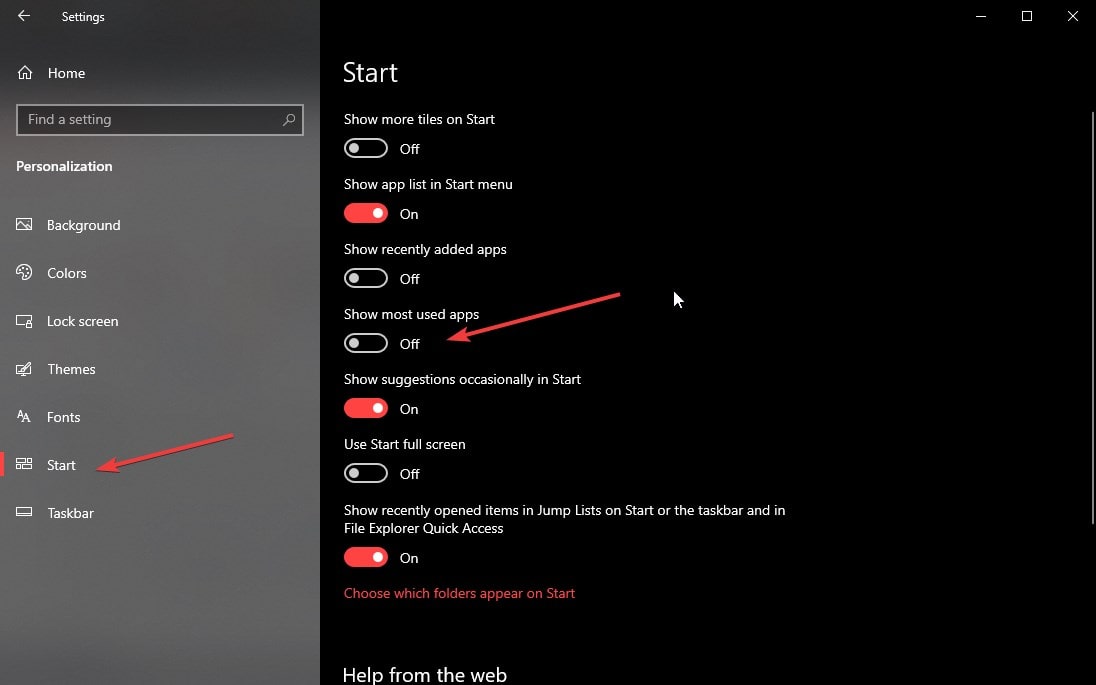

Related Posts
How to Reopen Closed Windows or Tabs in Firefox
How to Install Django on Windows 11 or 10
How to set Gemini by Google as the default Android assistant
How to create data bars in Microsoft Excel for numeric values
How to open HEIC images on Windows for free
How to install Server Manager Windows 11 or 10