With Windows 10, we are getting WSL – Windows Subsystem for Linux that allows the installation of various common Linux operating system on Windows 10. We can directly operate and install various Linux apps on WSL using the bash or command-line interface it provides.
Generally, when it comes to installing Linux WSL images, we use Microsoft Store, however, Arch Linux is not available there. But don’t worry, if you still want to use it to learn its curves on Windows 10, then use Chocolatey. Yes, just like Linux package management programs, it is meant to do for Windows. Here, we will learn how to use the choco command to install Arch Linux.
Use Chocolatey Choco to install Arch Linux on Windows 10 WSL
Step 1: If you don’ have installed Chocolatey on your Windows then use the below commands or else move to the next step.
Run PowerShell under Administrative rights. For that simply right click on the start button of Windows 10 and select option “Windows PowerShell (Admin)“.
Now, copy the below command and paste in PowerShell then press the Enter button.
Set-ExecutionPolicy Bypass -Scope Process -Force; iex ((New-Object System.Net.WebClient).DownloadString('https://chocolatey.org/install.ps1'))
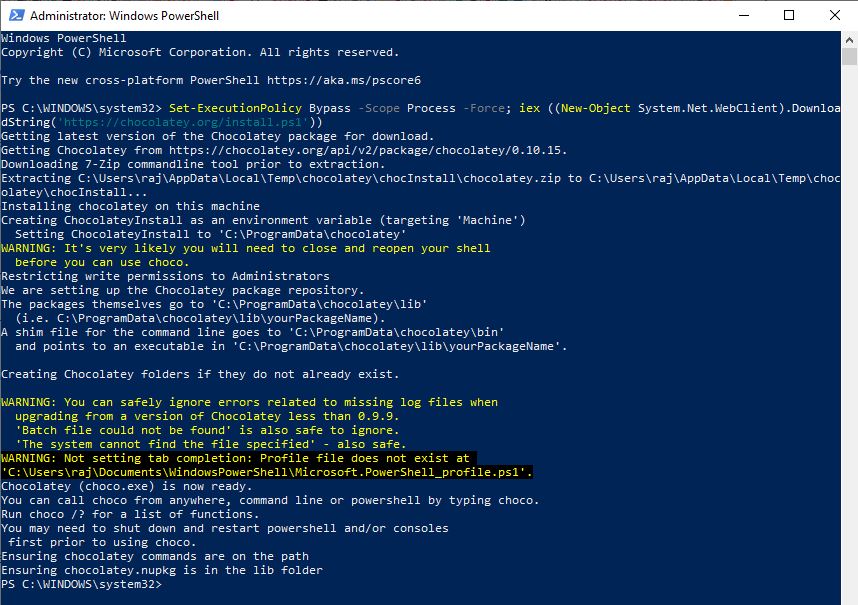
Step 2: Close the Powershell and again run it as admin just like we did above.
Step 3: Being Chocolatey Linux Distro Package sometimes it failed to install on WSL, thus to make sure the compatibility. First, run the below command:
choco install wsl
Step 4: Now type the below Choco command to download and install Arch Linux on Windows 10 WSL.
choco install wsl-archlinux
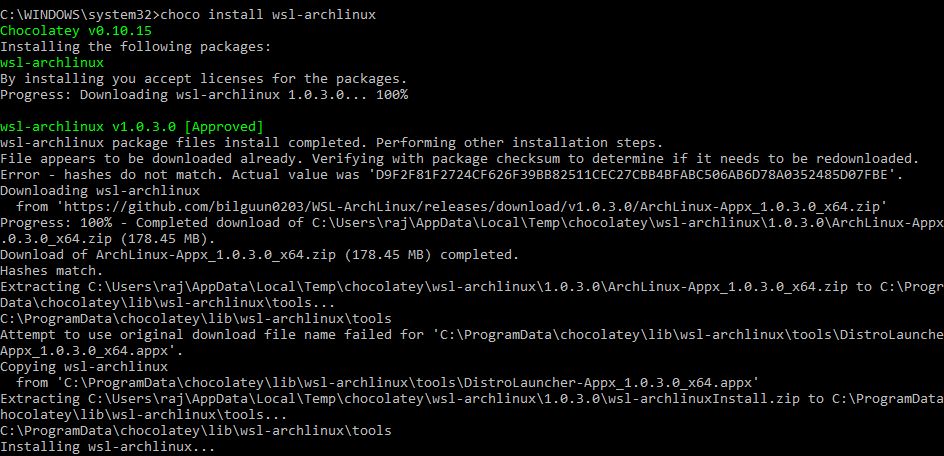
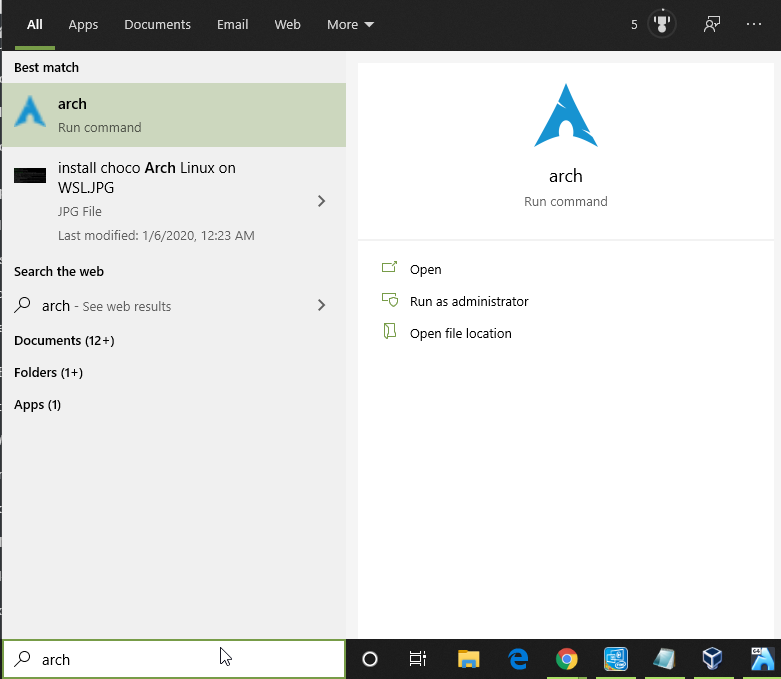
Step 5: Finally, after the installation, go to the Windows 10 search bar and type Arch. When the icon of this Linux distro appears, click on it to start the command line.
Step 6: Run Arch Linux update command to make sure all packages are up to date.
pacman -Syu
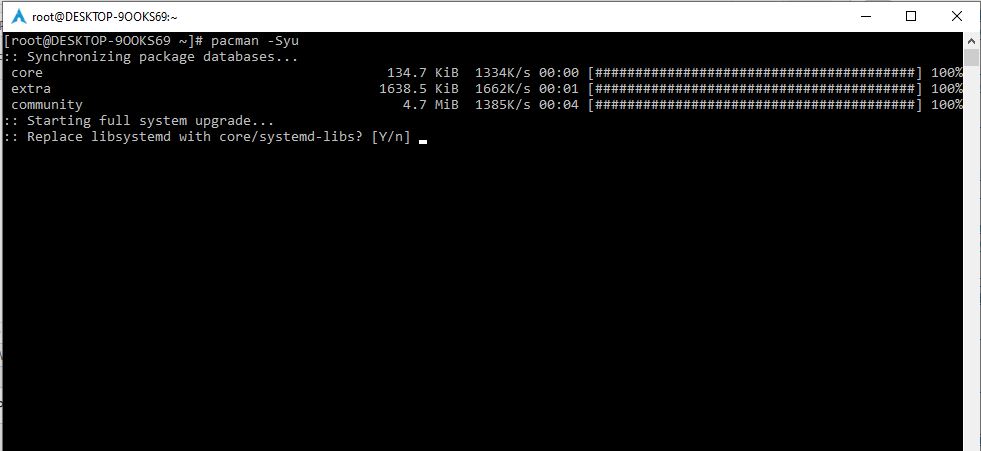
Related Posts
How to Reopen Closed Windows or Tabs in Firefox
How to Install Django on Windows 11 or 10
How to set Gemini by Google as the default Android assistant
How to create data bars in Microsoft Excel for numeric values
How to open HEIC images on Windows for free
How to install Server Manager Windows 11 or 10