If you have the OnePlus and want to lock some apps like WhatsApp, Facebook, Instagram, Telegram, Gallery or any other app; you don’t need to download any third party app from the Google Play store. The Oneplus running on Android OS has inbuilt app locker facility or feature to hide your sensitive data apps or restrict apps access only to you. It supports PIN/Password or Pattern to secure your installed apps. For example, you are living with your family and can’t use the Phone lock password or pattern because other family members also use your phone, occasionally; but you don’t want to compromise the privacy, so at that point, you can use the Oneplus 3/3T, 5/5T, 6 inbuilt app locker feature…
Here in this tutorial, we let you know how to activate and use the Oneplus inbuilt app locker feature:
- Grab your Oneplus smartphone and go to Settings…
- From the Settings, scroll down to Personal section.
- Under the Personal section, you will find an option called Security & Lock Screen.
- Again scroll down to the Privacy section and tap on the App locker…
- Now the phone will ask you to enter the device pattern if you already have other give you an option to first create that (PIN/Password or Pattern.
- Inside the App locker, you will find and an option called “Add apps“.
- Tap on that and add the App which you want to secure using the Oneplus built-in locker.
- You can also, hide the notifications for all apps that you have locked, so far. For that just slide the toggle button given on the top in front of option “Hide notification contents”.
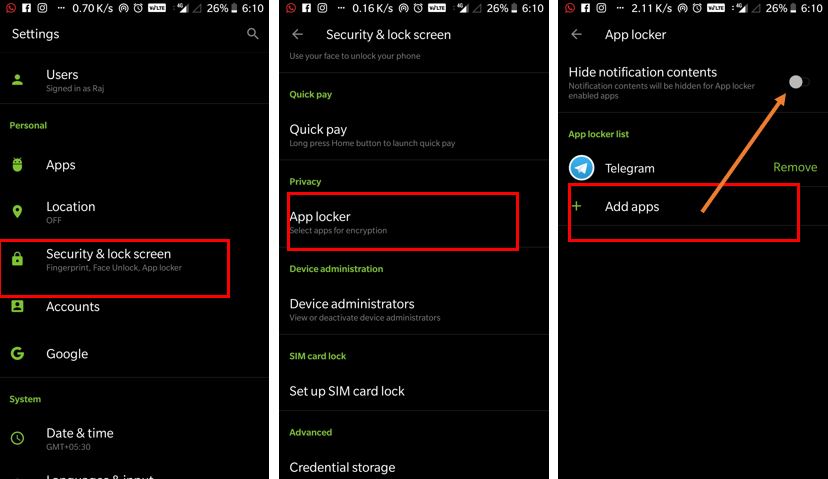
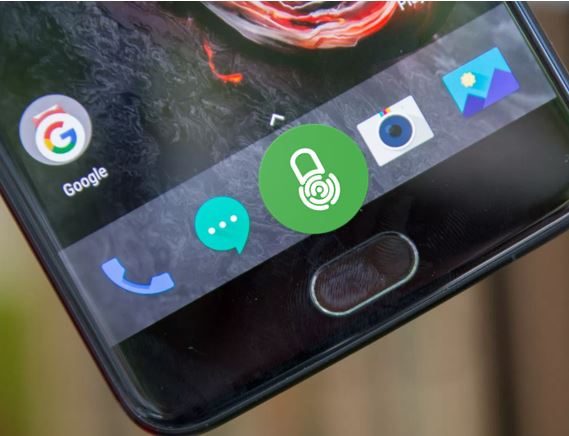
Related Posts
Quickly Know About the OnePlus 11r Solar Red
Is OnePlus Planning To Launch Its Next Smartwatch In 2024?
OnePlus Open: New Design Leaks, Rumors. Price, and More Details
OnePlus Nord Watch is available to buy India at ₹4,999 – 30 days battery backup
OnePlus 8T Cyberpunk 2077 Limited Edition Unboxing Pictures
Oneplus hidden space: How to Hide or Unhide Apps