From downloading multiple files at once from the internet to packing a bunch of files for a plethora of activities, archive files are everywhere. We can hardly live without archive files in the digital age. While there are hundreds of archiving programs available for PCs, the list of which you can find best opensource ZIP software, very limited set of archiving apps are available for the most popular Android mobile platform. Smartphones are quite smart nowadays, and we all carry it a plethora of activities on our tiny beasts, kudos to their mighty performance.
While it might not always be necessary to create archive files on smartphones, we all felt the need to open archive files on smartphones at some point in time. Opening archive files on Android is quite easy, and apart from mere opening of archive files, the mighty pocket beasts are also capable of extracting archive files to allow the user carry out a handful of other activities with them. You just need the appropriate app that offers you the option to carry out such activities. It doesn’t matter what Android model or version you are using. You just need one app to carry out different archiving operations on your Android.
So without further ado, let’s get started with how to open and extract archive files on any Android.
Opening and extracting archive files
Download and install ‘Solid Explorer File Manager’ app on your Android. If you have already installed it, you are ready to go. Solid Explorer File Manager is free for 2 weeks, but after that, you will have to pay the price of a coffee to the developers. Yes, the might Solid Explorer File Manager is available at a very affordable price of INR 40.
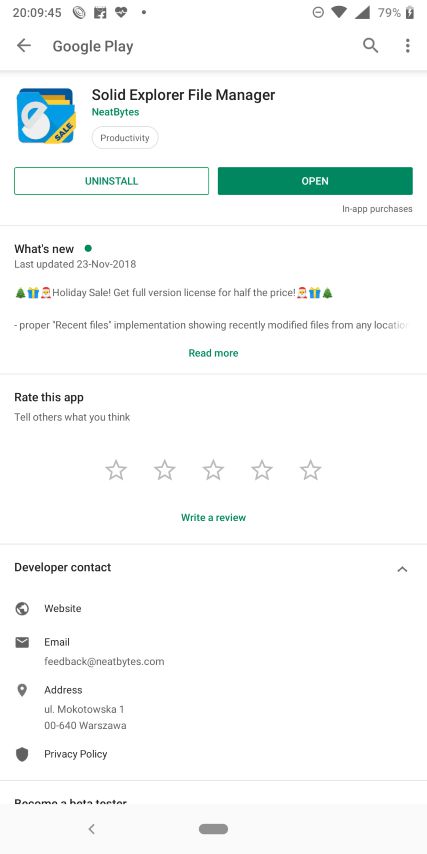
Open the app and navigate to the folder where the archive file exists. To see the contents of the archive, tap on the archive to open it. You can even open the files if a supported app is installed on your device capable of opening those files.
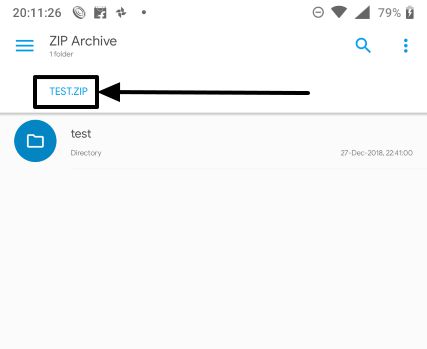
When the archive file is opened, tap on the triple dot menu and tap on ‘Extract’.

Choose the destination directory or location, where you want to extract the files followed by tapping on ‘Select’.
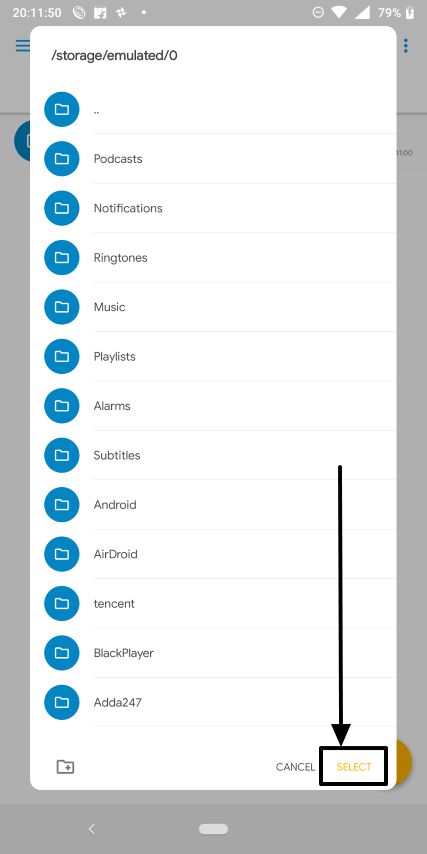
Creating archive files
It is also easy to create archive files on Android with the aid of Solid Explorer.
Just navigate to the location where the file or folder exists, which you want to add to the archive.
Long tap on the item (file or folder), tap on the triple dot menu and finally tap on ‘Archive’

Now you will have to choose the archive format. Solid Explorer support 7ZIP and ZIP. Choose the one you prefer, and if you are looking for maximum compatibility, go for ZIP. You can even choose the compression quality and switch between Low, High, Good, Default and Ultra.
Depending on the contents, you can even encrypt the archive file to make it secure. Once you are done configuring all the necessary settings, tap on ‘Create’.
If that is a lot of technical jargon, just leave the settings to default. Nothing will be too different.

The output archive will be present in the same directory, the source file or folder was.
You can now move the archive file to any other location as per your requirements.
This is really a handy way to share files if you are in a situation when to want to send a bunch of files, but don’t have access to a computer. There are other apps, as well, where you can open, extract and create archives, but Solid Explorer File Manager offers a user-friendly interface with a lot of useful features and functionalities that can be very simple for both newbies and expert users
Hope the small information was helpful for you. Do you have anything to say? Feel free to comment it down below.
See Also:
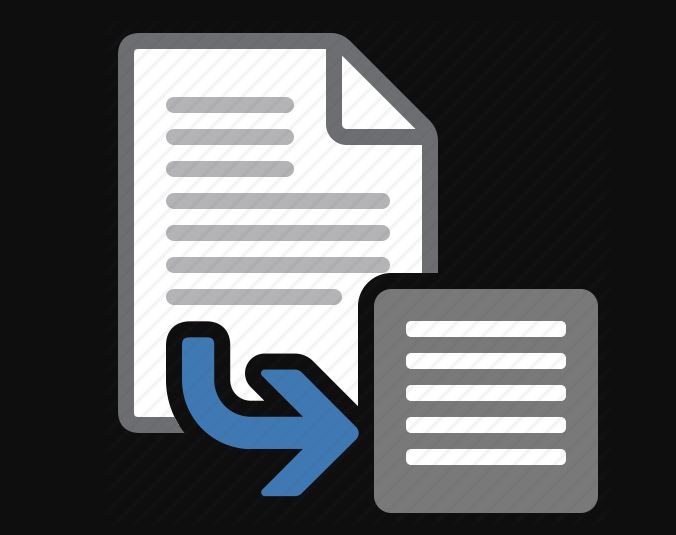
Related Posts
How to Download Firefox for Android Without Google Play
How to set Gemini by Google as the default Android assistant
12 Best Free Substitutes for Adobe Photoshop in 2024
What is stopping smartphone gaming from becoming the next big thing? The problems, and the possible solutions
How to turn off call recording announcements on Android Google Dialer
Top 8 Best Free Kitchen Design Software Options in 2024