The days of sitting in front of the computer or laptop, open up the office program and wait till it opens to quickly type a letter or create a document is long gone. We can easily do that on our mighty smartphones nowadays, and save it to the cloud to access or print it literally anywhere. With Google Docs, you don’t even need to save it to the cloud. Just start typing your document, and it will be saved in real-time, without the need of manually saving it or upload it to the cloud. So start with your document on the go, and resume where you left off, anytime later.
But if you have recently switched to Google Docs, the interface might be new to you, and you might not get everything at its place. One of them is the ability to set a default font, which includes font style, size, and the overall outline of the documents that you will be writing on Google Docs. If you create documents with a common font style and size every time, and that is different from the default font settings of Google Docs, changing the font settings every single time can be really frustrating. So I will discuss how you can set different font and paragraph settings on Google Docs.
So without any further delay, let’s get started.
The steps to follow
Open a new blank document on Google Docs and change the font settings like font style, size, paragraph settings like indentation, line spacing, and everything else one by one the way you want it to be.
Once you are done, click on ‘Format’, and move your mouse pointer to ‘Paragraph styles’. Under ‘Paragraph Styles’, move the mouse pointer to ‘Normal Text’, and click on ‘Update ‘Normal text’ to match’.
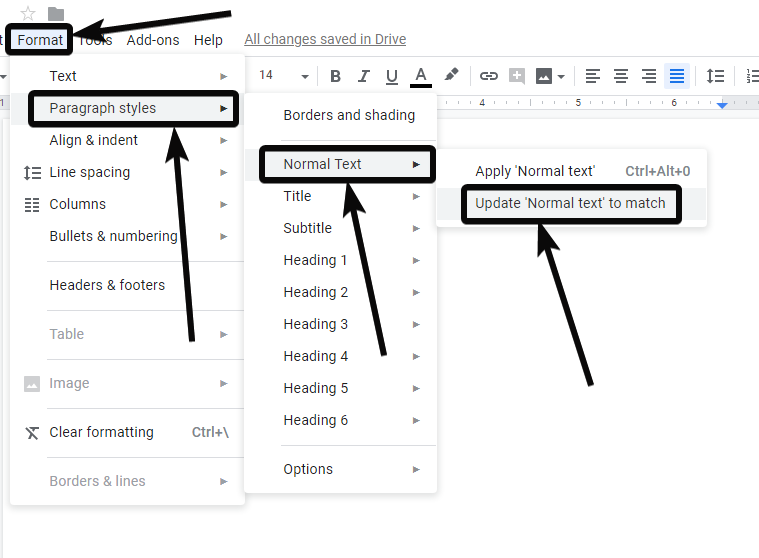
Once done, click on ‘Format’ once again, move your mouse pointer to ‘Paragraph Styles’, and click on ‘Save as my default styles’ under ‘Options’.
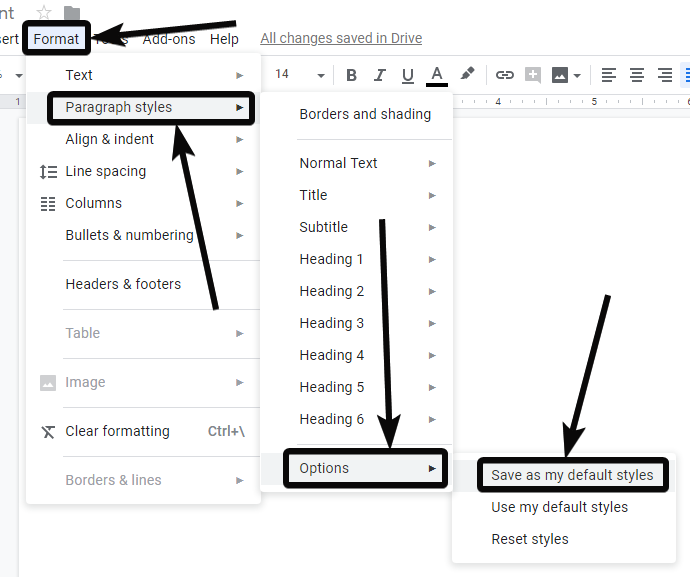
To change the default page orientation, simply click on ‘File’, and scroll down to click on ‘Page setup’. Now change the page orientation, margins, size, and everything else. Once done, click on ‘Set as default’, and click on ‘OK’.
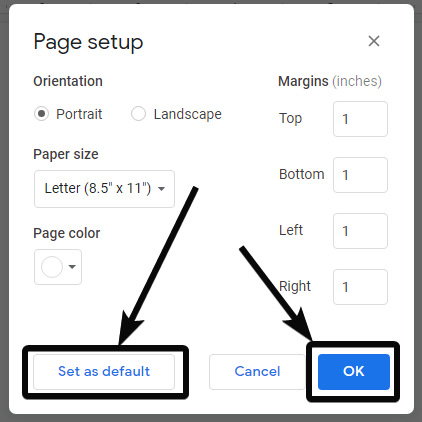
Now you can simply exit Google Docs, or keep writing in the same document. But next time you create a blank document from scratch, the default font, paragraph, and line spacing settings will automatically be applied for you.
Thank me later for this small tutorial. I am sure this will help you increase your productivity by a notch. Do you have any questions about it? Feel free to comment on it, down below.
Related Posts
How to Reopen Closed Windows or Tabs in Firefox
How to Install Django on Windows 11 or 10
How to set Gemini by Google as the default Android assistant
How to create data bars in Microsoft Excel for numeric values
How to open HEIC images on Windows for free
How to install Server Manager Windows 11 or 10