We all love Google because of its search capabilities but that doesn’t mean that other available search engines such as Yahoo or Bing, Yandex, and more are worthless to try (Top web search engines to choose from, and the highlights of each of them)
By default the search engine in the Chrome is the Google Chrome browser, but if you have accidentally set up the default search engine from Google to any other and now want it back. Then please follow the below-given steps to set the Google as your default search engine on Google Chrome browser…
- First, open your Google Chrome browser.
- Go to the extreme right top side where you will find three dots.
- Click on those three dots to get a Google Chrome Menu.
- When the menu pop-ups, click on the Settings.
- On the Settings page scroll down and find the search engine section.
- Under the search engine section, you will find an option called “Search engine used in the address bar“.
- Just in front of that, you will find a drop-down box. Click on that.
- Now from drop down box select the Google as your default search engine in the address. From now onwards whatever you type in the address bar of your Chrome browser it will open in the Google search engine to search except the direct URLs.
Visualization (screenshots) of the above step by step tutorial:
Step 1: Go to Settings…
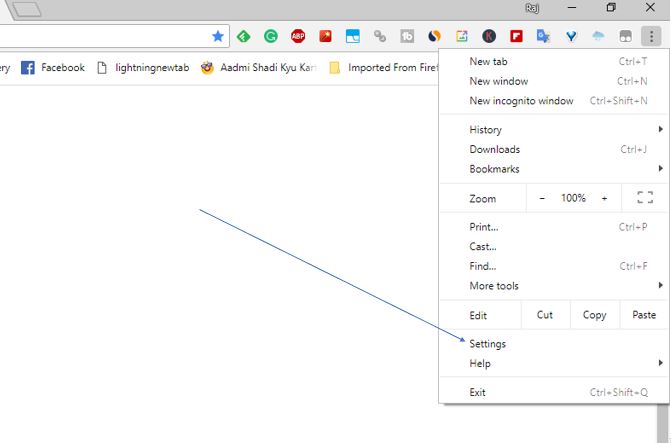
Step 2: Under the Search engine use in the address bar option select the Google from the drop-down box.
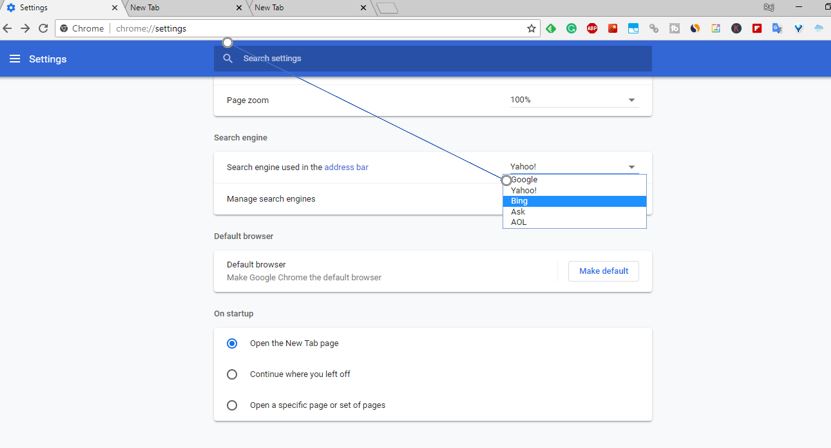
You might also want to know about:
- How to clear cache in Google Chrome browser for Windows, Android & Mac
- How to cast mobile screen to PC or smart TV without any dedicated hardware
- How to download saved passwords on Google Chrome in CSV
- How to change Microsoft Edge default search engine from Bing to Google
Related Posts
How to set Gemini by Google as the default Android assistant
Google’s new AI Content Moderation Policy for Play Store Apps
Google Meet now offers Full HD streaming for group video meetings
Googlе and Applе Facе Finеs of Ovеr $50.5 Million for App Storе Violations
Google’s new update allows Android users to delete up to 50 emails at once in Gmail with the “Select All” option
Google to display only interest-based ads using a privacy sandbox