The Android operating system, a pretty much popular and almost in the hand of every second or third person. This so-called amazing mobile OS could turn out into a nightmare if you start getting a bombardment of notifications on your smartphone’s Chrome browser. Actually, it is not a fault of Android or its creator Google, somewhere ours. The developers of Google Chrome has given a very useful feature called notification which helps to stay upto date by getting notified of news and stories published on different websites. However, randomly sometimes we subscribed notifications from those websites, we don’t want to and later start feeling irritated. Perhaps, you should not, since there is an option on Android Chrome browser to turn off all notifications by removing websites/web-apps from the notification list, so that we would not get them in future.
We already published a tutorial to disable the notifications on PC (windows. MacOSo r Linux) Chrome browser. You can read it from here: Turn off/On Chrome push notification on Computer
Turn off Google chrome notifications on Android
Step 1: Open Chrome browser app on Android
So, apparently, first, we have to go to our Android phone or tablet and need to open the Chrome browser app.
Step 2: Access the Android Chrome Settings
When the Chrome browser gets opened tap on the three dots given on the top right side of the browser. Then select the Settings option.
Step 3: Android Chrome site settings
Just like the Chrome browser on PC, the Android Chrome also offers Settings option to manage different features of the browser. So, tap on the “Site Settings” as shown in the below screenshot.
Step 4: Tap on Notifications on Android Chrome
Finally, we are under the Notifications settings. If you want that before enabling any push notification from any website it asks for your permission then turn On the blue colour toggle button. Whereas, if you make it turn off then the notifications will automatically get enabled from any website to send you notifications whether you have subscribed for it or not. Thus, let the toggle button ON.
Step 5: Remove websites from sending Notifications on Android Chrome
Now in the above screenshot or on your own Android Chrome browser you can see Blocked and Allowed website/web apps list. Those are in block section, they can’t send you the notifications, however, in the allowed can. Thus, to remove websites from the allowed section simply tap on that and clear it.
For example, here we want to remove Google.com from our Android Chrome notifications’ list. So, simply we tap on that and then on the recycle bin icon to delete all its accumulated data on our phone and after that on clear & reset button.
In this way, we can turn off the notification from different websites on Android Chrome browser.
Other Tutorials:

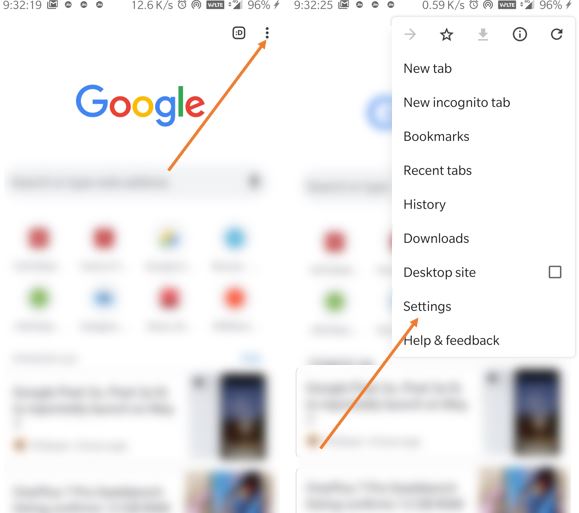
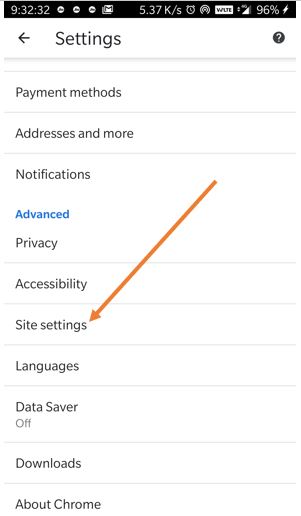
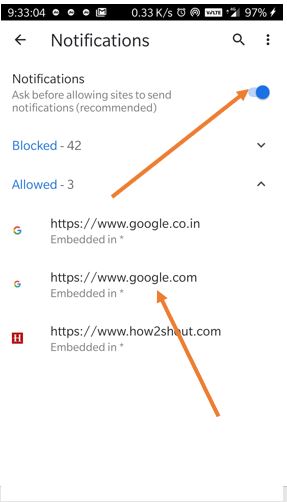
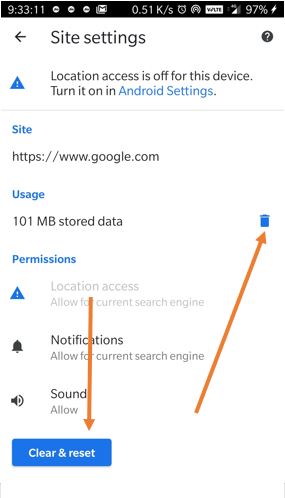
Related Posts
How to Download Firefox for Android Without Google Play
How to set Gemini by Google as the default Android assistant
12 Best Free Substitutes for Adobe Photoshop in 2024
What is stopping smartphone gaming from becoming the next big thing? The problems, and the possible solutions
How to turn off call recording announcements on Android Google Dialer
Top 8 Best Free Kitchen Design Software Options in 2024