What is Microsoft Defender SmartScreen?
Windows 10 SmartScreen is the feature integrated by Microsoft in its security application “Defender”. It is the default Antivirus and security application of Windows 10. Defender’s Smartscreen protects our system against malicious files, apps, or websites that are performing phishing or malware attacks.
For identifying and stop such threats, the Smartscreen analyzes the websites and apps in real-time, and if it finds any suspicious item then it will immediately warn the user. However, if it is giving a warning and blocking some file that is false positive and the user knows that then he can disable the Defender SmartScreen service for some time until his work has not been done.
However, we don’t recommend turning off the Defender Smartscreen unless you don’t know what are you doing and in case you have some suspicious behavior or threat to your system. Know more about the benefits of SmartScreen on the Microsoft official website.
Steps to Enable or Disable Windows 10 Defender SmartScreen
To completely or partially disable the SmarScreent service of Defender on Windows 10 follow the below-given steps.
- Go to Windows 10 Search bar and type Windows Security.
- Either from the left side panel or directly from the Security at Glance’s menu select “App & browser control“.
- Click on the Reputation-based Protection Settings.

- Use the toggle button to turn all the services to completely disable the Defender’s SmartScreen.
- For example, use the toggle button and turn off services- Check apps files, SmartScreen for Microsoft Edge, Potentially Unwanted App blocking, and Smartscreen for Microsoft store apps.
- You can also turn off the particular settings where you are facing problems such as if SmartScreen blocking some files from downloading in Microsoft Edge then disable its corresponding toggle button only.

- In the same way, if you want to enable these services again, open the – WIndows 10 Security Center-> Apps & Software-> Reputation-based protection and finally Turn-on each service.
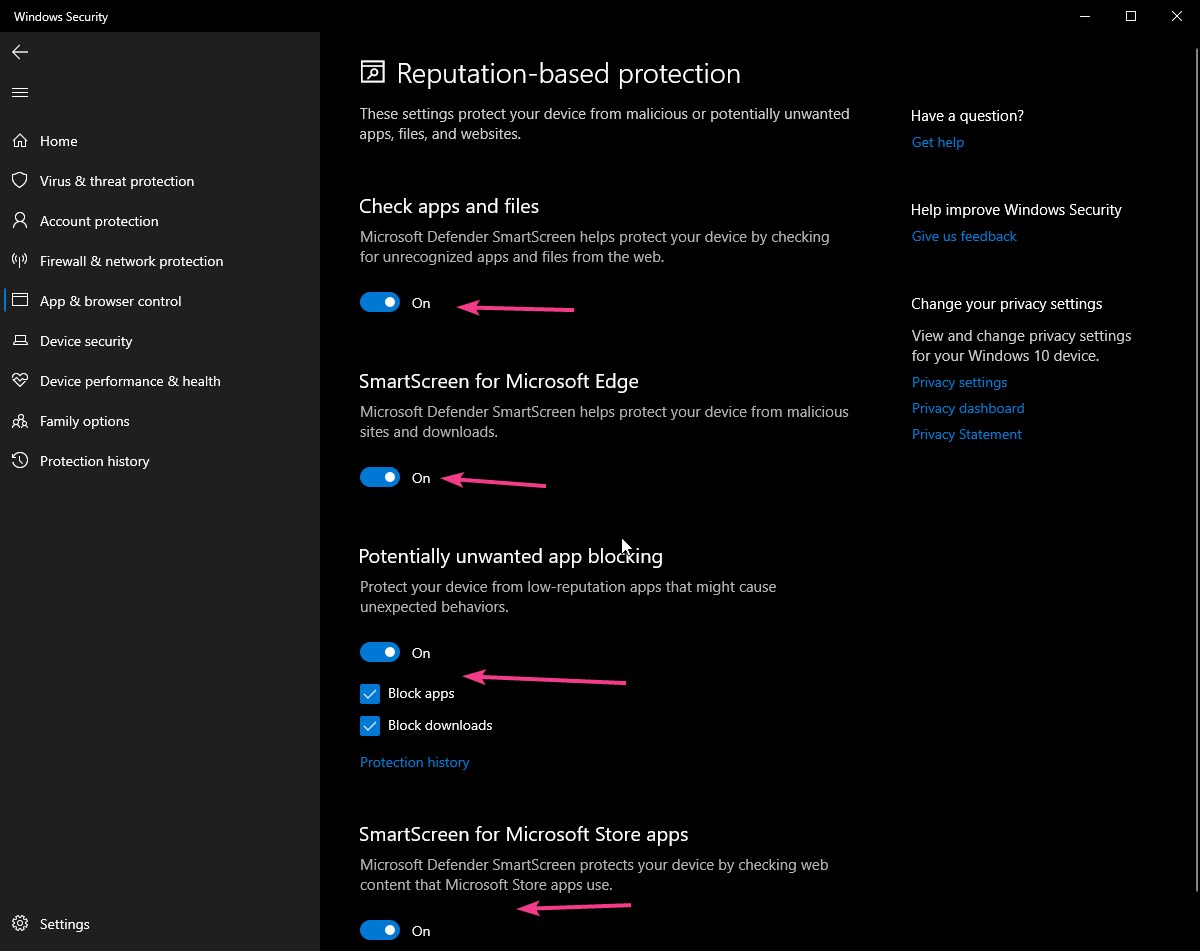
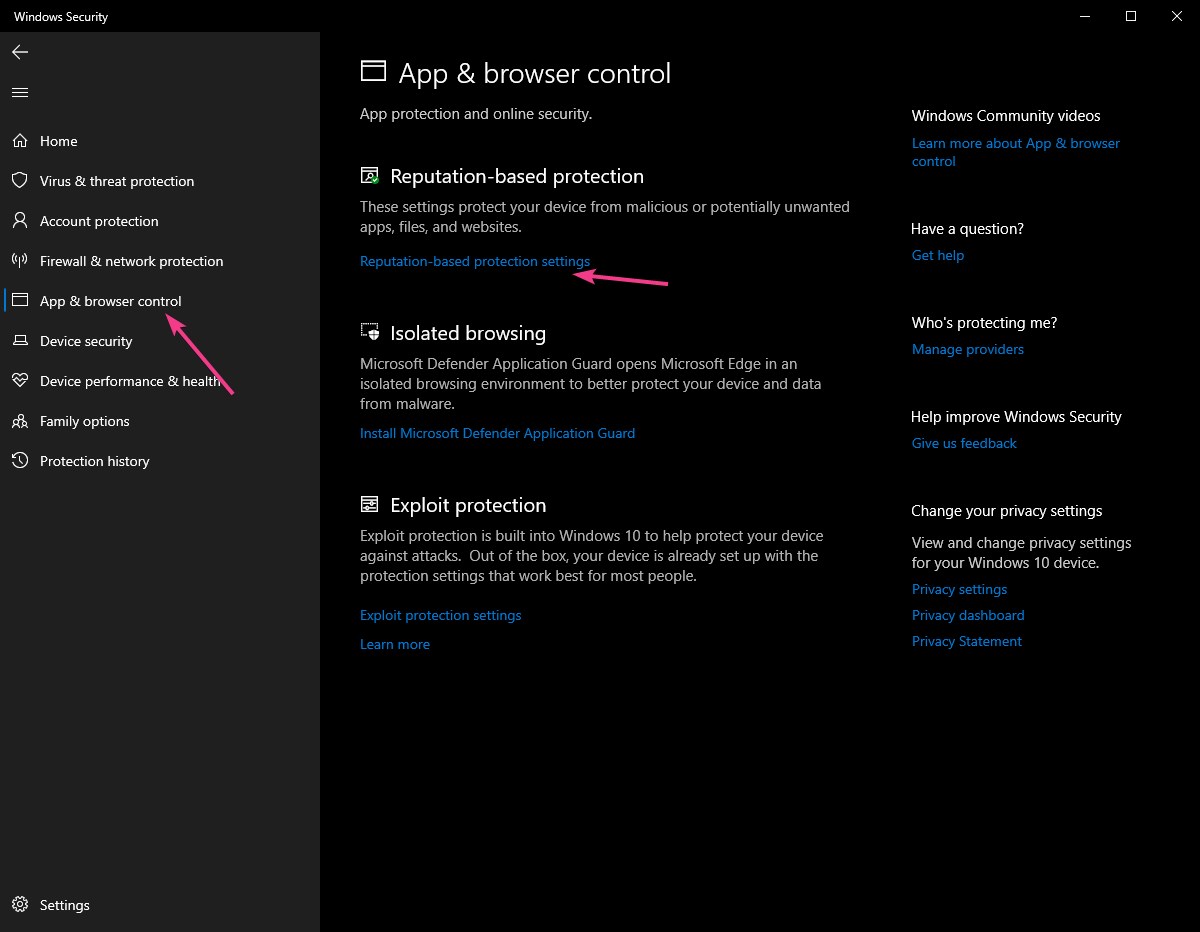
Related Posts
How to Reopen Closed Windows or Tabs in Firefox
How to Install Django on Windows 11 or 10
How to set Gemini by Google as the default Android assistant
How to create data bars in Microsoft Excel for numeric values
How to open HEIC images on Windows for free
How to install Server Manager Windows 11 or 10