The internet is not just a space for text-based information, as it used to be, a couple of decades ago. Needless to say, the websites have a lot of multimedia elements, and streaming music and videos is the most satisfying and entertaining thing ever. But the presence of multimedia elements has also paved the way for advertisements, unnecessary contents and other elements, which we might not be interested in. Sometimes, we can also get links to other websites and articles, and in most cases, those elements are nothing but sources of destruction, while reading our favourite articles on the internet.
So if you are into reading articles, Chrome for Android comes with a reading mode, which filters the text and other multimedia elements so that you don’t get distracted and read your article at ease. You can even get the option to switch to reading mode on some websites if you are accessing it from Chrome for Android. But unfortunately, Google still doesn’t offer it natively in the Chrome for desktop, but Google is planning to introduce one, even though there isn’t any timeline for the same. Though this feature is available in most other browsers, Mozilla Firefox being the most popular one, you can get access to the reading mode on Chrome for desktop, without waiting for Google to roll it out officially for the readaholic netizens.
So let’s get started with how to get reading mode on Chrome for desktop.
The steps to follow
Go to the Chrome Web Store and search for ‘Minimal Reading Mode‘ on it. You can even go to the download page directly with this link. Tap on ‘Add to Chrome’ to download and install it.

Now just open your favourite website on the Chrome, and tap on the ‘Minimal Reading Mode‘ icon to enter into reading mode. Just tap on the same icon again to exit reading mode and go back to normal mode.
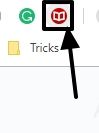
Now enjoy reading your favorite article with minimum distraction.
This is how reading mode will adjust your favorite article on Chrome.
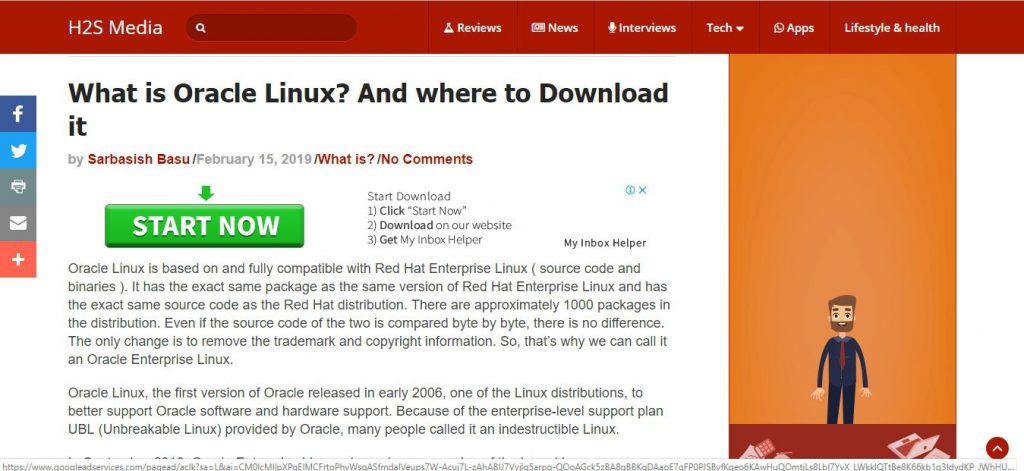
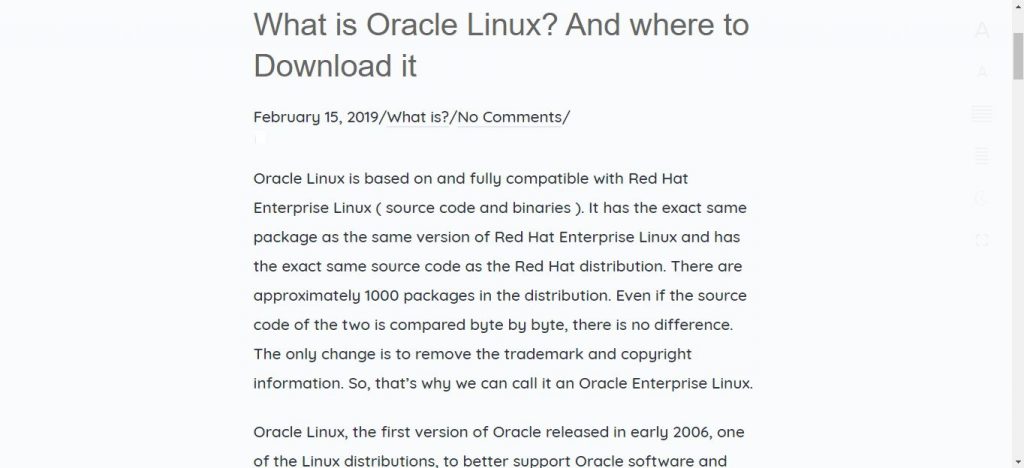
Minimal Reading Mode also makes it easy for you to configure some nifty other things of the article in the reading mode like the font size, width, night mode toggling, full screen toggling and many others. All the configurable options are available on the right side of the article.
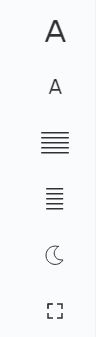
The Minimal Reading Mode isn’t perfect though. In its endeavor to make an article friendly for reading, it clips out even those photos, which are parts of the article. Videos are clipped off by most of the reading mode algorithms implemented by the browsers, and will thus, won’t complain about it.
There are other ways as well if you want to get a full-fledged reading mode. You can use the Pocket app to add articles to your reading list from your browser, smartphone or other places and read them later within Pocket and enjoy the full glory of a reading mode
But Minimal Reading Mode is still useful in the first place if you just want to read some articles and you don’t need the photos or illustrations that are within the articles.
So that was it. Hope the information was helpful for you. Do you have any questions in mind? Feel free to comment the same down below.
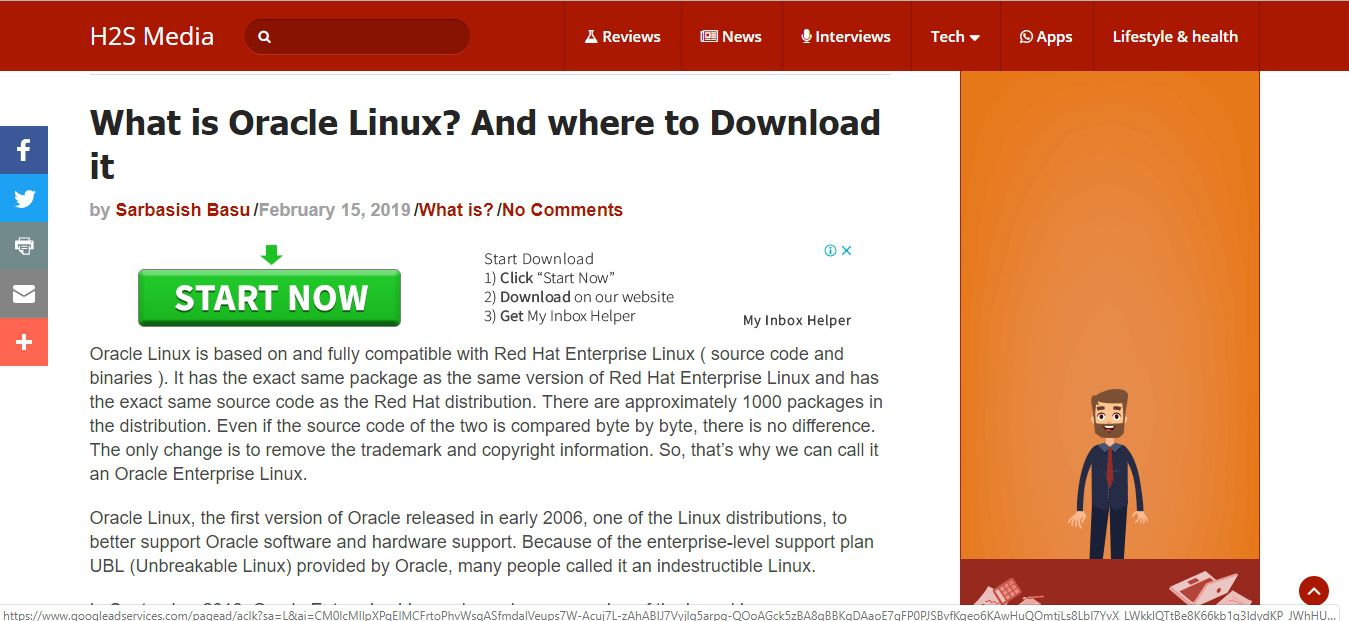
Related Posts
How to set Gemini by Google as the default Android assistant
Google’s new AI Content Moderation Policy for Play Store Apps
Google Meet now offers Full HD streaming for group video meetings
Googlе and Applе Facе Finеs of Ovеr $50.5 Million for App Storе Violations
Google’s new update allows Android users to delete up to 50 emails at once in Gmail with the “Select All” option
Google to display only interest-based ads using a privacy sandbox