If you are using the Windows 10 then you don’t need to install any third party software to create a hotspot connection. It was in the Windows 7 where we need third party software or setup of Virtual Wifi that can be created with the help fo Netsh (Network Shell) command line utility. But after the Mobile hotspot update feature was pushed to the Windows 10 user don’t require all such tricky methods or downloading third-party hotspot software.
If you are connected to the internet with the wireless or wireless adapter then Windows 10 allows you to share the internet connection to other devices via hosted network or hotspot. Here in this tutorial will show you how to use the mobile hotspot feature of Windows 10 to connect other devices.
Setup & connect to Windows 10 Mobile Hotspot software feature
- Go to the right side of the taskbar.
- Click on the Notification icon.

- Now you will see multiple options related to the Windows 10.
- Click on the Mobile Hotspot option.

- As soon as you click it, your Windows 10 hotspot is ready to connect.
- Go to the other device such as smartphone and you will find your Windows 10 Hotspot network SSID under the WiFi, tap that to connect.
- If you want to edit the Windows 10 hotspot connection such as name and password then again right click on the Mobile Hotspot icon and select Go to Settings.

- If you have both Wireless and Wired internet connectivity then you can select which network adapter’s internet connection you want to share with other devices from the drop-down box given under the option “Share my internet connection from”.
- Now to get the existing password, see below the “Share my internet connection over” option. You will find both the name of your Hotspot including the password of your connection.
- To edit the existing Hotspot name and password click on the Edit button.
- One more option is there which is Turn on remotely the Windows 10 Mobile hotspot with help of Bluetooth. To use this connection both the host and guest devices should be connected to each other via Bluetooth. For example, you have a smartphone and your Windows 10 Laptop or Desktop Bluetooth is connected with that then it can automatically switch on the Windows 10 hotspot remotely without physically turn it on.

In this way, you can convert your Windows 10 PC or laptop into full-fledged hosted Hotspot network device and can share the internet connection of windows 10 ethernet with other devices or to just exchange files. If you have any doubt, please let us know…
You might be also want to know about:
- What is Powerline Ethernet Adapters? How do they work?
- How To Use Airdroid App without Internet or Offline Mode
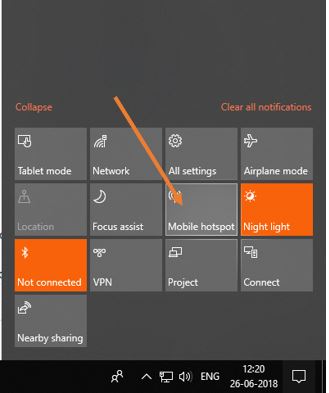

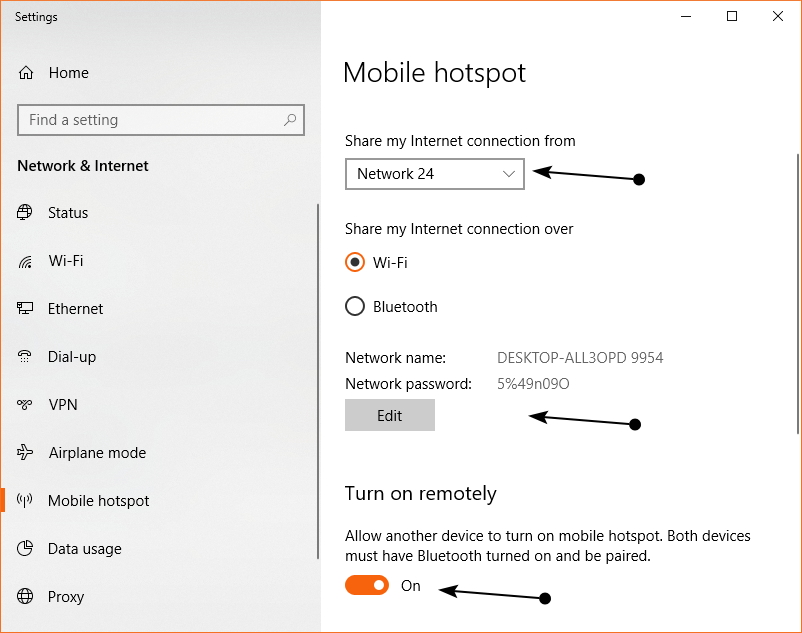
Related Posts
How to Reopen Closed Windows or Tabs in Firefox
How to Install Django on Windows 11 or 10
How to open HEIC images on Windows for free
How to install Server Manager Windows 11 or 10
Install Remote Server Administration (RSAT) Tools for Windows 11 or 10
Get Missing Hibernate Button Back on Windows 11 using CMD