OpenThos is the Android-based operating system that can provide a full-fledged Android X86 experience on PC with additional apps and functions. It is based on free and open-source (Foss) Android OS called Android-X86, although the base of both PC Android operating systems is the same, look and feel is quite different. The OpenThos looks very professional with Windows 10 like interfaces such as Taskbar, My computer icon, and right side notification panel.
The OpenthOS is developed by Chinese developers and it is also an open-source project. If you are a developer, the source code of OpenthOS is available on GitHub.
Personally, I have tried a couple of Andriod PC operating systems but this one is easy to use and quite stable than others. If you want to know about other available Android OS 32bit or 64-bit then here is the article: 4 Best Foss Android OS for PC 64 bit or 32 bit
Well, coming to OpenThos, the latest version of this operating system while writing this article was 2.0. Officially this Android PC OS is present in both Chinese and English language which one can choose while installing it.
Foss OpenThos Features
- Secure and easy to use
- Application security sandbox
- Data partition file with access verification
- Pre-installed applications such as Microsoft Office, Command Terminal, WPS office, VLC player, Note, and more…
- Free, open-source OS based on Android-x86
- Linux/Windows 10 like Taskbar, Notification panel, File Explorer and icons.
- Great performance
- 60FPS drawing frame rate
- Intuitive Graphical user interface (GUI)
- Full disk encryption available
- UEFI Boot Manager (support for Windows, Linux and OS X)
- Apps optimization
- Sync with mobile devices login with the same Google account
- It supports Android apps and Linux apps in multi-Windows
OpenThos requirements of a system
- Need x86-based CPU
- 64-bit support
- At least 2Gb RAM recommended 4GB
- 8GB Storage at least if you are planning just for testing it. For personal or commercial use you need more to save files and apps installation; at least 50G-100G free space.
Download OpenThos OS for PC
The latest image of the OpenThos which is available to download is in Disc image file format i.e IMG not in ISO which might be a problem for someone. However, the older version 1.o is available in both ISO and IMG, I hope soon the 2.0 will also be available in ISO. Here is the link for OpenThos Download.
Create OpenThos bootable USB Drive
Step 1:
Once the download is completed, its time to put the OpenThos on a USB drive, so that we can install or use it live where ever we want.
Step 2:
Take at least 8GB of Pen Drive and insert it into the Windows 10 or Mac system.
Step 3:
Balena Etcher software to flash the OpenThos.IMG to Flash USB drive. It is available for both Windows and Mac. Here is the Download link for Etcher
Step 4:
Install the Etcher and run it. From its screen, click on the Select Image option and select the above-downloaded image of OpenThos and then select the USB drive which you want to make bootable. After these two things finally, click on the Flash button.
Step 5:
Once the flashing of Openthos OS is done. Eject the Pen drive and insert it to the System where you want to install it.
How to install Openthos
Insert the Openthos bootable USB drive to laptop or PC and boot it.
Note: You need to set the first boot priority to Removable drive.
When the OpenThos booted the first which appears with some Chinese text but don’t worry it will install in the English language.
Press F11 to get different booting options for OpenThos such as OpenThos Live boot, Live (DEBUG), and OpenThos Installation.
To experience this Android OS without installing select the Live option and to install on the Hard Drive using the Installation. After that just follow the guided instruction and it will install on the system.
OpenthOS review: Free Android PC OS
Design
The OpenthOS is one of the best Android PC OS, I have ever used. Even the Android x86 which is the based of this operating is not useful and optimized, like it. After the installation, the first screen which comes at the front is really awesome. The friendly Desktop environment as you can see in the below screenshot. Same familiar taskbar, Mu Computer icon, and start button which are very much like the Windows OS. So, those are used to Windows or Linux operating systems will not going to get any kind of problem in the OpenthOS free Android operating system.
Apps
The next thing is the access to apps. This is a cake of Pie, well designed, and easy to use. Just like Windows, when you click on the Start button given on the left bottom side you will all install apps including Settings, File Manager, and Power option like Windows 10. The best part is the apps. Out of the box, the system contains or should I say pre-installed all the basic apps which one needs in daily tasks such as a browser, command Terminal, WPS Office, Microsoft Word, Excel, Powerpoint; VLC player, Sound recorder, calculator, and more.
If you need any special Android app then you have two stores there: One is our regular Google play store, and another one is the Chinese AppStore; however, the Appstore would not be feasible in usage for English language users because most of the available apps in it are in the Chinese language.
Performance
We have installed and tested the latest Verison of the OpenThos which was available while creating this article: Version 2.0. It based on Android 5.1.1(Lolipop). The Gigabyte motherboard and Intel Pentium R process 3.2GHz and RAM 4GB was the test system of ours.
At this configuration, the OpenThOS Android PC operating system was quite smooth without any lags. Yes, while heavy multitasking some time the UI gets crashed and all running apps closed; which sometimes could be a problem for heavy multitasking users. However, if you are a moderate user then no problem at all. Another issue which we faced, it could not recognize my sound card by default. And to enable it, we need to run a couple of commands from the Terminal available in it. Also, few things such as Display Brightness control and other hardcore settings feature didn’t work obviously because they natively meant for smartphones.
As I said you can install any app from the available Google Play store but the big question rises which so many users are looking for? Can OpenthOS run the PUBG? So, the answer is NO.
I said this because it perfectly had downloaded the PUBG in my case but after the installing, it was unable to run. When I tried to run it, the Game opened and automatically stopped. I tried 8- 9 times but the same thing had happened…
So, you can’t run the PUBG but other normal games including Asphalt can be run on it. However, this problem will not be with apps, almost all apps run normally and fluently.
Linux Apps
Apart from Android apps, one can also install and use Linux apps. As it supports Debian or Ubuntu-based software. I tried to install the VIM and Nano text editor on it and didn’t find any issue.
Even you can download and run the Apache server on it using the command Terminal.
To install and update packages, the command is:
pkg install <package name> pkg upgrade
It supports Ubuntu’s Advanced Packaging Tool (APT)
So, overall being a free and open-source system, we don’t have any complaints because it is better than Phoenix and the original Android X86 OS. If you compare the Openthos and Phoenix os both are popular Andoird operating systems and based on the original Android X86 project. The OpenthOS is better because of functionality and ease of use including performance. The thing which might be put newbies in a bit chaos is its Disk image file i.e is available in IMG format not in ISO; I am saying this because most of the Virtual Machines support this format. So, even for testing this Android operating system; we have to make OpenthOS bootable Pendrive first. But I am sure, in the upcoming months, the ISO image of its latest version will be available too.
Other Resoruces
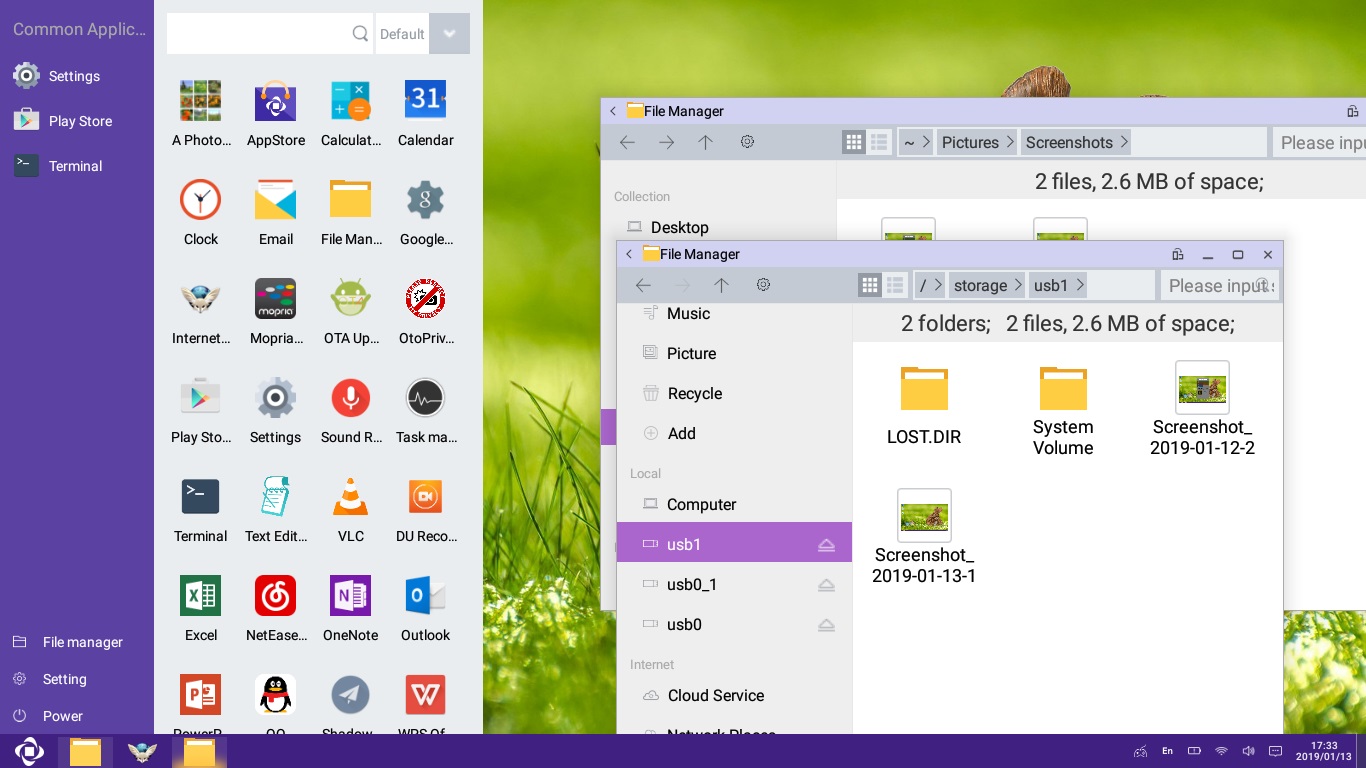
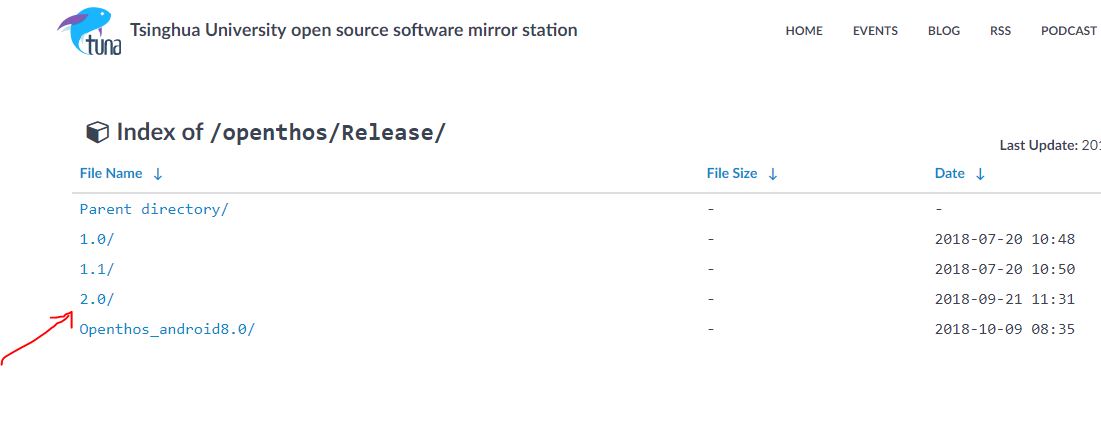
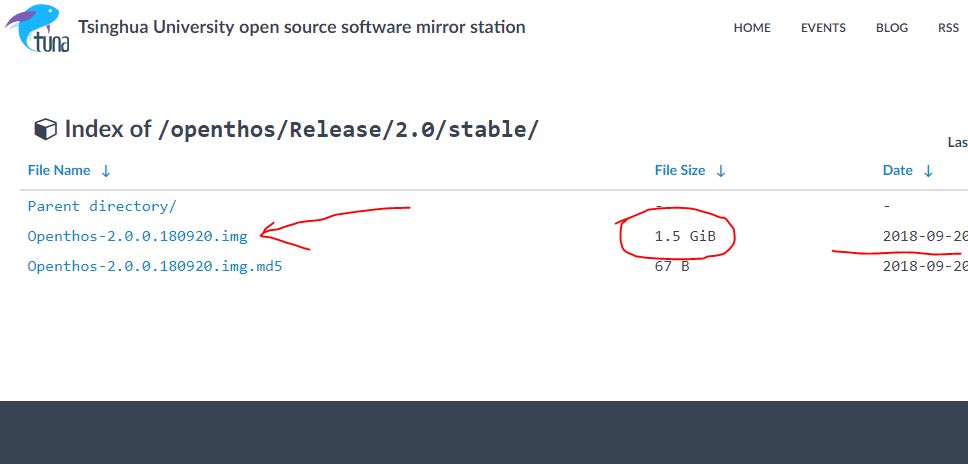
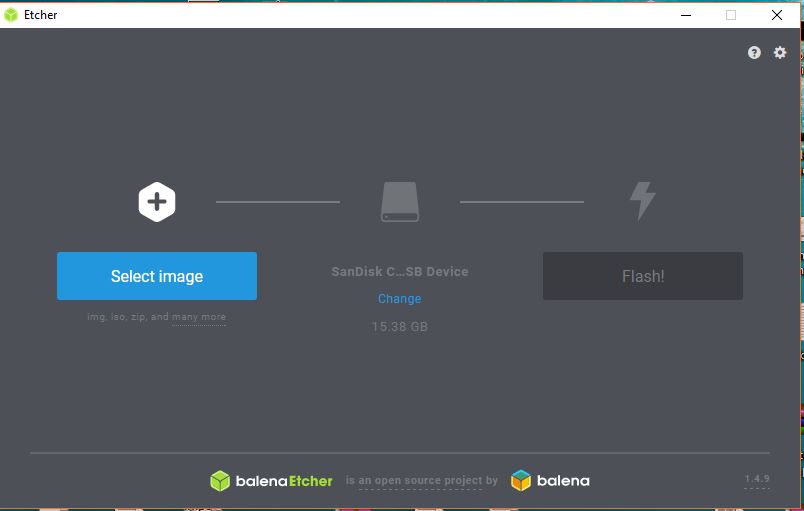
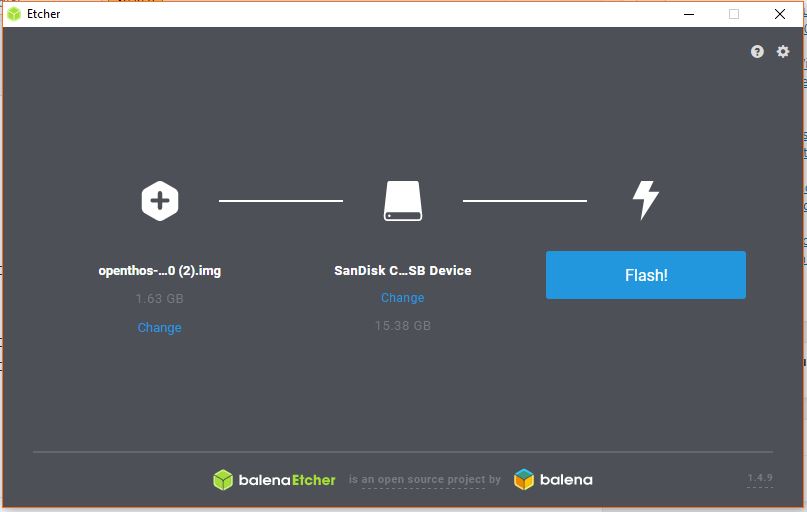
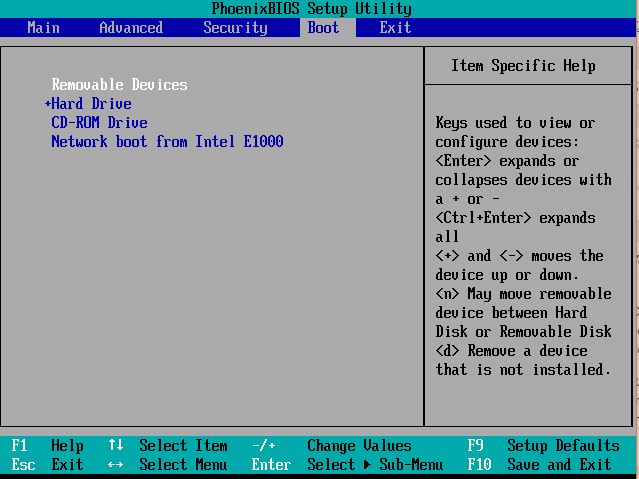
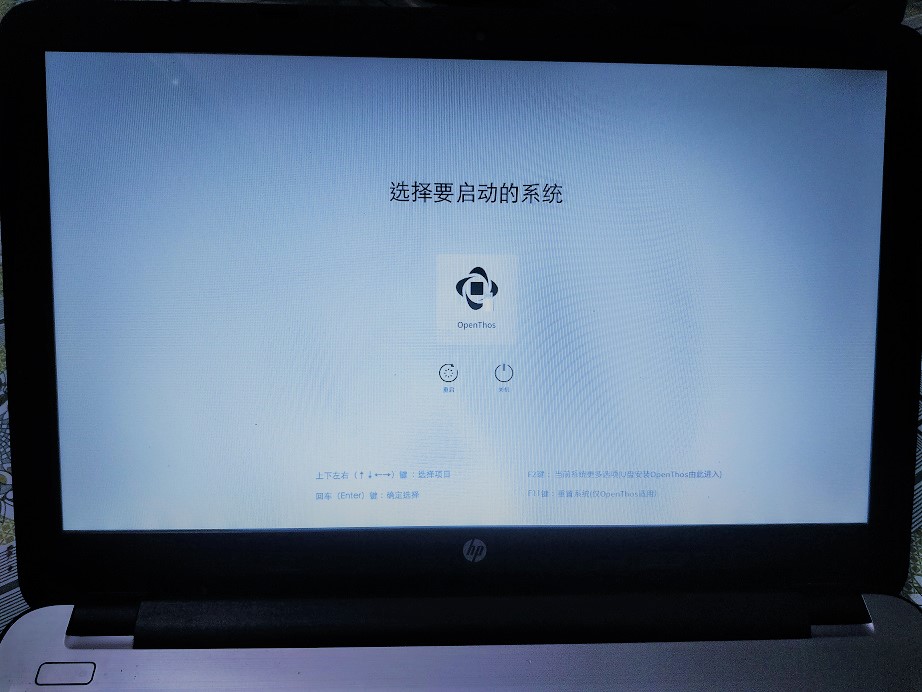
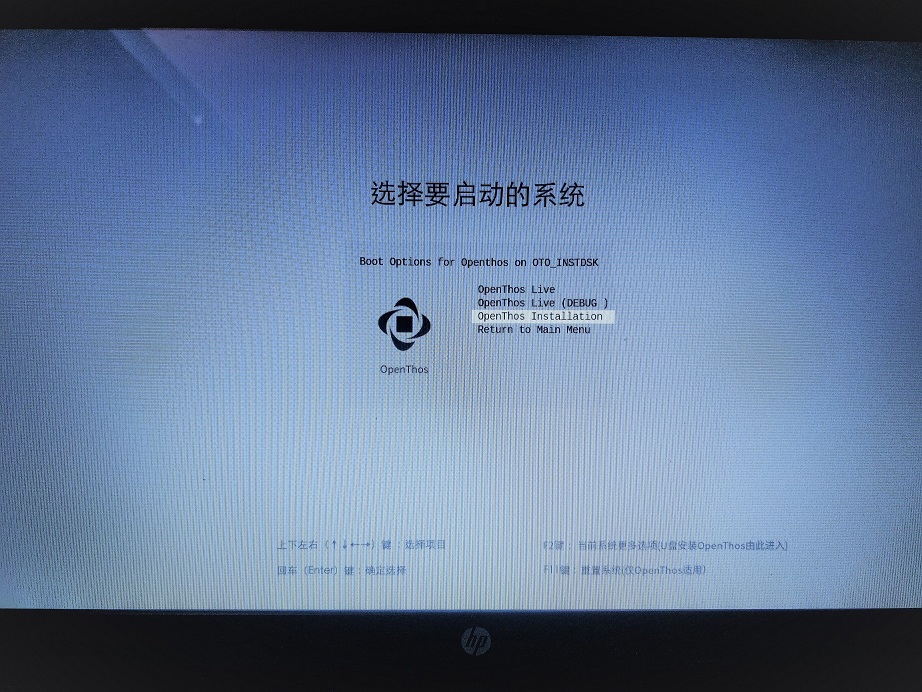


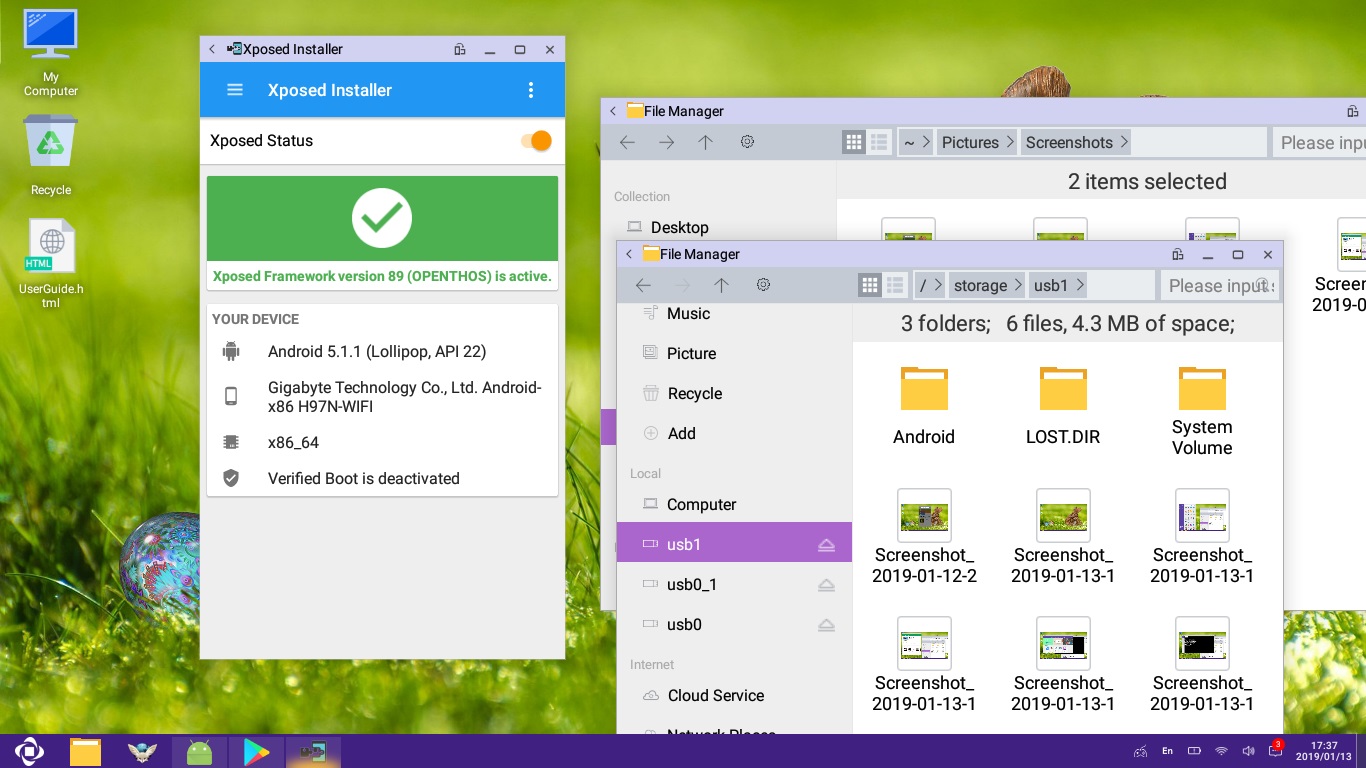
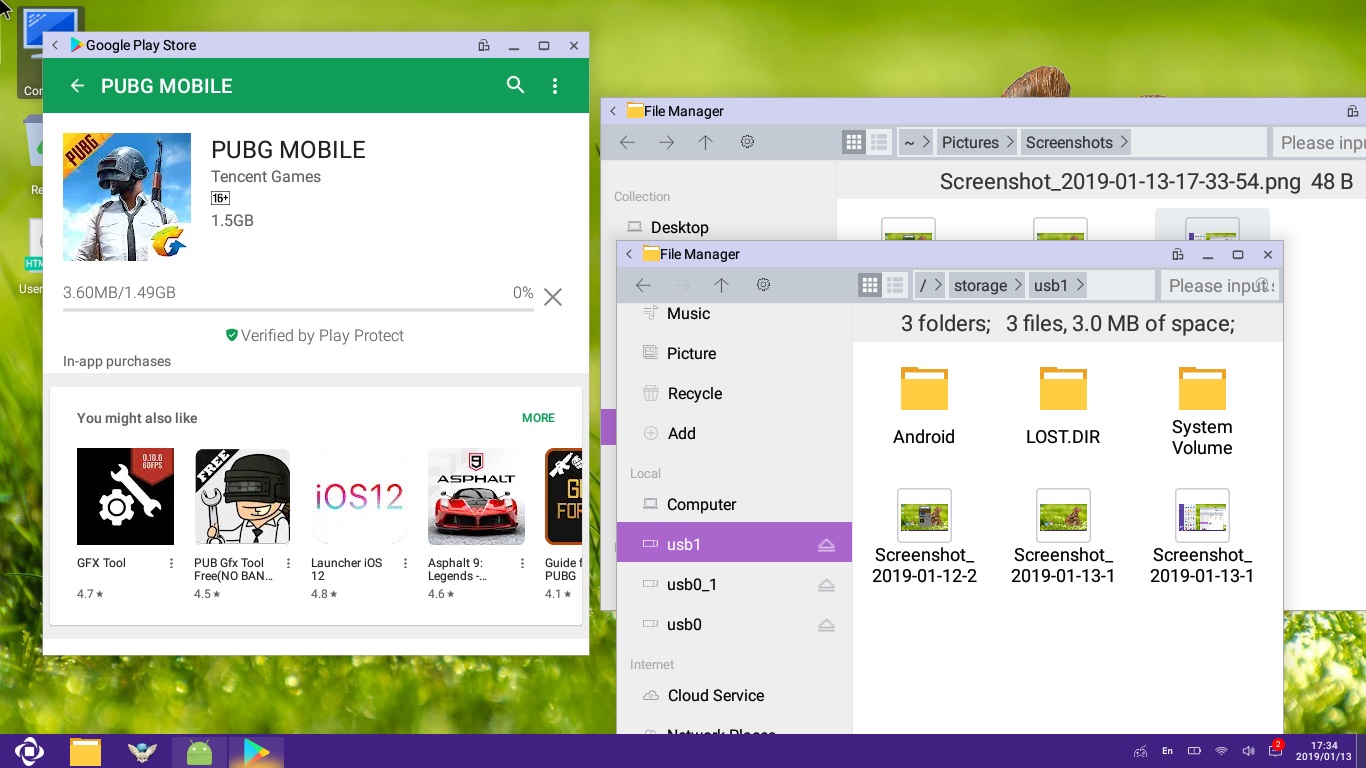
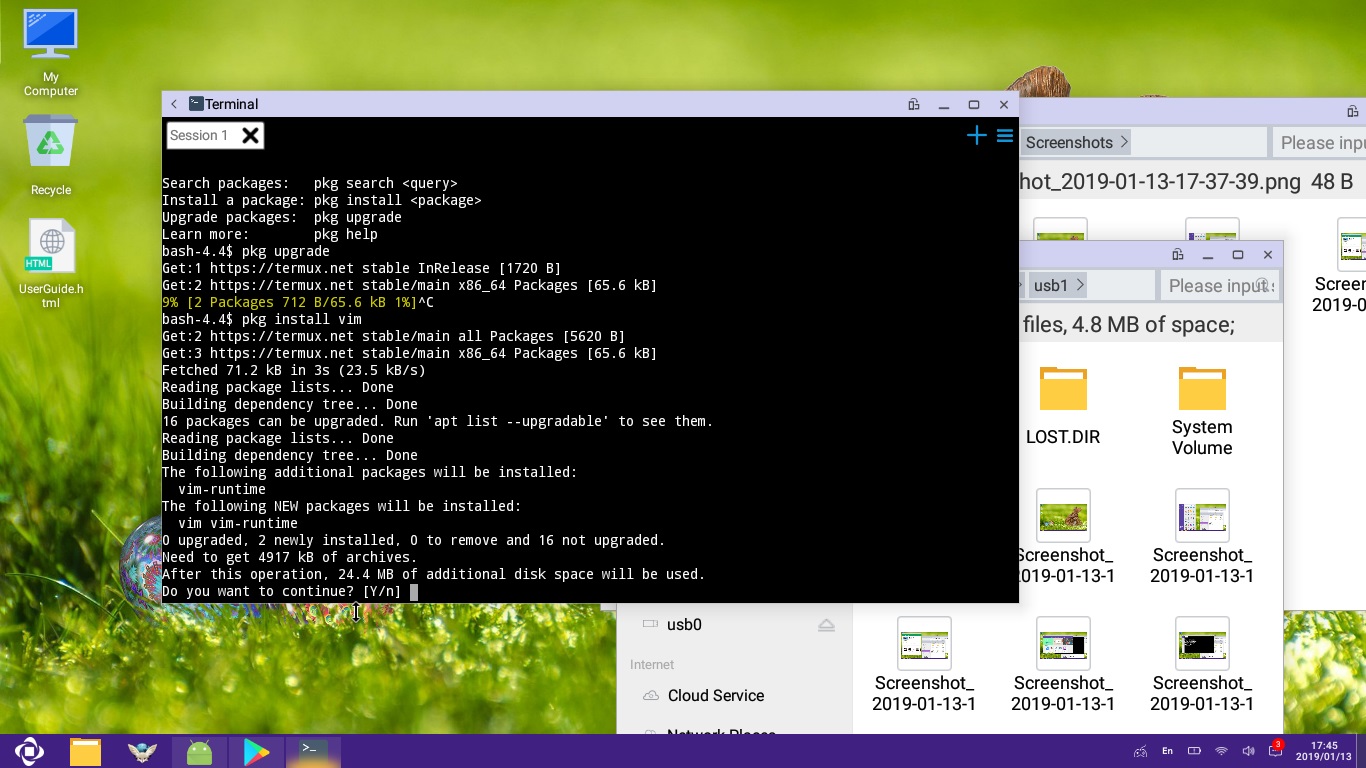
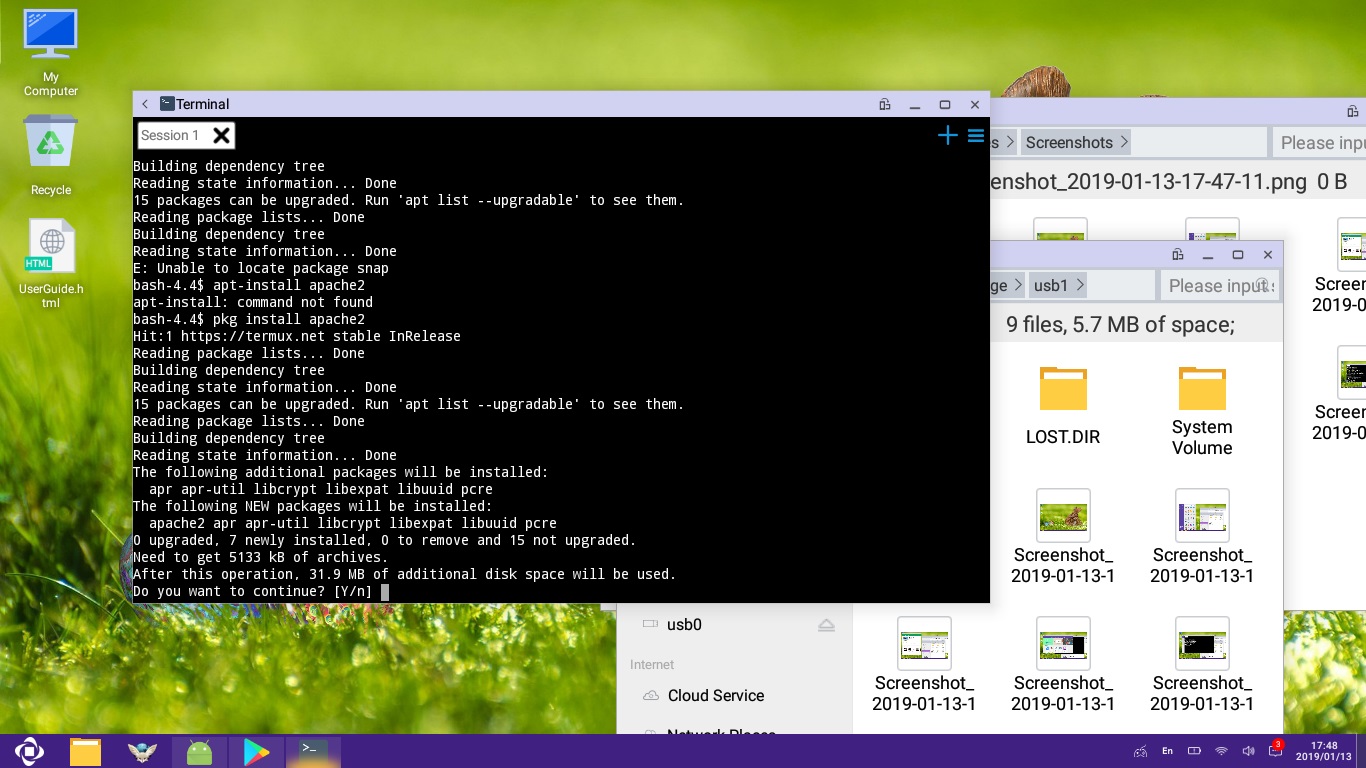
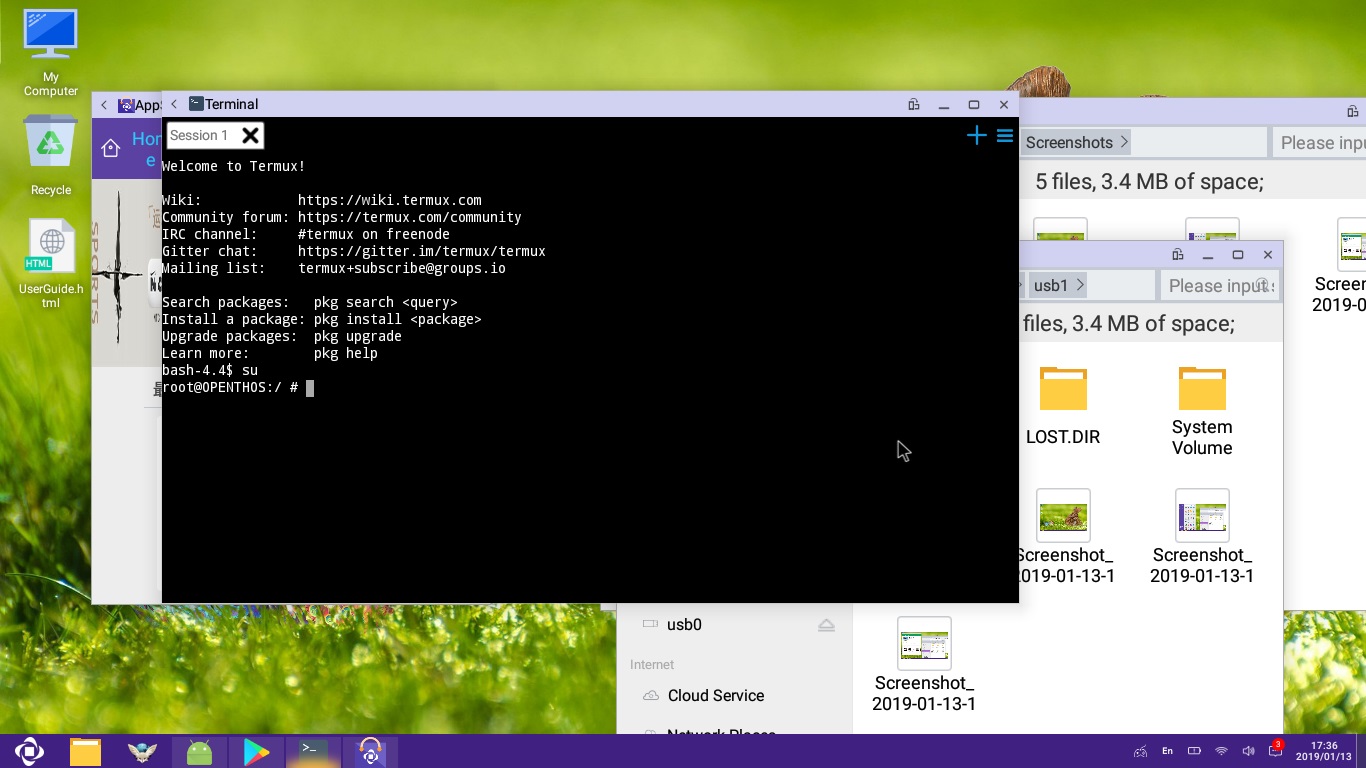
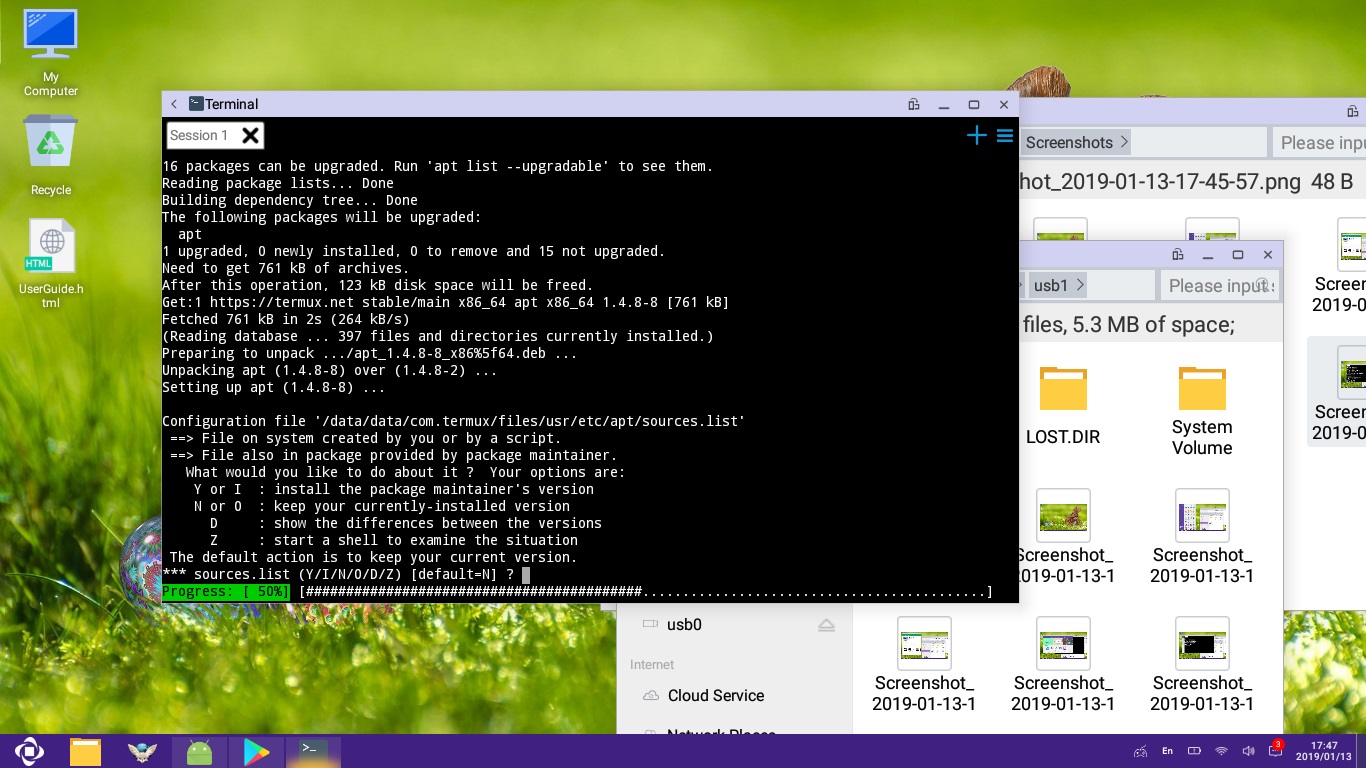
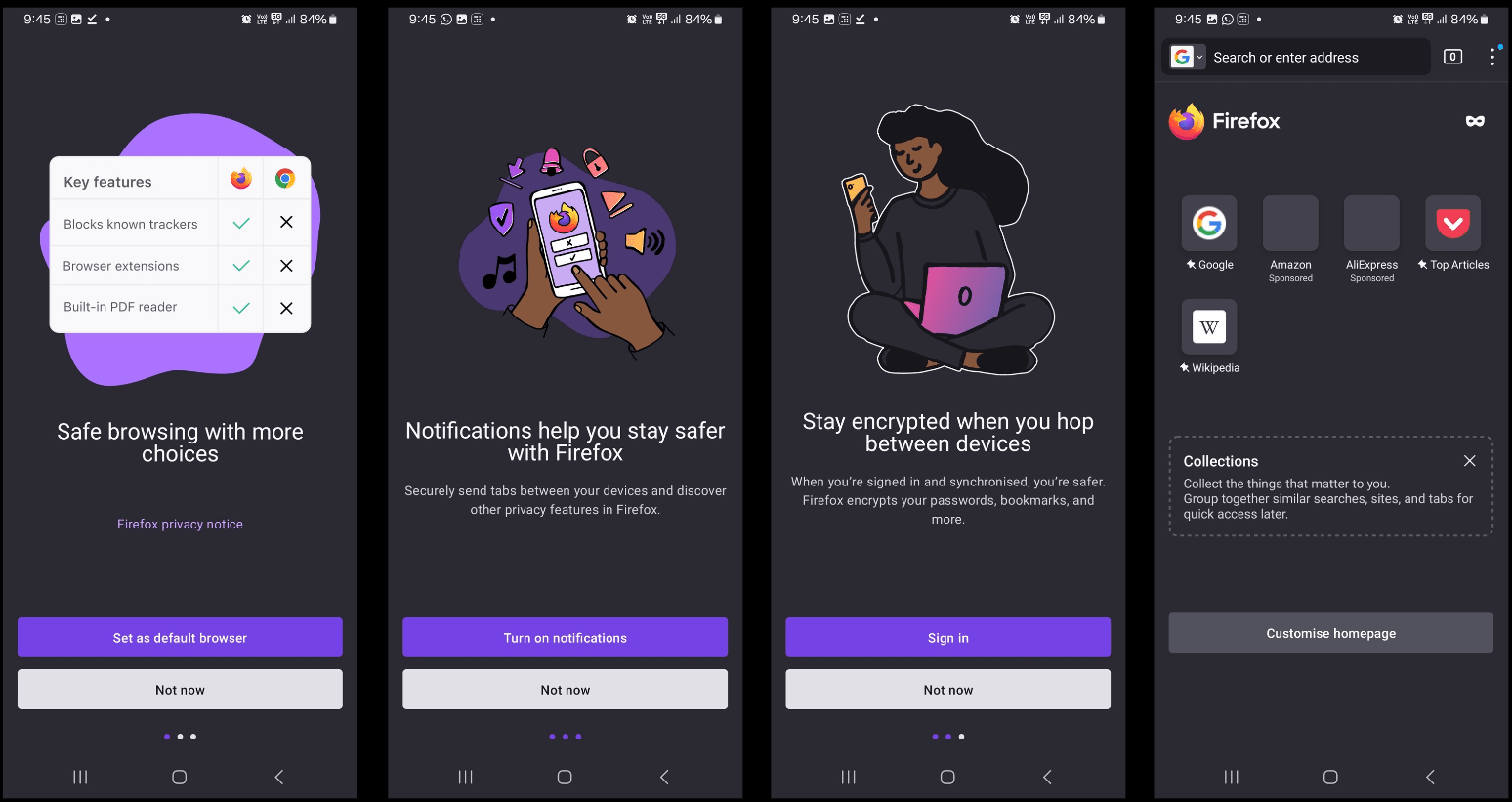
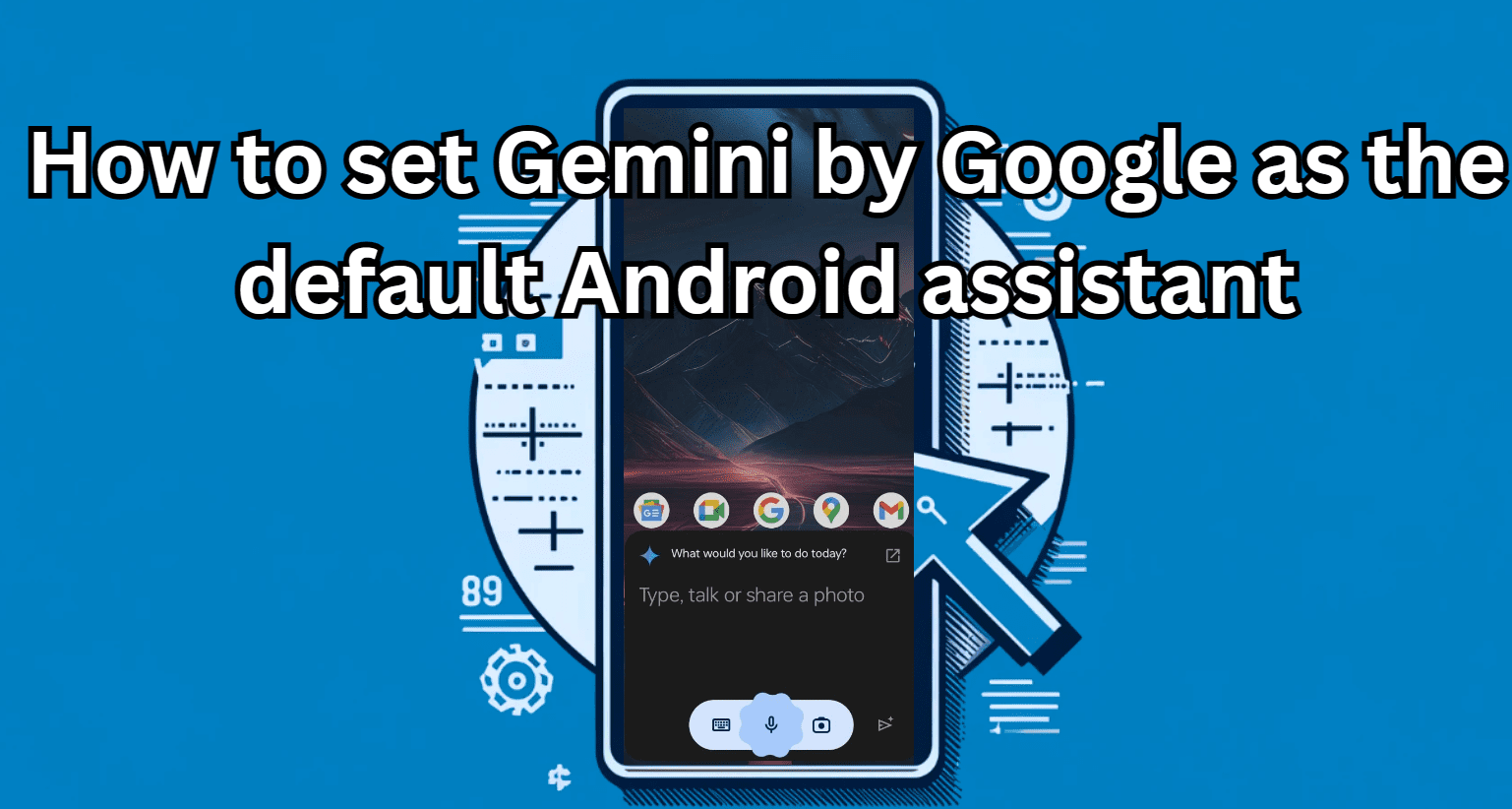




make a installation video with tripple boot windows 10 kali linux and openthos plzzzz
will not boot on to any x86 or x64 pc
is v8.1 not yet ready?
8.1 is still unstable, I would recommend using Phoenix, which is much easier to install in dual boot with Windows 10.
Here is the link:Install Phoenix in Dual Boot.
Why img not bootable? I used balenaetcher, rufus, imgburner, power iso all failed
No 32 bit version?
Will you please let me know the commands you used to get the OS to recognize your sound card?
This is a cake of Pie.
Why make cake out of pie? A piece of cake, maybe? 🙂
Love the formatting but came to this site expecting “satire” ..
…at least that’s how your site is tagged on Google News 😉
Strange ,burns to usb ok with Etcher but the menu after booting is like a Refind menu with boot choices for all my other OS’s in a nice row.
This is a great post! I have been looking for a way to install Openthos on my computer and this is the perfect solution. Thanks for sharing!