Among the several kinds of music streaming services that are available right now, YouTube Music is my personal favorite for one good reason. With the help of YouTube Music, the collection is a lot more compared to that of other music streaming services, as you can get mashups, cover songs, and the complete collection of YouTube, which is undoubtedly more than that of other music streaming services. Kudos To the regional content creators that have made it possible. But, in order to use YouTube Music effectively, a subscription is very much important, as YouTube Music will not play your music in the background, and the music you stop playing after you lock the screen with the free version.
So that is a problem, however, if you are planning to pay a few bucks every month, there is hardly any other better alternative to YouTube Music out there. Just like most other streaming services, YouTube Music also reduces the streaming quality to use less data while you are traveling and using mobile data. By default, the streaming quality is not set the highest in order to save data when you are listening to music continuously. However, if you do not have to worry about data at all, even if you are using mobile data, I will recommend you to configure YouTube Music to stream at the best possible quality so that you do not have to compromise on your music experience. So, today I will talk about how you can set the streaming quality to maximum on YouTube Music.
So, without any further delay, let’s get started with you can get the most of YouTube Music by getting the best possible streaming quality.
Set High Streamin Quality On YouTube Music for Android
- Open YouTube Music on your mobile, and tap on the profile icon on the top-right corner of the app interface.

Audio quality on YT Music - Now, tap on ‘Settings’, in the ‘Account’ menu.

- Now, you can find two options, namely ‘Audio quality on mobile data’ and ‘Audio quality on Wi-Fi’.

- Set both of them to ‘Always High’. However, if you are not a premium subscriber, the ‘Always High’ option might not be available to you, and you will have to be happy with ‘High’.

Set youtube music always high
Steaming Quality On YouTube Music web version
- Open YouTube Music on your computer’s web browser. Now click on the profile icon, and then click on ‘Settings’.

Open TY music Web version settings - Under ‘Settings’, click on ‘Audio’ on the left, and click on ‘High’ from the drop-down menu corresponding to ‘Audio quality’. After setting the quality, you can exit the menu, and use YouTube Music normally.

Select Audio quality - YouTube Music just offers 4 different levels of streaming quality. Here, ‘Low’ refers to 48 kbps, ‘Normal’ refers to 128 kbps, and ‘High’ refers to 256 kbps. This scale is for your reference, which YouTube Music doesn’t disclose in the ‘Settings’ area.
- So, if you are satisfied with just 128 kbps, you can revert it to ‘Normal’. It’s all up to how exactly you want to enjoy your songs. But, you should also keep the data caps in mind. Setting the streaming quality to ‘Always High’ will take a toll on your bandwidth, and you should better set the streaming quality to this level if you have unlimited or a lot of data at your disposal.
So, that was all about, how you can configure the streaming quality of YouTube Music on your mobile device and computer. Do you have any questions? Feel free to comment on the same below.
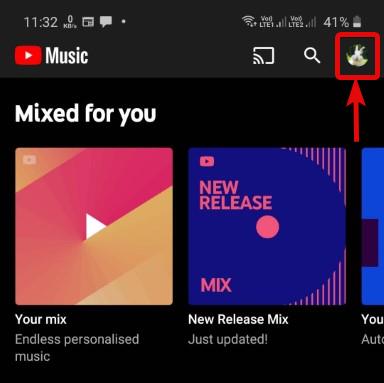
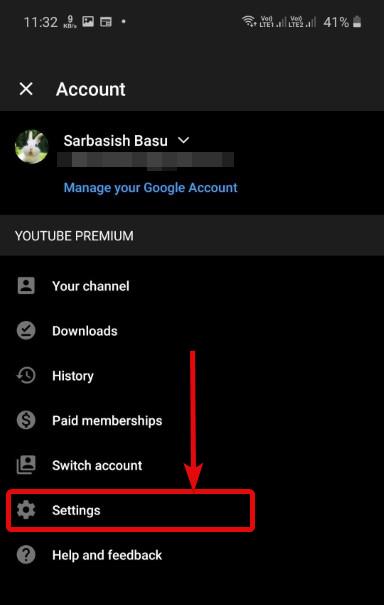
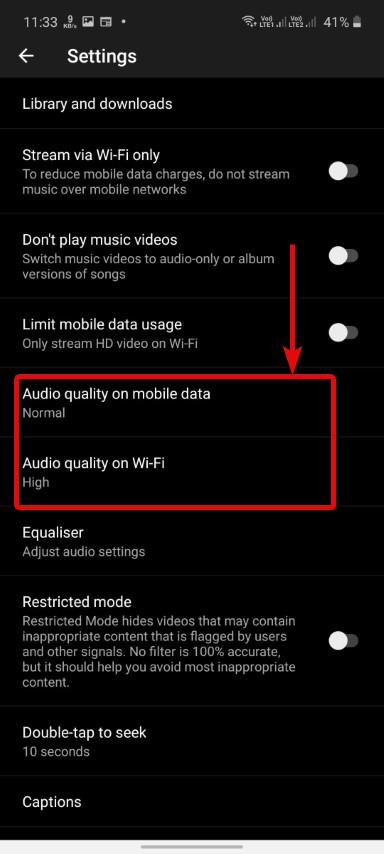



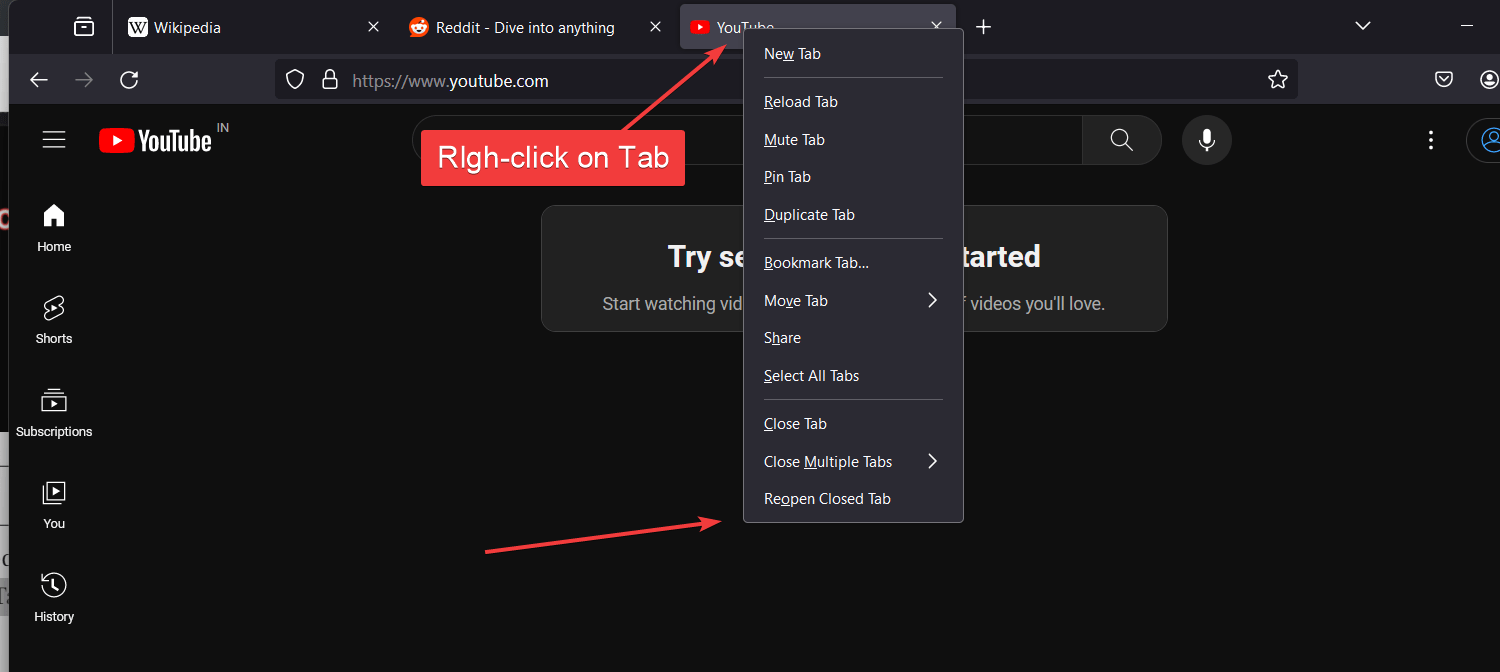

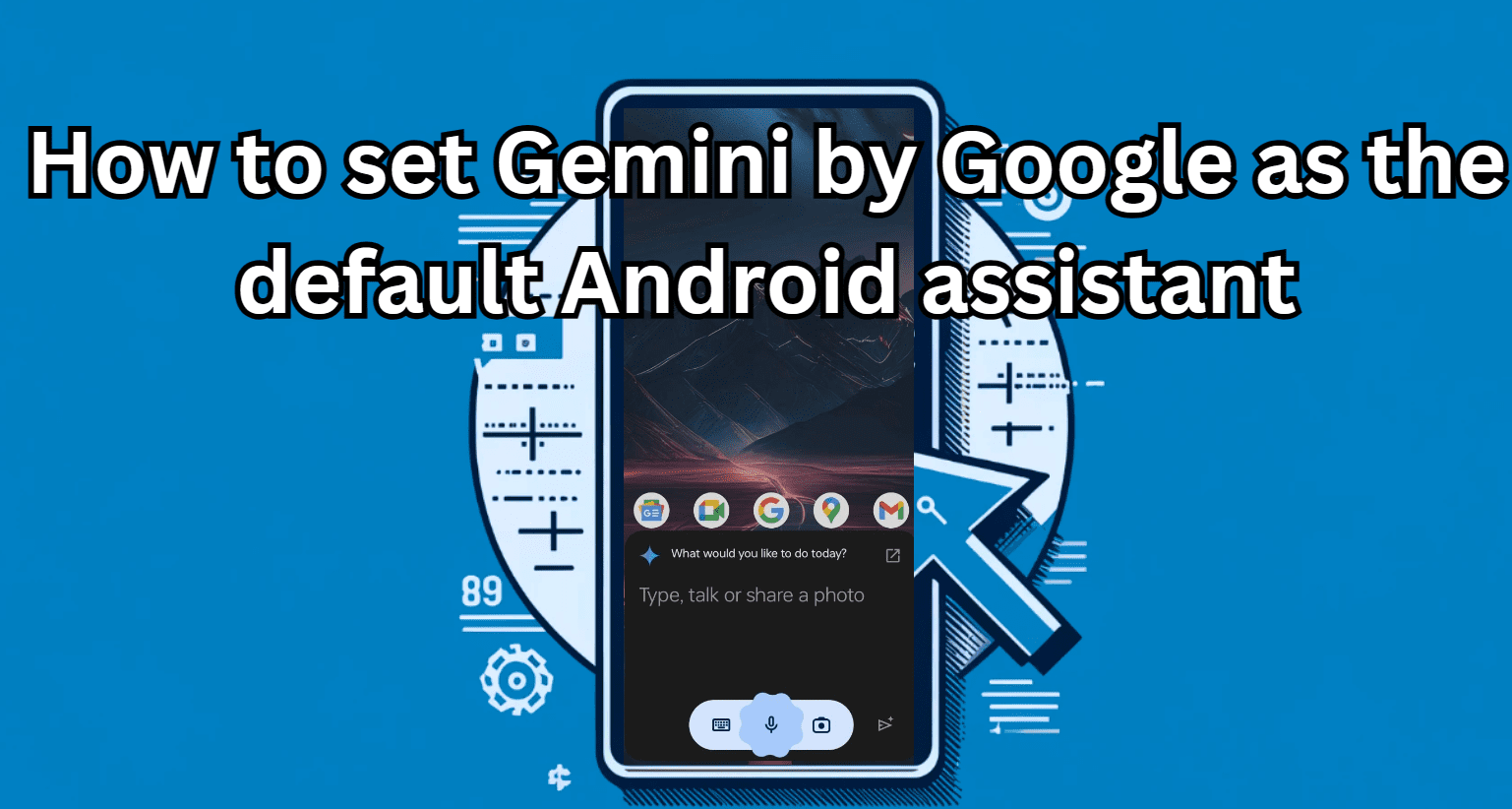



How to change video quality in youtube music in desktop?