Create beautiful freehand pictures on your PC by installing MyPaint on Ubuntu 22.04 Jammy JellyFish or Ubuntu 20.04 Focal Fossa using the command terminal.
What is MyPaint?
MyPaint is free and open-source software that allows you to paint or draw pictures and sketches as if you had a normal drawing pad in front of you. The program is also prepared for graphics tablets, so nothing stands in the way of having fun drawing. The program is kept very simple and clear. In addition, the tool contains over 400 different types of brushes and can therefore be used for any type of digital painting. It also supports many different graphics tablets, making digital painting even more attractive. It is also possible to work with several levels, whereby the individual levels only cover certain areas, but can also mix.
Apart from Linux, this digital painting software is also available for Windows and macOS. Developed in C, C++, and Python and has a GTK+ and Cairo-based user interface. The program supports pressure-sensitive graphic tablets and saves the finished works as PNG files.
Steps to install MyPaint on Ubuntu 22.04 | 20.04 Linux
Here are the commands that we can use to set up MyPaint not only on Ubuntu but also on other Linux systems such as Linux Mint, Debian, POP OS, MX Linux, and more…
#Ist Method using an APT package manager
1. Execute System update command
Let’s first run the system update command to ensure all the pre-installed packages of our system are up to date. Even this will rebuild the repository cache.
sudo apt update && sudo apt upgrade
2. Install MyPaint on Ubuntu 22.04 | 20.04
Well, the packages we need to install and set up MyPaint on Ubuntu are already available through the official repository of this Linux system. Hence, by using the APT package manager we can install this painting software on our system.
sudo apt install mypaint -y
3. Check version
Once the installation is completed, to know which version of the software has been installed on our system. We can execute the given command:
mypaint --version
4. Run MyPaint Software
Well, all the required things are on the system. To launch it, go to Application launcher and there search for “MyPaint” and click the same when its icon appears.
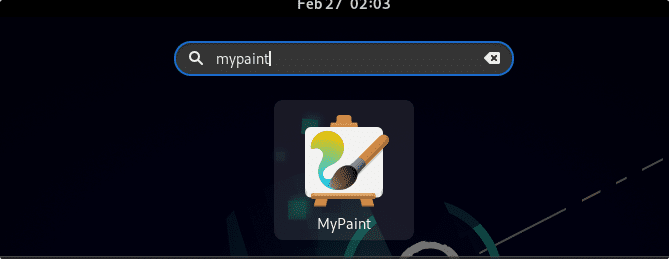
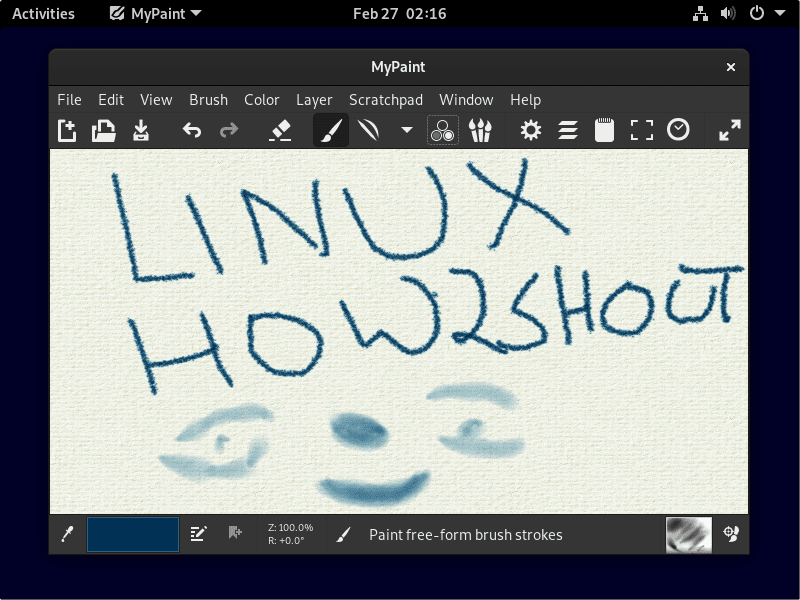
5. How to Update MyPaint
We have used the APT package manager to install MyPaint, therefore we can use the same to update the software. Simply run:
sudo apt update && sudo apt upgrade
#2nd Method using FlatPak
6. Install FlatPak on Ubuntu 22.04 | 20.04
If you don’t want to use the APT package manager due to some reason, then we can go for FlatPak. It is a universal package manager that can be used on all popular Linux systems regardless of what kind of packages they are using. However, unlike Snap, Flatpak is not available to use by default on the Ubuntu system. Hence, first, we have to install it.
sudo apt install flatpak -y
sudo flatpak remote-add --if-not-exists flathub https://flathub.org/repo/flathub.flatpakrepo
sudo flatpak remote-add --if-not-exists flathub https://flathub.org/repo/flathub.flatpakrepo
sudo reboot
7. Use Flatpak to get Mypaint
Now, we have Flatpak on our system that can be used to get the MyPaint package installed on Ubuntu 22.04 or 20.4 Linux systems.
flatpak install flathub org.mypaint.MyPaint -y
8. Uninstall or Remove
Well, we have shown two ways to get MyPaint on Linux systems. Therefore according to the method you have used, run the given command to uninstall the software as well.
For APT method:
sudo apt remove mypaint
For Flatpak method:
flatpak uninstall --delete-data org.mypaint.MyPaint
flatpak remove --unused
Other Articles:
• Krita FAQ: Open-source digital painting and drawing tool
• Install Brave Browser on Ubuntu 22.04 LTS Jammy
• How to Install Microsoft Fonts on Ubuntu 22.04
• How to Install Timeshift on Ubuntu 22.04






Thanks for sharing!
I’ve used the MyPaint program and it has some good things, like the versatile brush engine that enables making variety of brushes from stabilized thin lines to traditional looking strokes, patterns, to very weird things. my favorite is brush that smudges a little based on pressure, i make 90% of everything with it.
I’ve been using XP-Pen Artist 12 (2nd Generation) in periods, and drawing directly on the screen definitely helps control! I love using this pen display when I do a lot of linework, just works a lot faster.