MySQL Workbench is a graphical modeling tool and development system available in a free and commercial editions… It offers a collection of tools for working with MySQL databases. In short, it provides a Graphical user interface to easily design and edit databases, display them clearly, and administer them. Workbench can be used on computers with Linux, macOS, or Microsoft Windows operating systems.
The software is able to extract structures from existing databases and display them clearly. In addition, MySQL Workbench converts tables from SQL Server to MySQL tables; allowing developers to visually design databases and then offline and host them on a MySQL server. The Community Edition can be downloaded for free. For advanced users who need additional functions, extensions with scripting languages can be integrated into the tool.
Steps to install Mysql Workbench on Debian 11 Bullseye Linux
#1st Method using SID repo- Using Unstable package
1. Add the Debian SID repository
Open the command terminal on your Debian 11 and add the given repository to get the latest version of MySQL Workbench, however, the packages were marked as unstable but in our usage, we didn’t find any problem.
echo "deb http://deb.debian.org/debian sid main contrib non-free" | sudo tee /etc/apt/sources.list.d/sid.list
2. Run system update
In order to let the system know that we have added a new repository and to cache the packages available through it, run the system update command once.
sudo apt update
3. Install MySQL workbench on Debian 11
Once you have added the SID repository on your Debian Bullseye using the above-given command, let’s install the GUI MySQL Database manager Workbench using the below-given command:
sudo apt install mysql-workbench
4. Run Workbench
Now, go to the Application launcher and search for MySQL Workbench, as its icon appears click to run the same.
5. To Uninstall, run
Well, if you don’t need Workbench anymore, then simply remove the application.
sudo apt remove mysql-workbench -y
#2nd Method using SNAP
Well, for those who don’t want to add a SID repository on their Debian 11 Bullseye, then another way to get the MySQL Workbench is by using the Snapcraft repository. And for that, we need to install SNAPD first. Here are the commands to follow.
sudo apt install snapd snap install core snap install mysql-workbench-community
sudo reboot
To run:
snap run mysql-workbench-community
But you will not get the icon of the installed SNAP application in the Application launcher of Debian, to get that simply follow the next given steps.
Debian: Snap Apps icons are not showing in the launcher
In case the icons of the applications installed using SNAP are not showing in the system app launcher then run the below-given commands:
sudo ln -s /etc/profile.d/apps-bin-path.sh /etc/X11/Xsession.d/99snap
sudo nano /etc/login.defs
Paste the following at the end of the file:
ENV_PATH PATH=/usr/local/sbin:/usr/local/bin:/usr/sbin:/usr/bin:/sbin:/bin:/snap/bin
Save the file Ctrl+O and exit the file.
Log out and log in again to your system
Now, you will be able to get all application icons installed in the launcher.
Other Articles:
- How to install Snap & Snap-store on Debian 11 Bullseye Linux
- Add a repository to Install MySQL 5.7 on Ubuntu 20.04 LTS Linux
- How to install MariaDB 10 on Debian 11
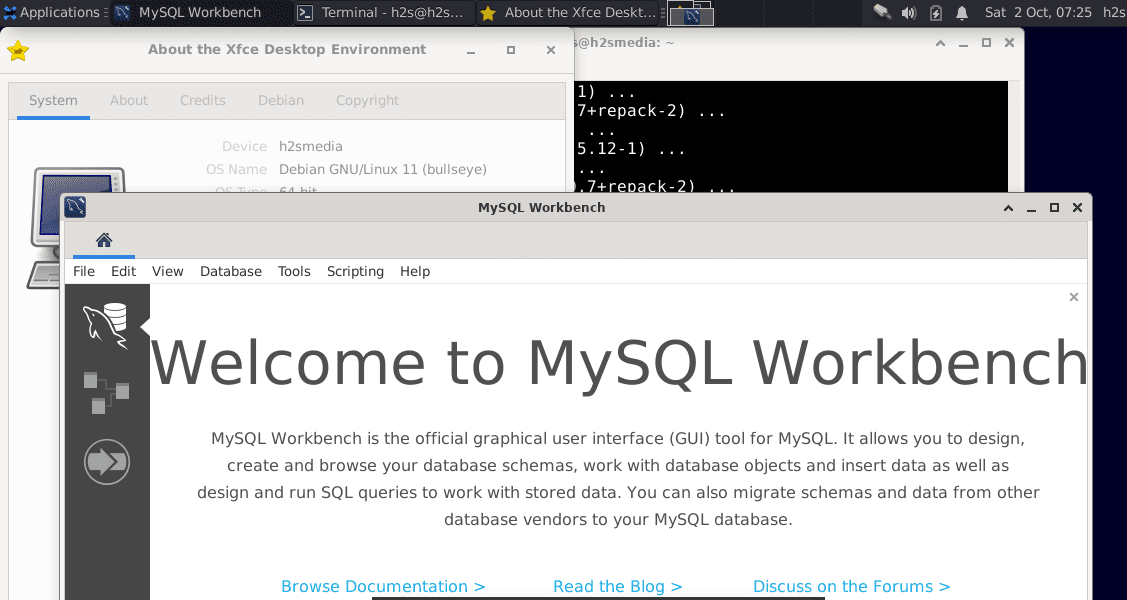
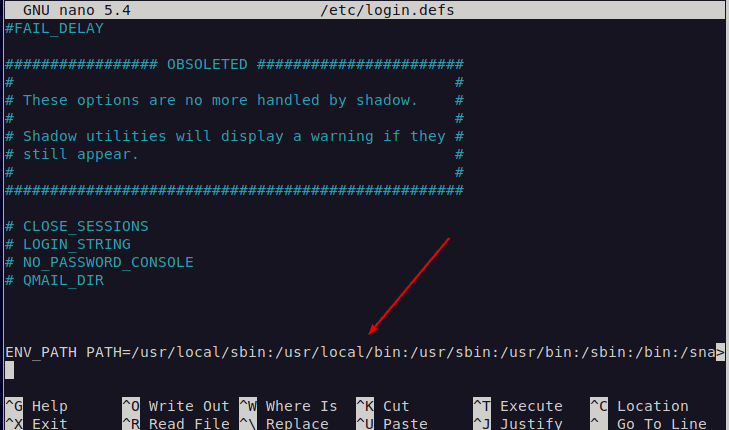






> echo “deb http://deb.debian.org/debian sid main contrib non-free” | sudo tee /etc/apt/sources.list.d/mongodb-org-5.0.list
Hey, i think it would be better to to name the file something else instead of `mongodb-org`.
Thanks for pointing out this error
Be VERY sure you want to install SID before you do this. If you don’t, then you’re in for a complete reinstall.
Repo route failed for me, but snapd route worked. Debian 12 installed fresh today on a VBox VM.
Hi, I installed Workbench from Debian SID, and msql-server from APT repository.
How to establish the connection between the two?
Workbench gives error msg:
Cannot connect to database server at local host: 3306
the name org.freedesktop.secrets was not provided by any .service files
The solution is simple:
sudo apt install gnome-keyring
Thank you very much!