Test your developed application that uses some API by installing the popular Postman API testing tool on Debian 11 Bullseye Linux.
If you are developing a client-server system that communicates via a REST API, it makes sense to test the (server-side) API separately from the client. Here Postman comes in, it is a freemium tool ideal for developing and testing APIs.
Postman’s functions include a development environment for creating and expanding APIs, a function for sending requests, and various options for testing. It supports REST, SOAP, and GraphQL for requests. A developer can perform automated testing, and endpoints can be simulated and the behavior of the API can be observed.
Postman is available as a native application for Windows, Linux, and Mac. It is a commercial product and the basic version is free. In the following, we will only use the basic version.
Steps to install Postman on Debian 11 or 10 -API testing tool
#1st method using Tarball file
1. Update & install Wget
Open your command terminal app and first run the system update. To make sure the system is up to date and along with that we also install wget tool, that we needed later.
sudo apt update && sudo apt install wget -y
2. Download Postman on Debian 11
Now download the Postman archive file directly on our Debian 11 Bullseye to download the latest version of the Postman testing tool directly using the command. Instead of visiting the website
wget https://dl.pstmn.io/download/latest/linux64
3. Extract Postman Tar file
Once the downloading is completed next we use the Tar command to extract the files available in it. However, to ensure we won’t delete the extracted file accidentally in the future, we will extract it under /usr/bin.
sudo tar -xvf linux64 -C /usr/bin
4. Add its folder to system PATH
Well, after copying the folder to run the Postman GUI interface, the user has to mention its complete path every time. To make it easy, we can add its folder where we copied it, in our system variables path.
echo 'export PATH="$PATH:/usr/bin/Postman"' >> ~/.bashrc
Now, to run the API testing tool interface, simply type:
Postman
5. Create Postman Desktop & Launcher Shortcut
Well, if you don’t want to use Terminal to open the Postman again and again then we can also create its Desktop as well as Launcher shortcut. Here are the steps to follow:
sudo nano /usr/share/applications/Postman.desktop
Copy and paste the following lines:
[Desktop Entry] Name=Postman API Tool GenericName=Postman Comment=Testing API Exec=/usr/bin/Postman/Postman Terminal=false X-MultipleArgs=false Type=Application Icon=/usr/bin/Postman/app/resources/app/assets/icon.png StartupWMClass=Postman StartupNotify=true
Save the file with Ctrl + O and Enter and close editor with Ctrl + X.
Copy the created shortcut to desktop as well:
cp /usr/share/applications/Postman.desktop ~/Desktop/
Allow launching:
Right-click on the created shortcut of Postman on Desktop and select Properties ⇒ Permissions ⇒ Select the “Allow this file to run as a program” option.
Now, you will have a shortcut in the Application launcher as well as the Desktop.
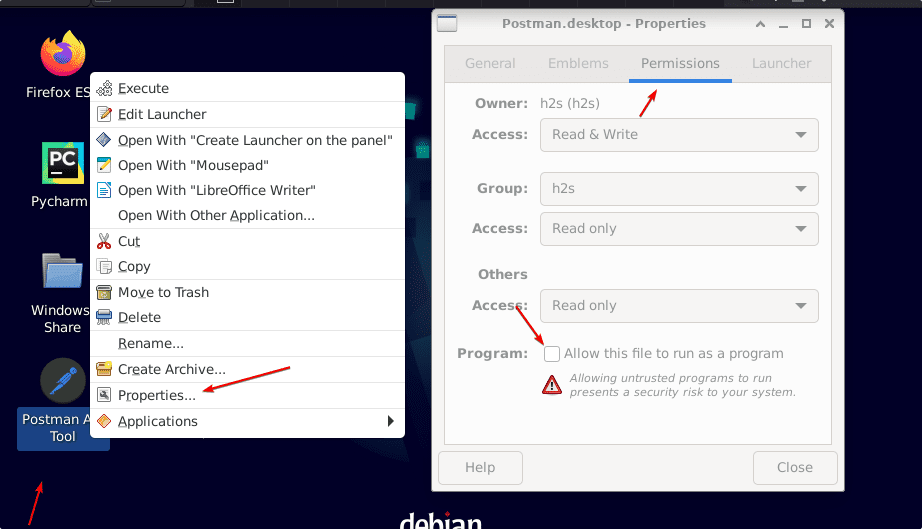
6. Uninstall or remove (optional)
sudo rm -r usr/bin/Postman
sudo rm /usr/share/applications/Postman.desktop
7. Tool Interface
Here is the Postman on your Debian 11 Linux, now if you want to learn how to use it then refer to the official documentation.
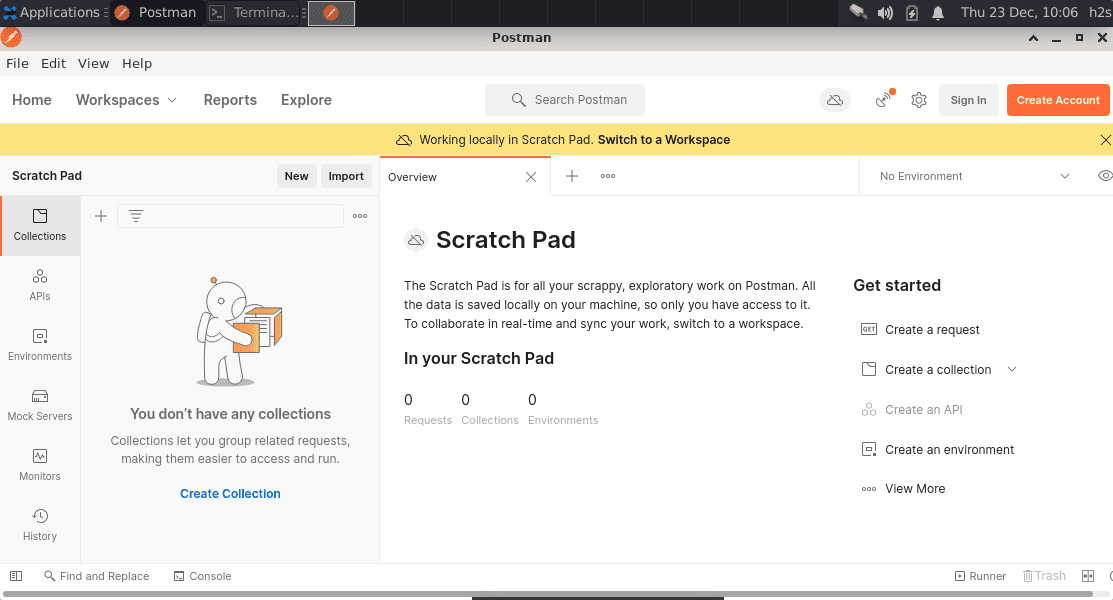
#2nd Method: Using Snap
Another simple method to install Postman is using snap. However, one should prefer the 1st method, even though, if you want then here are the commands.
8. Install Snapd
sudo apt update sudo apt install snapd sudo snap install core
9. Use Snap to get Postman
sudo snap install postman
To remove (if you want)
sudo snap remove postman
Other Tutorials:
• How to install KDE Plasma on Debian 11 Bullseye Linux
• Install IBM Cloud Command Line Interface on Linux
• 3 Ways to install .NET 6 (dotnet) core Debian 11
• Install WPS Office on Debian 11 Bullseye





