Learn the steps to install DBeaver on Ubuntu 22.04 LTS Jammy JellyFish to manage remote or local databases using the graphical user interface.
DBeaver is a nice open-source alternative to MySQL WorkBench to manage not onlyand MySQL but almost all popular ones such as PostgreSQL, SQLite, Oracle, DB2, SQL Server, Sybase, MS Access, Teradata, Firebird, Apache Hive, Phoenix, Presto, etc. This open-source database administration tool offers a comfortable user interface for changes to the data records, visualizes the database schema as a clear graph, in many cases recognizes the format of binary database content, exports content in various formats, and offers an SQL editor with auto-completion.
Steps to install Dbeaver on Ubuntu 22.04 LTS Linux
There are three ways to install the Dbeaver on Ubuntu 22.04, one is using the default system’s universal package manager – SNAP, and the other is by directly installing its Debian binary or using the APT repo.
#1st Method Using an APT repository
1. Add Dbeaver GPG Key
Let’s first add the GPG key that requires by the system to ensure the packages we will have from the Dbeaver repository are from the original source.
curl -fsSL https://dbeaver.io/debs/dbeaver.gpg.key | sudo gpg --dearmor -o /etc/apt/trusted.gpg.d/dbeaver.gpg
2. Add the DBeaver CE repository on Ubuntu 22.04
Next, the Dbeaver packages are not available to install using the default package repository of Ubuntu 22.04. Hence we need to add the one manually offered by the developers of this Database management tool.
echo "deb https://dbeaver.io/debs/dbeaver-ce /" | sudo tee /etc/apt/sources.list.d/dbeaver.list
3. Update Ubuntu 22.04
After adding a new repository on Linux, need to run the system update command, so that it can update the package manager’s package index cache.
sudo apt update
4. Use APT to install Database Manager
Once you have successfully added the repository and GPG key of DBeaver, we can install the Database Manager using the APT package manager.
sudo apt install dbeaver-ce
#1st Method using SNAP:
5. Install Dbeaver using Snap
Using SNAP on Ubuntu Linux is pretty easy because by default it is enabled. Hence, we just need to use its command syntax to install the Dbeaver community edition.
sudo snap install dbeaver-ce
# Method 2: Using Linux Debian package 64-bit (installer)
6. Download Dbeaver Debian binary
Those who are not comfortable in using the SNAP or due to any reason do not want to. They can directly download the Dbeaver Debian binary available to install it for Debian-based Linux such as Ubuntu.
On your command terminal run the below command:
wget https://dbeaver.io/files/dbeaver-ce_latest_amd64.deb
7. Use Apt to install Dbeaver
When you have the Debian binary of this database management platform on your system, we can either use the DPKG or APT to install it. Use the one as per your choice:
sudo apt install ./ dbeaver-ce_latest_amd64.deb
or
sudo dpkg -i dbeaver-ce_latest_amd64.deb
8. Run Dbeaver on Ubuntu 22.04
Once the installation is completed, go to Show Applications and search for it. As its icon appears, click to run this open-source database management software.
Alternatively, the user can use the command terminal to run it by typing dbeaver-ce.
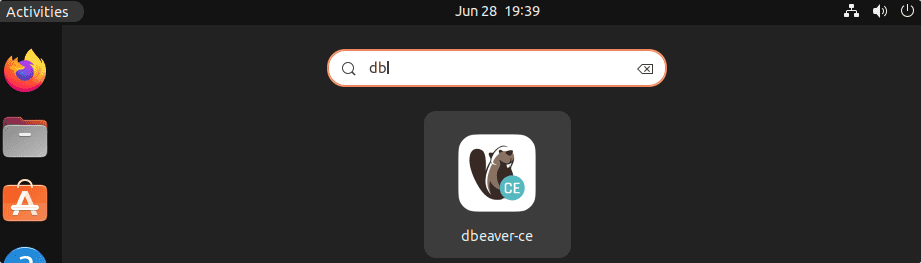
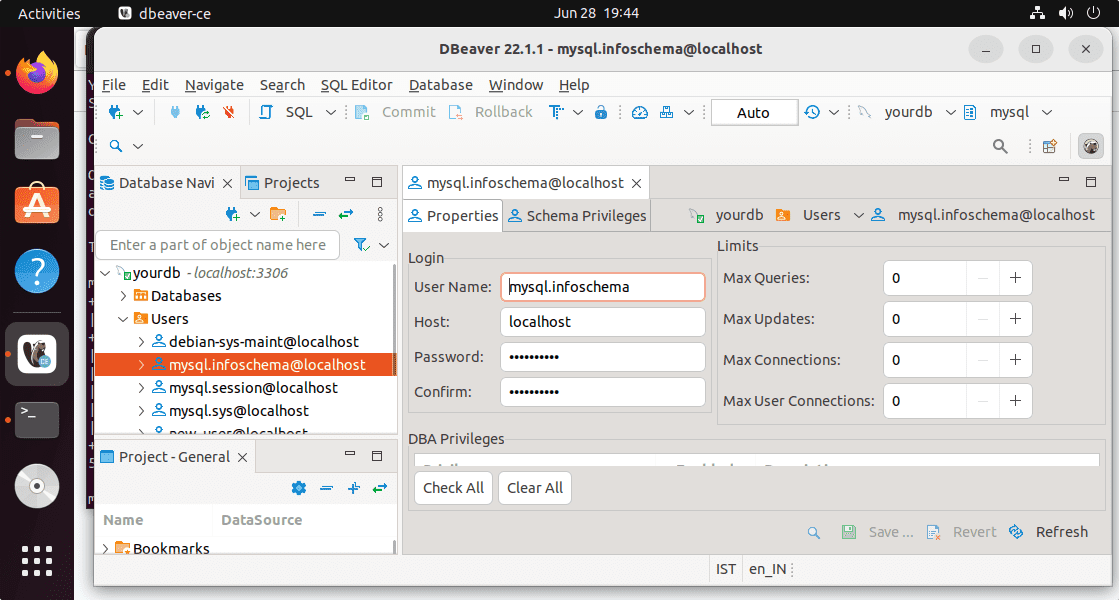
9. How to update
Well, we can update Dbeaver by just running the system update and upgrade command because here we have used the repository method. If you have not then can go for the SNAP command and Binary method to update it.
For APT repository users:
sudo apt update && sudo apt upgrade
If you have used the SNAP, then to update it the command will be:
sudo snap refresh dbeaver-ce
Whereas those who have used the Debian binary method, need to download it again and install it manually as we have shown in this tutorial.
10. Uninstall or Remove Dbeaver from Ubuntu 22.04
We can remove Dbeaver at any time we want from our Ubuntu Linux if the software is creating any problem or is not useful anymore to you. Here are the commands to do that:
For APT users:
sudo apt autoremove --purge dbeaver-ce
For SNAP users:
sudo snap remove dbeaver-ce
For Debian Binary:
sudo apt autoremove --purge dbeaver-ce
Other Articles:
2 ways to install Chrome Browser on Ubuntu 22.04 | 20.04 Linux
Install Laravel on Ubuntu 22.04 LTS Jammy JellyFish…
Install Rocket Chat server on Ubuntu 22.04 using SNAP
Install LAMP on Ubuntu 20.04 | 22.04 with one command





