Get the steps to learn the ways to install Flowblade Video Editor on Ubuntu 22.04 LTS Jammy JellyFish Linux using the command terminal.
Flowblade Movie Editor is a free and open-source video editing software for Linux, available easily using the default system repository.
With the video editor Flowblade, you can edit videos for free on Linux. The open-source software uses FFmpeg and can handle the video codecs supported by the library. It is a non-linear video editor that can handle multiple tracks, so you can use multiple tracks of video and audio to create a movie. Of course, you have to observe the copyright if the material is used by third parties, which was downloaded from YouTube with YouTube DL, for example.
It supports all of the formats supported by FFmpeg or libav such as QuickTime, AVI, WMV, MPEG, and Flash Video, among others, and also supports 4:3 and 16:9 aspect ratios for both PAL, NTSC, and various HD standards, including HDV and AVCHD.
Flowblade’s feature set includes standard video editing features that allow you to cut, merge, and trim images and sounds. Clips can be added, removed, and edited using Flowblade’s existing filters and G’MIC effects. A title editor also inserts text into the video.
The source code is available on GitHub. Some Linux distributions offer Flowblade for installation through their software center.
Steps to install FlowBlade Video editor on Ubuntu 22.04 LTS
The methods given here to install FlowBlade will be the same for other Debian-based Linux distros as well such as Linux Mint.
1. Update Ubuntu 22.04
First, let’s start with updating the system to confirm all the packages on our Ubuntu are up to date. This will also refresh the APT package manager index cache.
sudo apt update && sudo apt upgrade
#1st Method:
2. Install FlowBlade using the system repository
Well, we can install the FlowBlade video editor using the system’s default repository, hence we don’t need to look anywhere else just use the APT package manager and you are done.
sudo apt install flowblade
#2nd Method: Using Deb binary
3. Download Debian binary
Those who want some particular version of the FlowBlade video editor can directly download its Debian binary from the GitHub page of the project.
Once you downloaded the Debian binary, switch to the downloads directory because the files we download using the browser goes into that.
cd Downloads
Check whether the file is there or not.
ls
Once you are sure Flowblade’s Deb file is there, let’s install it.
sudo apt install ./flowblade-*_all.deb
#3rd Method using Flatpak
3. Install Flatpak
Unlike Snap, Flatpak is not a part of Ubuntu by default, however, the good thing is we can install it using the system’s default repository. Here is the command to follow:
sudo apt install flatpak
flatpak remote-add --if-not-exists flathub https://flathub.org/repo/flathub.flatpakrepo
reboot
4. Install Flowblade using Flatpak on Ubuntu 22.04
Now, we can use Flatpak to easily install the latest version of Flatpak video editor on our Ubuntu 22.04 LTS Jammy Linux with the help of a single command.
flatpak install --from https://flathub.org/repo/appstream/io.github.jliljebl.Flowblade.flatpakref
5. Launch the video editor
Like any other application of Ubuntu after installing FlowBlade, it will also be available to run directly from the Application launcher, go to Show Applications and search for Flowblade. As its icon appears in the search result, click to run the same.
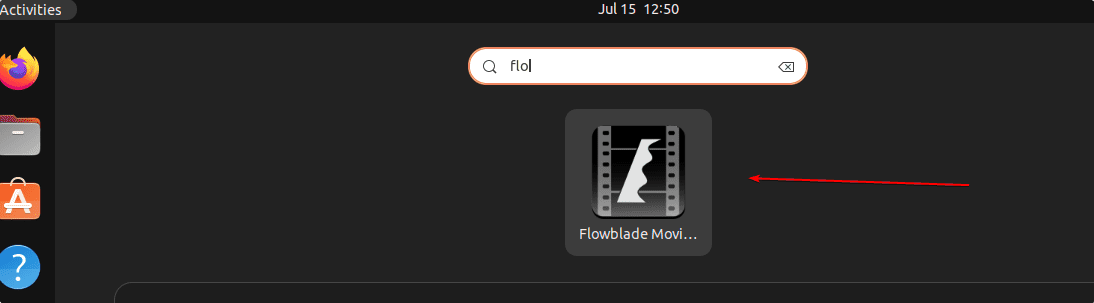
Alternatively, you can also use the command terminal to run the application.
flowblade &
or
Those who have used Flatpak:
flatpak run io.github.jliljebl.Flowblade
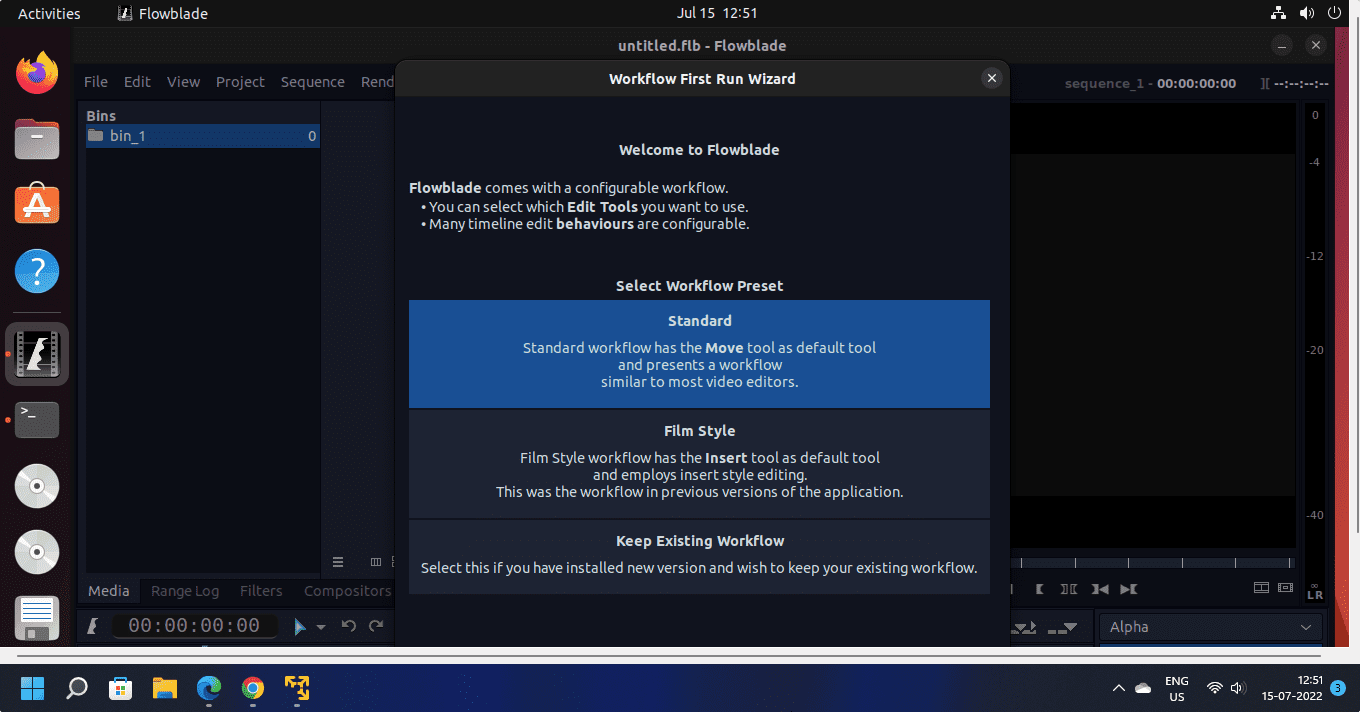
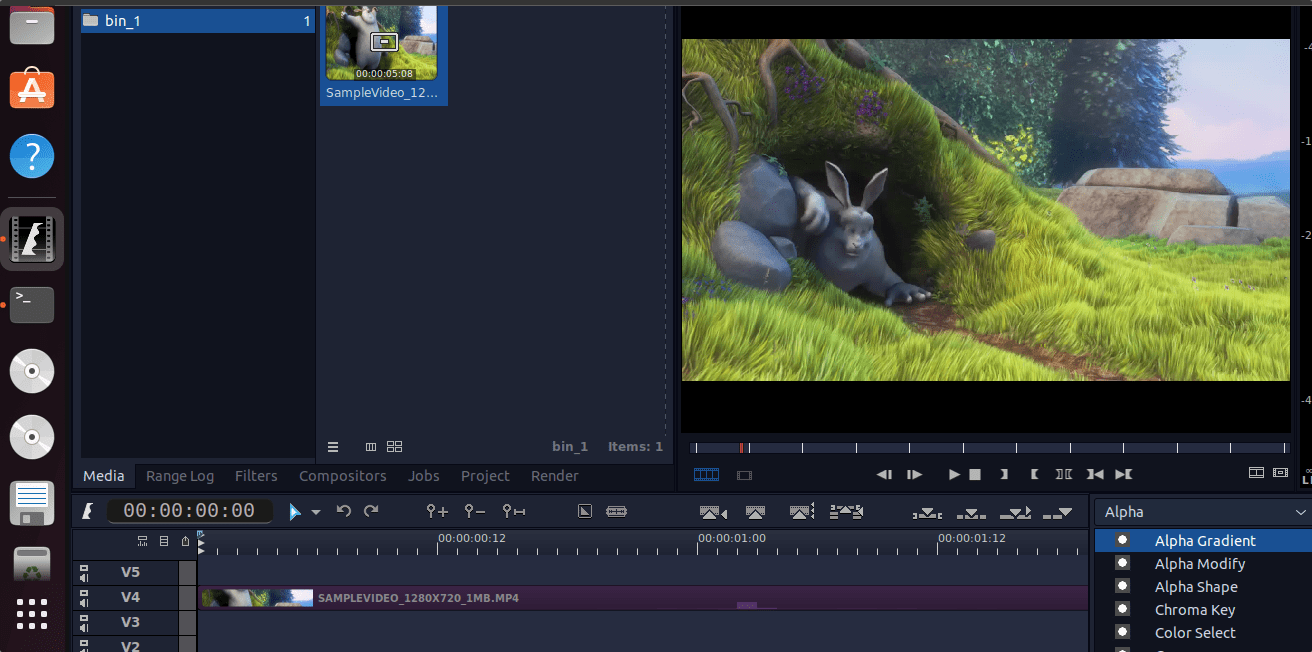
6. How to update the App
In the future, as some update is available for Flowblade, you can install that directly using the command terminal.
Those who have used the system repository:
sudo apt update && sudo apt upgrade
For Flatpak users:
flatpak update
7. Uninstall Flowblade from Ubuntu 22.04
Due to any reason, if the Flowblade video editor is not a useful application for you or does not meet your demands, then removing it is also very easy.
For apt users:
sudo apt autoremove --purge flowblade
For Flatpak users:
flatpak remove io.github.jliljebl.Flowblade
Other Articles:
How to Install OpenShot Video Editor on Ubuntu 22.04
How to install Plex Client on Ubuntu 22.04…
3 Ways to Install Kdenlive on Ubuntu 22.04…
3 Ways to Install VLC Media Player on Ubuntu 22.04





