Learn the steps to install FreeOrion Game on Ubuntu 22.04 LTS Jammy JellyFish Linux using the command terminal.
FreeOrion is an open-source game that gameplay and name are inspired by the “Master of Orion” series, but it is not exactly a clone, because new ideas have also been implemented. It is a turn-based space and 4X strategy game with still active development.
The theme of this game is based on Galaxy where you will start from a small planet and finally have to conquer an entire galaxy.
For better or worse, you will come across foreign peoples with whom you can wage either peaceful trade or destructive wars.
At FreeOrion, research and production determine the well-being and woe of your people. The game and its contents are open source and released under various licenses. A helpful Online Wiki helps you get started with the game. Further, to get familiar with the game, on Youtube, there is a short video tutorial for FreeOrion. The game runs on Windows, Mac OS, Linux, and BSD systems.
System Requirements for FreeOrion:
It is a lightweight game, all the modern, as well as old systems with dual-core CPUs, can easily run the game. However, with OpenGL 2.1 capable graphics card and a display with at least 800×600 is recommended to have.
Steps to install FreeOrion on Ubuntu 22.04 LTS Linux
The commands given here to install Freeorion Game on Ubuntu 22.04 can also be used on 20.04 Focal Fossa, Debian, Linux, Elementary OS, POP OS, and other similar ones. There are multiple ways to get Free Orion on Debian-based Linux, here we discuss the popular ones.
#1st Method using the APT package manager
1. Update Ubuntu 22.04
In this method, we will use the APT package manager to install the application. Therefore before that, run the system update command once to let our system install the available package updates and rebuild the APT cache. Open your Terminal and run:
sudo apt update && sudo apt upgrade2. Use APT to install FreeOrion on Ubuntu 22.04
Well, the latest available version of the FreeOrion game is present to install using Ubuntu 22.04 package repository. Hence, just run the given command, and you are done.
Note: Alternatively you can also use the GUI Ubuntu Software manager to install FreeOrion without running any command.
sudo apt install freeorion#2nd method using SNAP
3. Install FreeOrion using Snap
The best part of using Ubuntu is that the SNAP universal package manager comes by default installed on it to use. Hence, if you want to install some application via its repository then we just need to run a single command. For FreeOrion, execute the following one in your Terminal.
sudo snap install freeorion#3rd Method using Flatpak
4. Setup Flatpak on Ubuntu 22.04
You won’t find Flatpak on your Ubuntu 22.04 system, unlike SNAP, hence to use it, we have to install the same manually. Follow the given commands.
The good thing is that Flatpak is included in the official Ubuntu repository, therefore, just run the given command:
sudo apt install flatpaksudo flatpak remote-add --if-not-exists flathub https://flathub.org/repo/flathub.flatpakrepoReboot your system for proper integration:
sudo reboot5. Install FreeOrion using Flatpak on Ubuntu 22.04
Once you are logged in to your system after rebooting, open the command Terminal (Ctrl+Alt+T) and run the given command to install the FreeOrion game via FlatHub on Ubuntu.
flatpak install flathub org.freeorion.FreeOrion6. How to run game
It doesn’t matter which method you have used to install the game, to run it, simply click on the “Activities” link given in the Ubuntu Taskbar. And search for – FreeOrion, as its icon appears, and click to run the same.
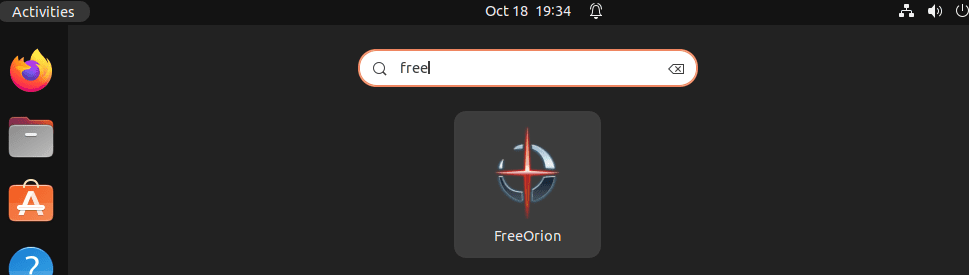
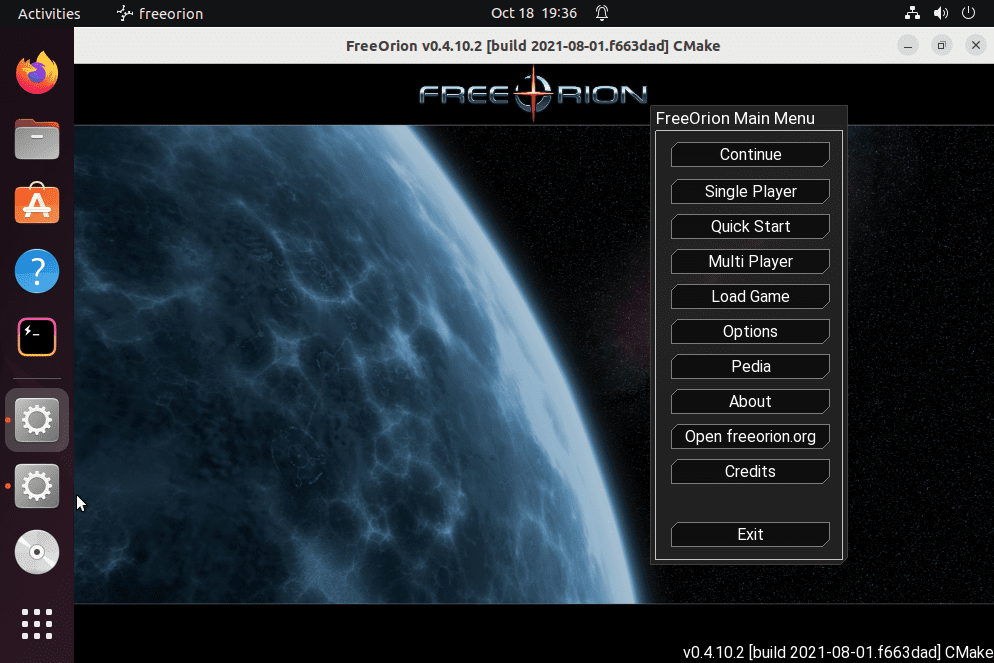
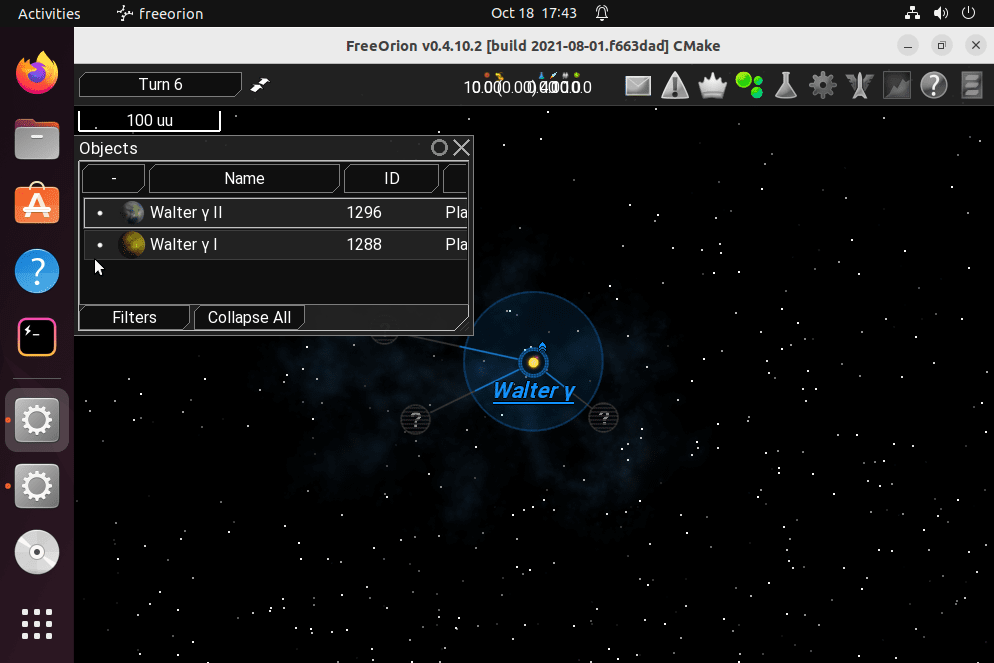
7. How to update
We have shown multiple ways to install FreeOrion on Ubuntu systems, hence according to the one you have used, use the given commands to update the game.
For APT users:
sudo apt update && sudo apt upgradeFor Snap users:
sudo snap refresh freeorionFor Flatpak users:
flatpak update8. Uninstall FreeOrion from Ubuntu 22.04
Remove freeorion Configurations and Data: In case, after installing and playing the game you didn’t like it. Then of course you would like to remove it completely from our system. If that is the case, then again as per the method you have used to install it, go for the given commands.
Remove FreeOrion For APT users:
sudo apt autoremove --purge freeorionUninstall For Snap users:
sudo snap remove freeorionFor Flatpak:
flatpak remove flathub org.freeorion.FreeOrionIn this way, you can get this open-source strategy game on your Ubuntu or Debian-based Linux system. For source code visit Github.
Other Articles:
⇒ How to install Steam on Ubuntu 22.04 LTS Jammy
⇒ How to install Supertuxkart Game on Ubuntu 22.04 LTS
⇒ 3 Ways To Install 0 A.D. game on Debian 11 Bullseye Linux
⇒ Kapman game: Know how to install it on Ubuntu Linux
⇒ 8 Best Linux distro for gaming in 2022 to install on a PC or laptop





