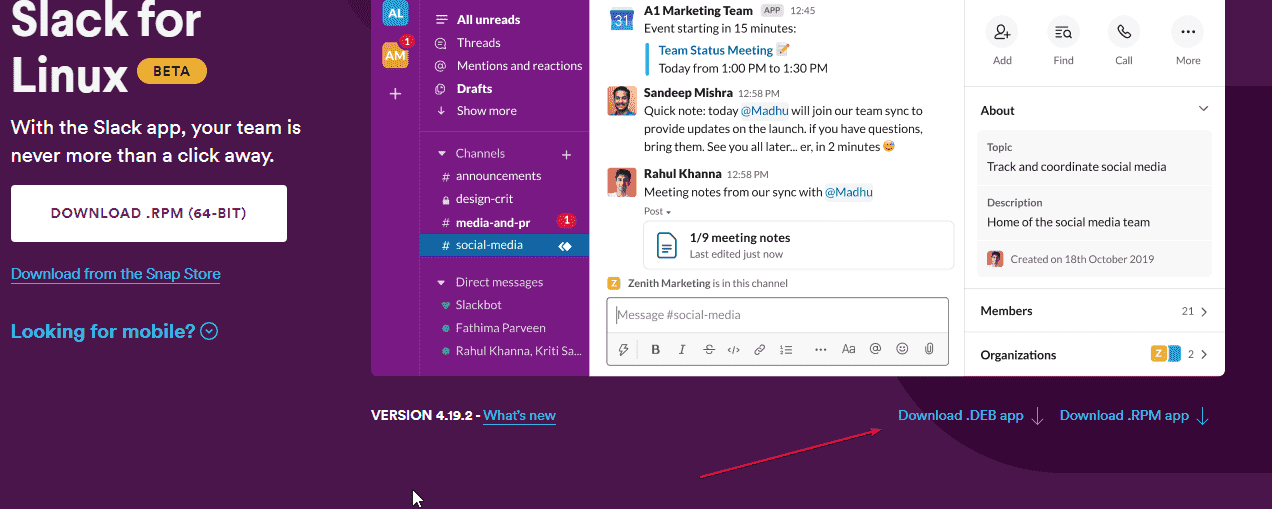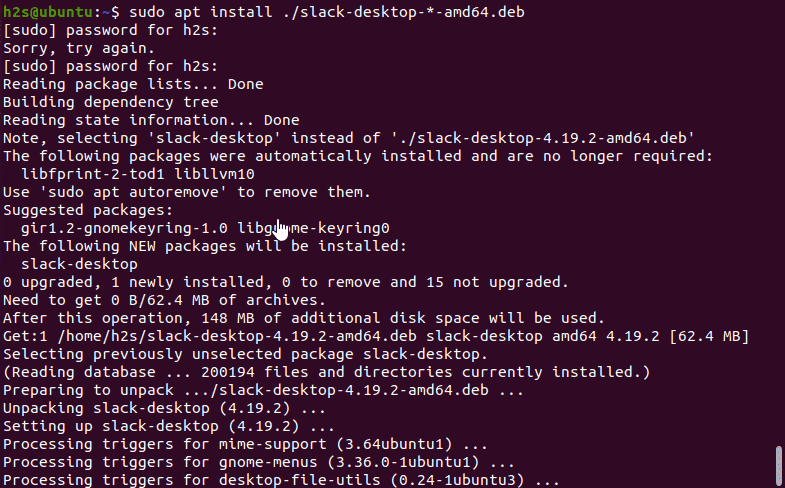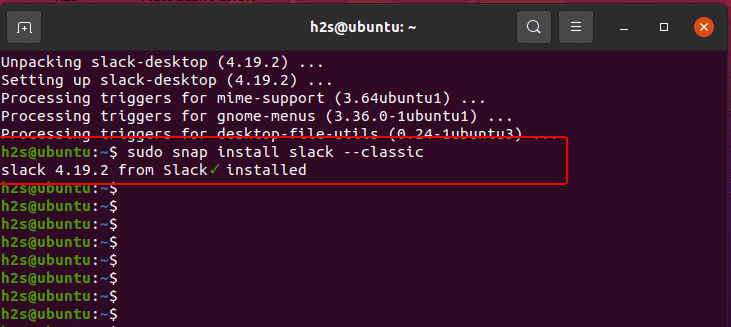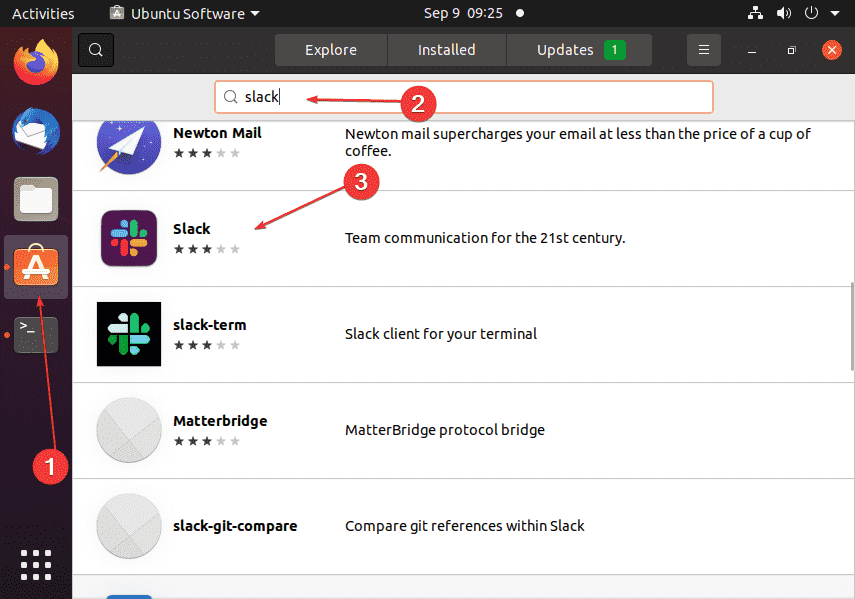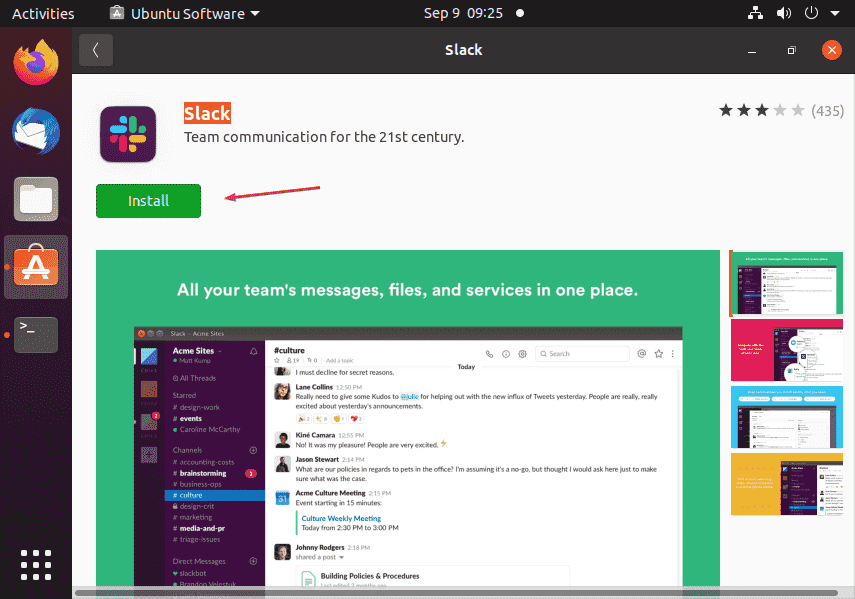Learn the different ways to install and use Slack on Ubuntu 20.04 LTS Focal fossa Linux using command terminal and graphical user interface.
Slack is a group collaboration tool designed for teams that work in different locations. Primarily used for communication in teams, as the service can be perfectly integrated into the workflow. Users can link Slack with many other services, for example with cloud services such as Dropbox or with social networks. So Slack becomes the focal point of the action. At its core, Slack is instant messaging software. In addition to direct messaging, Slack enables communication “channels” that can be organized by project, customer, team, or any other way your company deems appropriate for separate conversations. Channels are structured according to the concept of a chat room: All channel participants can take part in the conversation and the messages appear in real-time.
Well, communication using Slack is possible both between individuals and in groups. It comes with a free plan suitable for small teams. You can use this plan for as long as you want, but there are limitations.
Slack Installation on Ubuntu 20.04 LTS – How to
The below-given steps can be used for Ubuntu 18.04/21.04 including Linux Mint, Debian, Pop!OS, Elementary, and other similar Linux distros.
#1st way- Using Deb Package
Download Slack Debian Package
Those who are using Debian-based systems such as Ubuntu can directly download the Debian package meant to install Slack. Open the browser and visit- the download page of Slack and click on the “Download .Deb app” link.
Open Command terminal
The best and easy way to install Debian packages is using the command terminal. So run that either from the Application launcher or using the keyboard shortcut- Ctrl+Alt+T.
Command to Install Slack on Ubuntu 20.04
Now, first, switch to the “Downloads” directory because whatever we download from the browser by default goes into the Downloads folder of the system.
cd Downloads
Now, Check the Slack Deb package is there or not
ls
Install:
sudo apt install ./slack-desktop-*-amd64.deb
#2nd way- Using Snap Command
Snap command to install Slack
Ubuntu 20.04 LTS or other latest version even older one 18.04 come out of the box with Snap installed. Hence, we just need to run a single command to install Slack. Here is that.
sudo snap install slack --classic
#3rd way- Using GUI Software center
Click on the “Software Center” to open a Graphical user interface for installing various applications on Ubuntu 18.04 /20.04/21.04.
In the search box, type- Slack and hit the Enter key. Scroll down to find “Slack” click and hit the “Install” button.