Tutorial to install Spotify on Debian 11 Bullseye using command terminal for streaming music online.
Spotify is one of many Music Streaming Services over the Internet, you can listen to songs via stream legally on your smartphone and PC. Meanwhile, Spotify is also available as an app on many TVs. Thanks to providers such as Spotify, Deezer, Tidal, and Co., the download of music is no longer necessary. The music is streamed over the Internet, i.e. only temporarily cached. On request, however, a download of individual songs is also possible.
Steps to install Spotify client on Debian 11 Bullseye
Estimated reading time: 4 minutes
There are multiple ways to install Spotify, one is using the APT package manager other is SNAP or Flatpak.
#1st method using the APT package manager
1. Update Debian 11
Go to Applications and open the command terminal. Before moving further, run the system update command to make sure all the installed packages are up to date and force the system to rebuild the repo cache.
sudo apt update && sudo apt upgrade
Also, install some other common packages:
sudo apt install curl libcanberra-gtk-module curl software-properties-common apt-transport-https gnupg2 debian-keyring -y2. Add Spotify Repository
Unlike other common applications, Spotify is not available to install using the default system repository of Debian 11 bullseye. Hence, we have to add the one manually, made available by the developers of this music streaming service.
Add GPG Key:
curl -sS https://download.spotify.com/debian/pubkey_5E3C45D7B312C643.gpg | gpg --dearmor | sudo tee /usr/share/keyrings/spotify.gpgAdd Repo:
echo "deb [signed-by=/usr/share/keyrings/spotify.gpg] http://repository.spotify.com stable non-free" | sudo tee /etc/apt/sources.list.d/spotify.listRun system update:
To refresh the APT package index cache, run the system update command one more time:
sudo apt update3. Install Spotify on Debian 11 Bullseye
Now, we have added the source to download and install the Spotify client package on Debian 11. Let’s use the APT package manager and install this music streaming service client on your Linux system.
sudo apt install spotify-client#2nd method using the SNAP
4. Use Snap to install Spotify App
Another easy-to-use method is to install the Spotify client on Debian 11, however, unlike Ubuntu, we don’t have Snap installed by default on Debian systems. Hence, first, we have to install it manually.
sudo apt install snapdsudo snap install coresudo snap install spotifyReboot your system:
sudo reboot#3rd method using Flatpak
5. Install Flatpak
If all the above-given methods to install Spotify on Debian 11 are not working then use Flatpak. Just like Snap, it is also a universal package manager, however, unlike snap, Flatpak is not on our system by default. Hence, we have to install it manually.
sudo apt install flatpaksudo flatpak remote-add --if-not-exists flathub https://flathub.org/repo/flathub.flatpakrepoAfter adding Flatpak, reboot your to integrate it properly.
reboot6. Get a Spotify client
After setting up the Flatpak, open the command terminal and run the given command to install the Spotify client.
flatpak install flathub com.spotify.Client -y7. Run the Streaming app on Debian 11
The way to start the application is the same for all the above-given methods. After installing it, go to the Application launcher, there search for Spotify, as its icon appears in the search result, click to launch it.
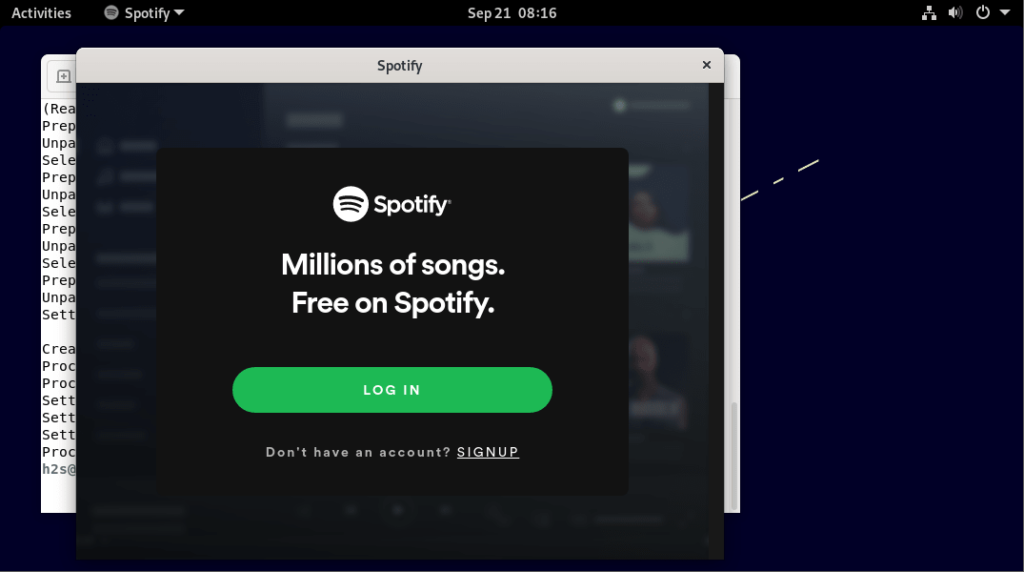
9. How to update
As per the method you have used to install Spotify, use the corresponding way given here to update your Spotify client to its latest version.
For APT package manager:
Those who have used the official Spotify package repository to install it can use the system update command:
sudo apt update && sudo apt upgradeFor Snap users:
sudo snad refresh spotifyFor Flatpak users:
flatpak update10. Uninstall Spotify from Debian 11
Well, due to any reason, if you want to uninstall or remove the Spotify client app completely from our Debian 11 system then here are the commands to follow:
For the APT package manager:
sudo apt autoremove --purge spotify-clientTo Remove Repo and GPG key as well:
sudo rm /etc/apt/sources.list.d/spotify.listsudo rm /usr/share/keyrings/spotify.gpgFor Snap:
sudo snap remove spotifyFor Flatpak:
flatpak uninstall --delete-data flathub com.spotify.Client -yOther Articles:
⇒ How to install Spotify client on Kali Linux
⇒ Install Spotify on Fedora Linux using the command line
⇒ Pale Moon Browser on Debian 11 Bullseye
⇒ Install Wike Wikipedia Reader on Ubuntu 22.04 or 20.04 LTS
⇒ Reset root password in Debian 11 Bullseye



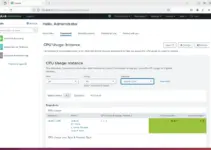

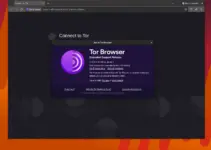
There is no way installing spotify with flatpak on Debian 11.
With command
“flatpak install flathub com.spotify.Client -y ”
I get always
” Suchen nach Übereinstimmungen …
Fehler: Kein Treffer für com.spotify.Client in Gegenstelle flathub ”
Last of all I merged the two path
‘/var/lib/flatpak/exports/share’
‘/home/knoppix/.local/share/flatpak/exports/share’
to XDG_DATA_DIRS although I did a restart.
By the way, I tried the installation on commandline several times over years waiting for updates: no good.
Mostly libcurl3 is the reason. And the said dependencies in the errortext like libavcodec-ffmpeg56 and the like are all numbered under the ones which are listed in my system as installationobjects. Looks all not up-to-date.