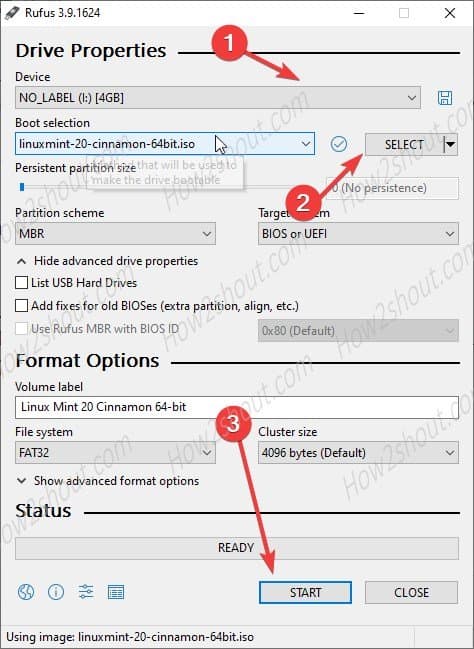Linux Mint 20 Ulyana is finally available to use and install in a stable version with long term support release. Here we will show the steps by step guide to create a USB bootable drive.
This latest version will get support till 2025 which means software and patches for the long term to enhance the user’s desktop experience.
Linux Mint 20 Ulyana System requirements:
- Any mainstream modern 64-bit CPU
- Minimum 1GB of RAM. The recommended one is 2GB or above.
- 15GB minimum hard disk space to install Linux Mint whereas 20GB is recommended.
- Display resolution 1024×768 resolution. To adjust res. on lower number support, press ALT to drag windows with the mouse.
Linux Mint 20 USB Bootable Drive
We are showing the below steps to create a bootable pen drive on windows 10/7 to install Linux Mint 20.
- Download Rufus.ie software
- Get ISO file of Linux Mint 20 Ulyana from its official website.
- It is available in three editions Cinnamon, Xfce, and Mate. Here we are running Cinamon but the steps will be the same for all.
- The Rufus is a portable software, therefore just double click on its downloaded executable file to run it.
- Select the PC or laptop connected USB drive from the drop-down box.
- Click on the SELECT button and choose the downloaded Linux Mint 20 ISO file.
- Finally, click on the START button to initiate the pen drive bootable creating process.
- A pop-up will appear, leave the pre-select “Write in ISO image mode (recommended)” option.
- The process will give a warning that all existing data of the drive will destroy. Click the OK button.
- In few minutes you will have your successfully Linux Mint on Pen drive to install.