Criptext is a new encrypted email service meant to offer security, privacy, and control over all user email communications. Here we learn how to install Criptext mail client on Linux such as Ubuntu 20.04, Linux Mint, CentOS, Rocky Linux, AlmaLinux, MX Linux, Debian, Manjaro, and more…
When we are discussing encrypted email services, we mean those that use end-to-end, client-side encryption, or whatever you want to call it. Although, encryption is not the only thing that makes services like ProtonMail safe because almost any online service currently offers encryption but it is not the same for all. For example, ProtonMail offers a high level of encryption that as per the company neither hackers nor ProtonMail employees can read the contents of your messages.
Criptext Mail client on Linux
In a similar way, the Criptext email service stands out for putting user privacy first. For encryption this mail service uses the Signal protocol, moreover, its source code is open that can be accessed by anyone, hence it is open-source including applications for PC (Linux, Mac, Windows) and mobile (Android, iOS).
Well, the above-mentioned features are not the only things in it, the one key factor that stands out from Criptext from other similar alternatives is that there is no online storage. Yes, that means you have full control of your email data because everything is going to be stored on your own devices. Hence, Criptext only provides the client software; and no access to webmail.
But we cannot say Criptext is just an email client because it provides a service. The user has to open an account with Criptext for creating a username/email address such as ‘[email protected]’ to access the encryption services of this email provider. While using the service, the storage will be set on your personal device, hence you do not have only whole control but also the responsibility to keep the information safe.
Well, there is also one downside of getting complete control over your personal data that is if something happens wrong with the storage of your devices such as failure, accidental deletion, or whatever – the loss of data must be borne by yourself.
Nevertheless, such mishaps can be prevented by using the backup option to make time to time copies of your mailbox (the messages received), as well as synchronizing everything through different devices. And in case there are no devices connected online to receive the email, the incoming messages will be retained in an encrypted file on the Criptext servers for a month before sending to your device (once online) or getting deleted.
Criptext service is available at $15 per month for 10 users to provide:
- Custom Domain
- Unlimited encrypted emails
- Email analytics
- Attachments up to 50 MB
- Read receipts
- Multiple Aliases
- User Management tools
- Catch-All Email
Note: While writing this tutorial the CriptText was still in its Beta stage…
Let’s know how to install Criptext client on Linux such as Ubuntu
Here we are using Ubuntu 20.04, however, the steps will be similar for other common Linux distros.
1. Download Criptext AppImage for Linux
The best thing this email client is available in AppImage format, which makes it easy to install on almost all Linux operating systems regardless of their base.
To get the executable file the user can either visit the official website of Criptext or download the same using the command given below via the Terminal app. Whereas all its code is available on GitHub.
wget https://cdn.criptext.com/Criptext-Email-Desktop/linux/Criptext-latest.AppImage
2. Change permission to make the file executable
Once you have the Criptext AppImage on your Linux right click on it select properties, go to the permission tab and mark the file executable. Or else, if you used the terminal like we did to download the AppImage, then simply run the below-given command:
chmod +x Criptext-latest.AppImage
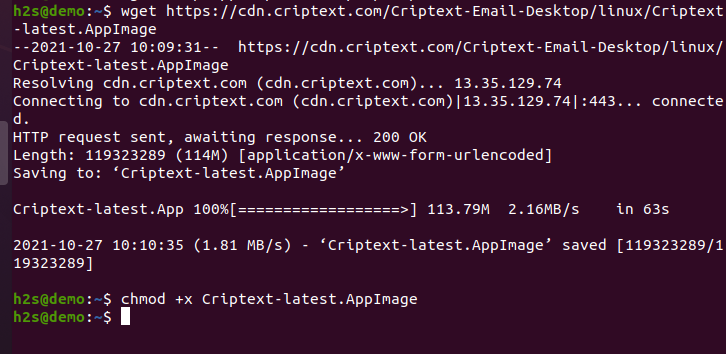
3. Run the Client
Criptext is developed with Electron (in AppImage format for Linux) with basic functions such as drafts, labels, signatures, etc including personalizing addresses based on domains, tracking messages in real-time… However, in our test, while writing the article we would not be able to create an account with this service. It keeps showing “This account already exists!“.
However, if you are trying it then to start, just double click on the Criptext AppImage you have downloaded, or else just run the command where the file has been saved:
./Criptext-latest.AppImage
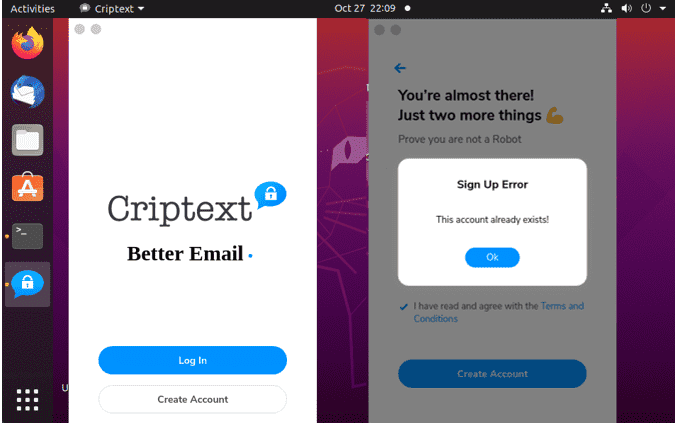
Other Articles:
- 9 Best Email Client Apps for Linux distros such as Ubuntu
- How to install Blueman on Linux Mint or Ubuntu 20.04





