Have you ever wished you could check your email directly from the Desktop interface of your Linux but without opening the browser? Then, try out BlueMail, it is a great email client for Ubuntu Linux that allows you to do just that!
Installing BlueMail on Ubuntu 22.04 Linux isn’t hard, but if done incorrectly it can take hours of troubleshooting. I know the pain new users would have in installing some unfamiliar application on Linux and finally getting it working correctly.
If you’d like some peace of mind and instructions for setting up this powerful BlueMaiL Linux email client that doesn’t require advanced computer knowledge, follow the detailed instructions in this article.
Steps for Installing BlueMail on Ubuntu 22.04 LTS
#1st method using GUI:
1. Open Ubuntu Software
Those who are not much familiar with the command lines would definitely prefer the GUI to install applications. Therefore, click on the Ubuntu Software App icon given on the right side Dock panel. Learn– 9 Best Email Client Apps for Linux distros such as Ubuntu
2. Search for BlueMail
As the Software App opens, you will see a search icon on the left top side of it. Click that and in the search box type – BlueMail.
3. Installing BlueMail on Ubuntu 22.04
Soon, in the search results, you will find the BlueMail icon. From here everything is easy to perform, just click on the icon to open it. Then hit the Install button given there, and wait for a few seconds the email client application will be on your system.
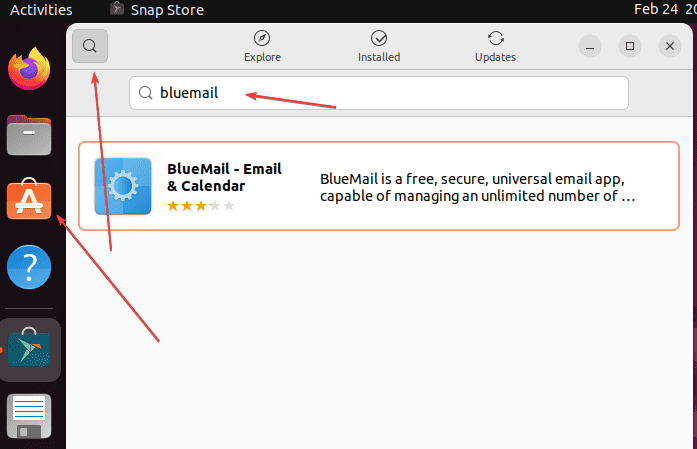
#2nd method using the command terminal
4. Access Command Terminal
Well, if you are experienced in Linux then the command line is the best way to install any software package. Open the Terminal app from the Application library or use the keyboard shortcut that is Ctrl+ALT+T.
5. Update Ubuntu Packages
Let’s install the package updates available for your system, first. This will also refresh the APT package manager’s cache.
sudo apt update
6. Downloading BlueMail Debian package
BlueMail email client package is not available to install using the default system repository. Therefore, use the given command to directly download its Debian binary from the official website.
sudo apt install wget
wget https://download.bluemail.me/BlueMail/deb/BlueMail.deb
7. BlueMail client installation on Ubuntu 22.04
With the Debian binary of the BlueMail on the system, we can start the installation process now. For that either use the APT or DPKG tool. Here, we are using the APT that will also install, if some dependency is required by the application.
sudo apt install ./BlueMail.deb
8. Verifying that BlueMail is Ready to Use on Ubuntu Linux
Finally, everything is done we can start the application either using the terminal or from the GUI Application launcher.
For CLI:
/opt/BlueMail/bluemail
For GUI:
Press the Windows key on the keyboard and search for Bluemail, as its icon appears click to run the same.
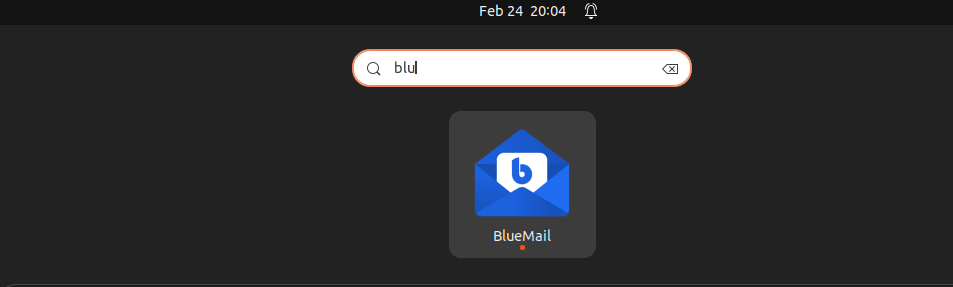
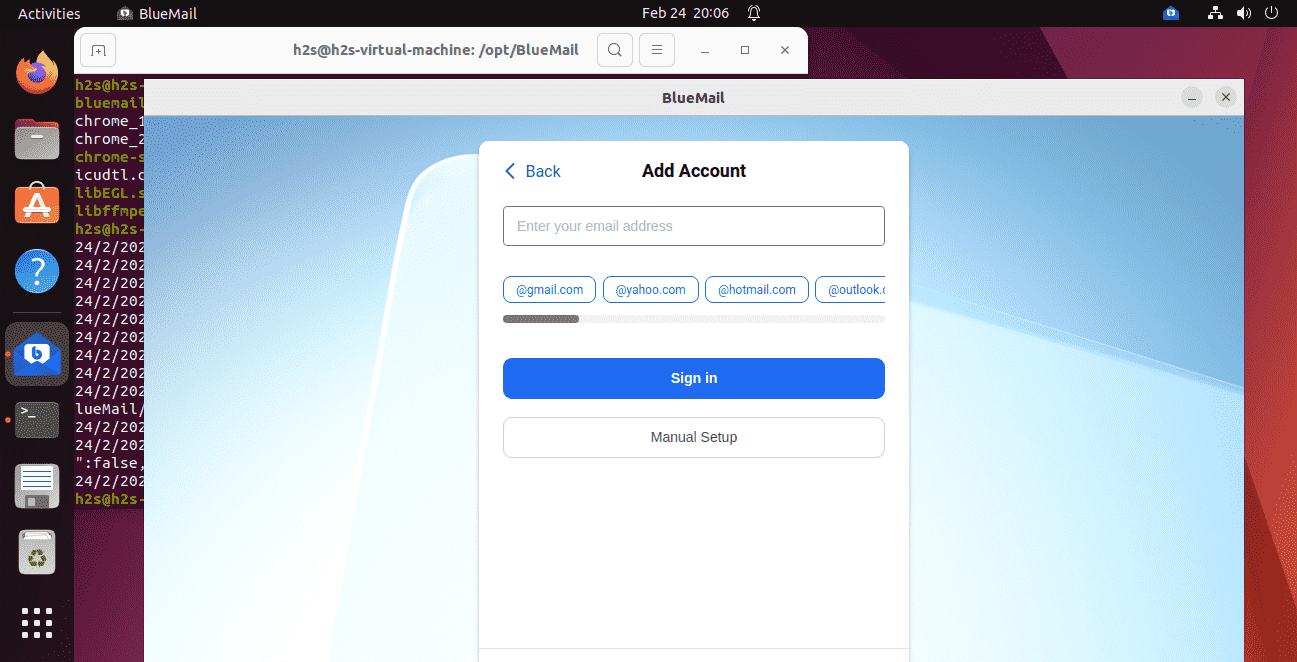
9. Remove from autostart (optional)
By default, the BlueMail client will be running quietly in the background and even start automatically with system startup. If you want to stop that then click on the Activities link given in the Taskbar and search for “Startup Applications”. There, uncheck or remove the Bluemail, this will stop it from starting up automatically.
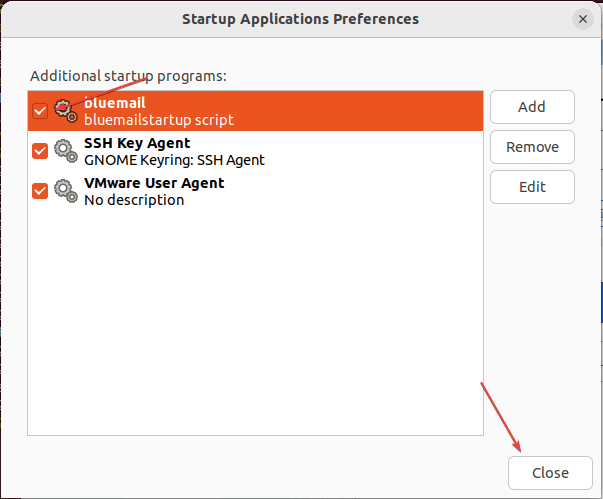
10. Uninstallation
To remove the BlueMail, if it doesn’t require any more on your Linux system we can use the same method, used to install it.
For GUI:
Again open the Ubuntu Software, search for the BlueMail application, and this time instead of the Install option you will see the red color Bin icon. Click that to remove it.
For CLI:
Those who have used the CLI to install this free email client can run the given command:
sudo apt remove --purge bluemail
Other Articles:





