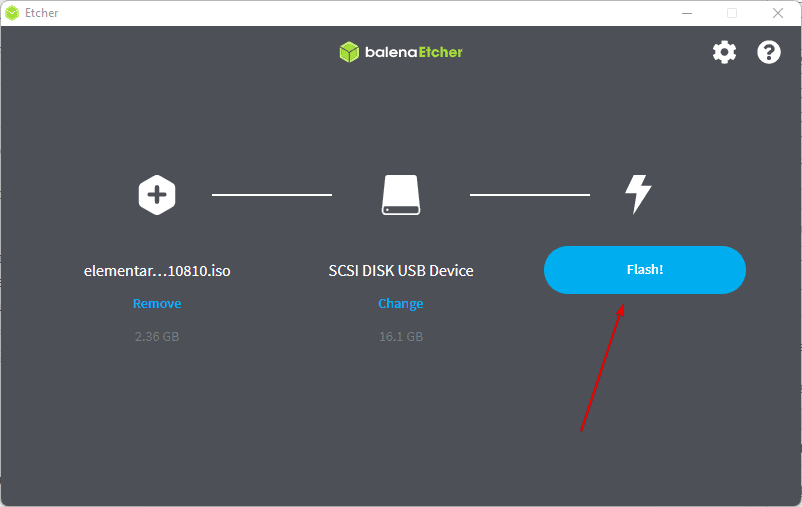Elementary’s Odin is the latest version from its developers, if you want to try it out then download the ISO and use this tutorial to create Elementary OS 6 bootable USB drive.
Creating a bootable USB drive of any OS is really very easy just we need an appropriate software and ISO or Raw IMG file of the Operating system that we want to install. Also, as compared to CD or DVD discs, using USB offers convenience, long life, reusability, compactness, and greater portability.
Make Elementary OS 6 Odin Bootable USB drive
1. Download Etcher or BalenaEtcher
This is free software that is available to use for all popular operating systems such as Windows, Linux, and macOS. Of course, Windows users can use Rufus as well. However, being a cross-platform tool, here we are using Etcher. That means a single tutorial for all the OS users.
To get the software, go to Etcher’s official website (here is the link) there as per your operating system, download the same. The software is even portable for Linux because of AppImage. Still, if you are new to Linux then can see our tutorial- How to install balenaEtcher on Ubuntu 20.04 LTS whereas the users who want to use this USB maker tool’s repository to install and use it not the AppImage they can go for Install BalenaEtcher using repository on Linux
2. Get the Elementary 6 OS ISO files
The next thing we require to create a bootable USB drive of Elementary OS is its ISO image. Go to its official website and download it.
3. Run Etcher and add ISO image
Now, on your respective operating system where you have downloaded the Etcher bootable USB maker, run it. After that:
- Click on the Flash from File option.
- The file manager will open, choose the downloaded Elementary OS 6 ISO image
- Now, attach the USB drive that you want to make bootable of at least 4GB to PC.
- Hit the Select Target button and choose the attached USB drive.
- Finally, Click on the Flash button and wait until the process of creating a bootable USB drive is not done.
4. Bootable Elementary OS 6 USB drive is ready
Once the process is completed, safely eject the plugged-in USB drive safely and insert it into the system where you want to install this Linux operating system. Turn on the system and with the help of Del, Esc, or F9 depending upon your motherboard manufacturer and BIOS, open the Boot menu and select the attached USB drive as booting source.