If you already have MX Linux 21 ISO file, then here are the steps to create a bootable USB Drive using it, for its installation on a PC or laptop.
MX Linux 21 is the latest Linux operating system from its developer based on Debian 11 while writing this article. To boost speed and productivity, new features and customization have been done. Hence, users who have 32-bit or 64-bit PC or laptops can easily start with this.
Steps to create MX Linux 21 bootable USB drive
I don’t know what operating system you are using, however, those who are on Windows can go for the Rufus, while for Linux Etcher will be good to go.
Using Rufus on Windows 7/10/11
- Download the Rufus tool from its official website.
- Connect USB driven to your PC and then select the same on the Rufus from Device drop-down box.
- Now, click on the SELECT button, choose the downloaded MX Linux 21 ISO file.
- Leave the rest of the Settings as it is.
- Finally, hit the START button to create a bootable USB drive.
- Let the default option “Write in ISO Image mode” be selected and simply click on the OK button.
- Next, click the YES button to download the latest version of the recommended file by Rufus.
- Wait for a few minutes and your MX Linux 21 bootable USB drive will be ready.
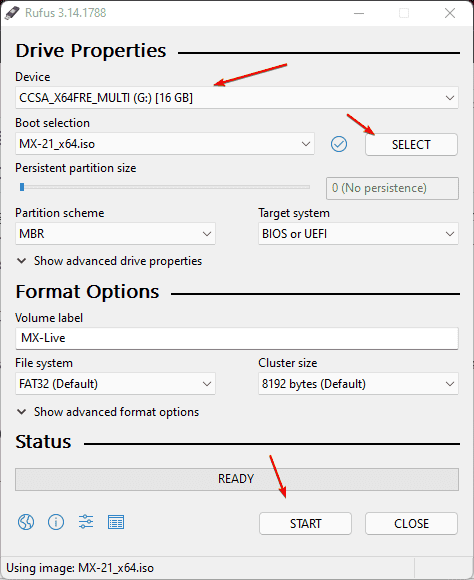
Using BalenaEtcher for Linux or Windows
- First install Etcher on your Linux, if you have not, then see our article on BalenaEtcher installation for Linux.
- Hit the Flash from File button.
- Then, click on the “Select Target” button.
- A pop-up will open to select the USB drive, choose the drive you want to make bootable.
- Once done, click on the “Flash” button to create MX Linux 21 bootable USB drive.
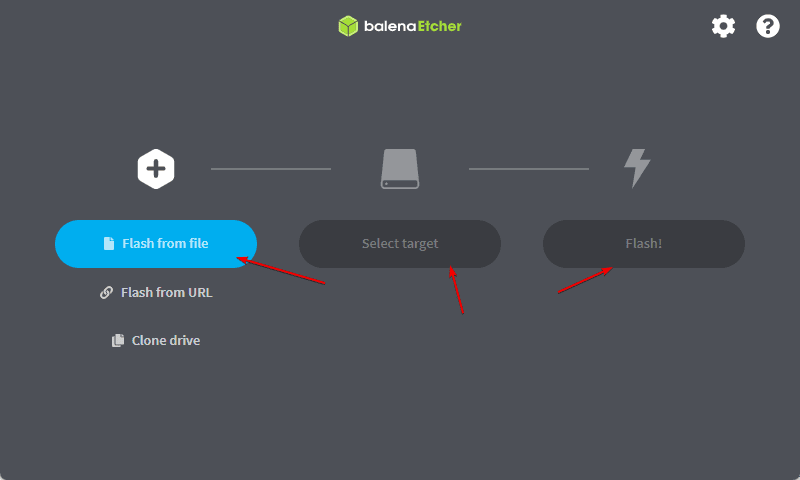
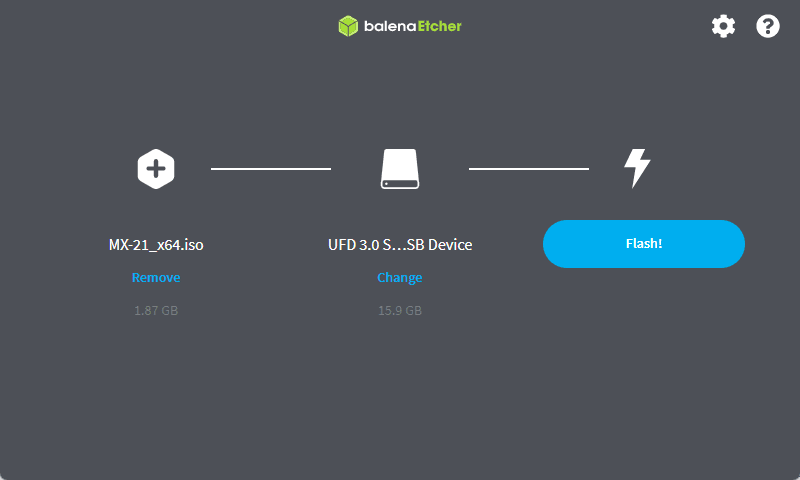






Could not install BelenaEtcher into LinuxMint
Checkout out tutorial – https://linux.how2shout.com/2-ways-to-install-balenaetcher-on-linux-mint/