Tor browser is known for its Privacy features and anonymous web surfing features using relay network. It is based on Mozilla firefox, however, the problem that most people are facing while installing this browser using the popular Torbrowser-launcher method is the Signature failure error.
In this method, we are not going to use that, instead of a simple and straightforward one by using the portable Tor browser packages available for the Linux operating system. Also, we let you know how to create a Desktop shortcut for the TOR Browser.
Download Tor Browser
Open your existing browser that is FIreFox on Linux Mint and visit the download page of Tor Project (here is the link). There click on the “Download for Linux” button.
Extract Tar file
Open command terminal, switch to Downloads directory to extract the Tar file of download Tor Browser.
cd Downloads
tar -xvf tor-browser-linux64-*.*_en-US.tar.xz
Move Tor setup to /opt directory
To make sure you won’t delete the setup file of Tor Browser from the Downloads directory accidentally, let’s move it to /opt.
sudo mkdir /opt/tor sudo mv tor-browser_en-US/* /opt/tor
Create a Desktop shortcut for Tor
Create a desktop shortcut for your browser by using the below command:
nano ~/Desktop/Tor-browser.desktop
And after that paste the following lines:
[Desktop Entry] Name=Tor Browser Exec=/opt/tor/Browser/./start-tor-browser Icon=/opt/tor/Browser/browser/chrome/icons/default/default128.png Terminal=false Type=Application StartupNotify=true
To save the Desktop shortcut, press Ctrl+X and then type Y followed by the Enter Key.
Make shortcut Executable
You will see a shortcut on your desktop, right-click on that, and select Properties. Then under the Permissions Tab, check the box given for “Allow executing file as program” and then Close it.
Run the Tor Browser
Now simply double click on the Desktop shortcut of Tor Browser whenever you want to use it.
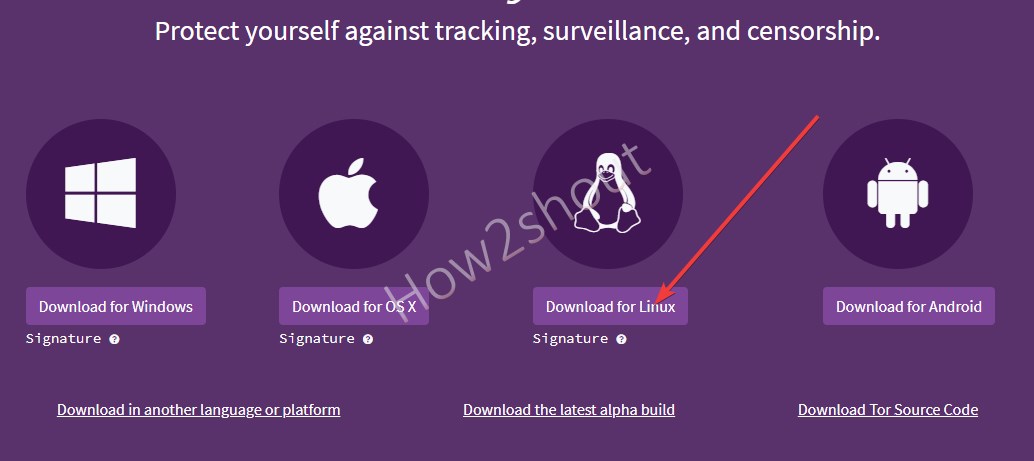
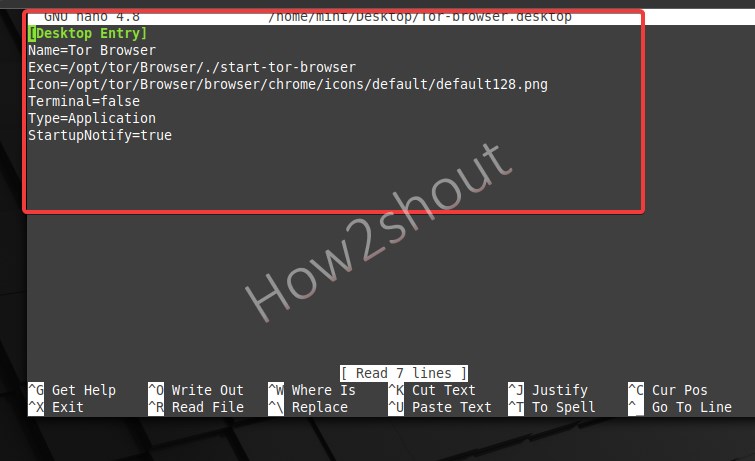
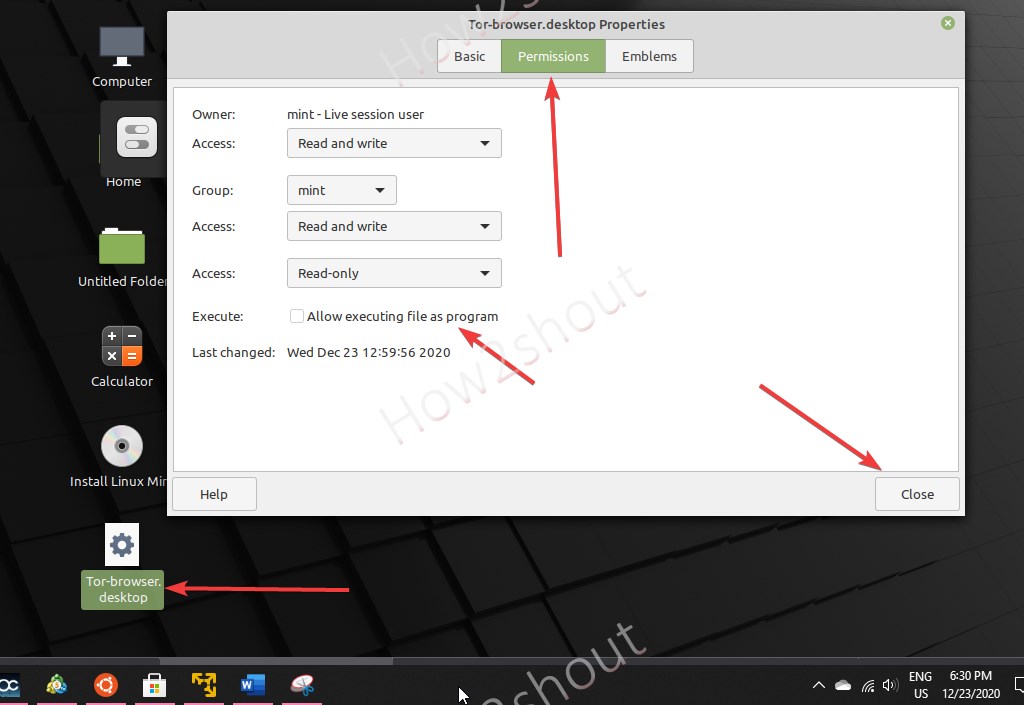
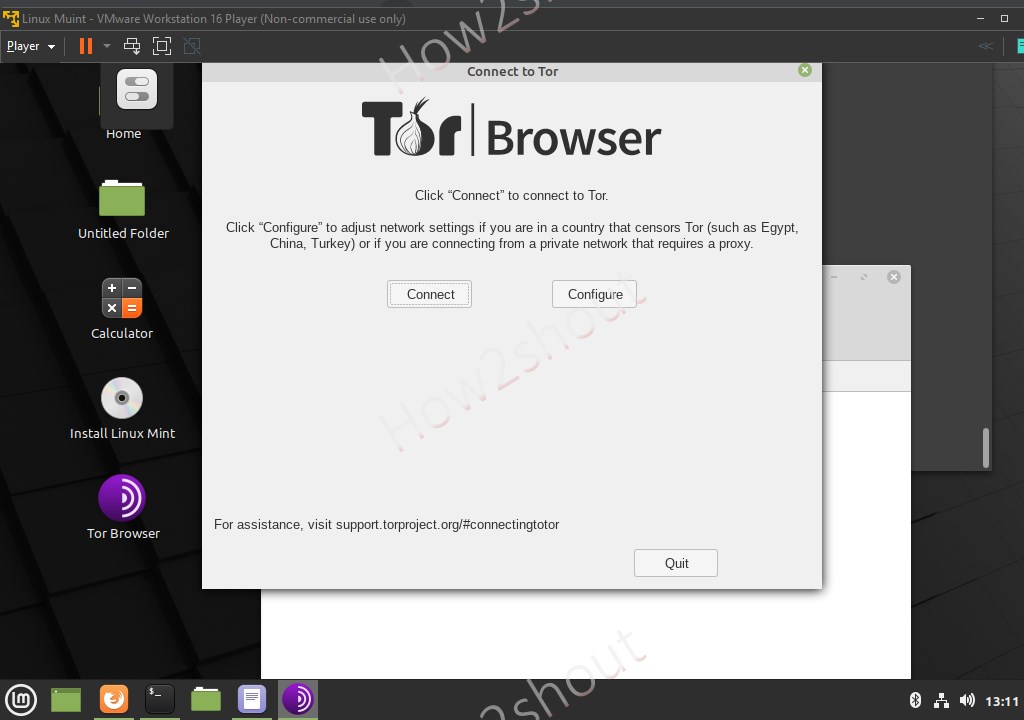






Fell at the first hurdle so is a step missing? “switch to Downloads directory” what does this mean please? I teach too and its so easy to miss steps with total beginners.
Actually, we have downloaded it through the browser and the files from that go to the Downloads folder. So, on your Terminal switch to that directory. I mean your current location should be in Downloads.
Thus, for that, type:
cd Downloads