Learn the commands to install RPM Google Chrome web browser on CentOS 8 Stream or CentOS 7 Linux using Terminal including its repository.
Chrome Browser is the popular one but unfortunately not available by default in the base repository of CentOS 8 or 7 because it is not an open-source project. Thus, in case you want it to install on your Linux, then we have to download the RPM packages available for Chrome from its official website. Then only we will be able to use it.
Chrome browser installation on CentOS 7 or 8
The steps given below can be used on Redhat and CentOS 7/8, including other RPM-based operating systems such as AlmaLinux and Rocky Linux.
1. Open a command terminal
Go to CentOS application launcher and search for Command terminal to open it. After that, once run the system update command.
sudo dnf update
2. Download Google chrome RPM package on CentOS
As we know CentOS is based on RPM, thus the pre-compiled binary is offered by the Google Chrome developers to easily install it. You can either get it from the official website or simply use the below-given command:
wget https://dl.google.com/linux/direct/google-chrome-stable_current_x86_64.rpm
3. Use Yum or DNF to Install Chrome on CentOS 8/7
Now, we have the Google Chrome RPM binary on our Linux system, hence we can easily use DNF or YUM package managers to install the same.
If you are CentOS 7 then use YUM one.
sudo yum install ./google-chrome-stable_current_x86_64.rpm or sudo dnf install ./google-chrome-stable_current_x86_64.rpm
4. Run the browser
Once the browser installation is completed either use the- google-chrome command in the terminal to call it or go to the Application launcher and search for it to run.
Make the Chrome Default browser.
As you start it, a pop-up will appear asking to – make the browser default and send a crash report. If you want don’t want that then you can uncheck the options.
5. Update- via Repository
After the installation is done, the process will automatically create – a repo file with URLs to get the Chrome packages when you run the system update command. If you want to check it out, then here is the path:
cat /etc/yum.repos.d/google-chrome.repo
6. Uninstall Chrome in CentOS 7 or 8 stream
In case you don’t want this Google’s browser on your Linux system anymore then simply use the below command to remove the Chrome browser from your CentOS Linux server or desktop system
sudo yum remove google-chrome
ending thoughts:
In this way, we can easily set up our Chrome browser on CentOS 7 or 8 including Stream. In case you are looking for its repo, then don’t worry using the above-given steps it will set up automatically for future updates.
Other Articles:
♦ 2 Ways to install Google Chrome browser on AlmaLinux 8
♦ How to install Chrome browser on Elementary OS
♦ Migrate your CentOS 8 Linux to CentOS Stream
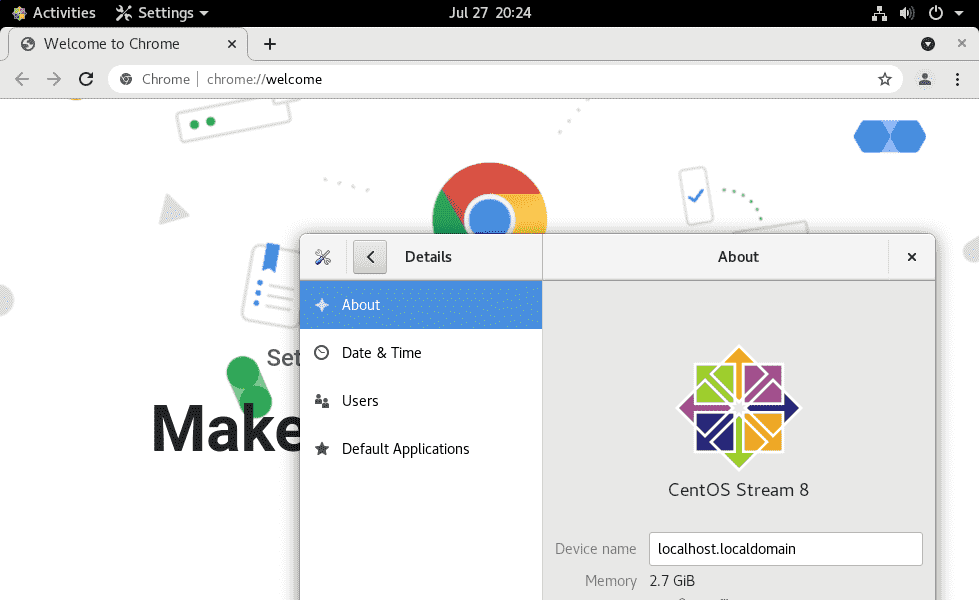
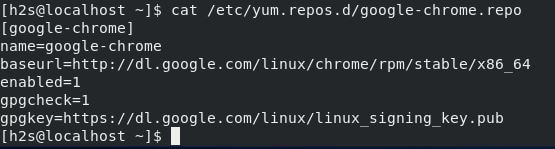
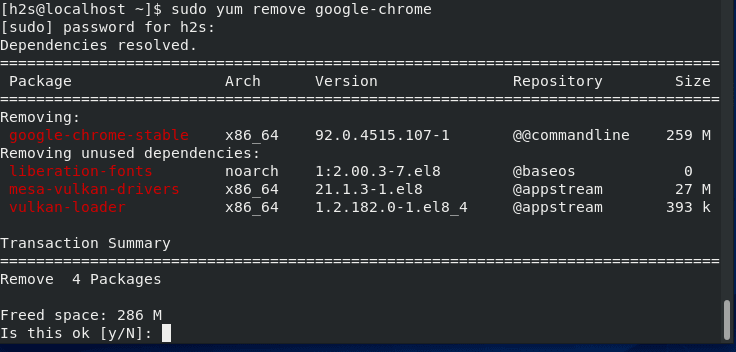
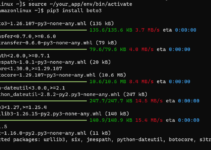
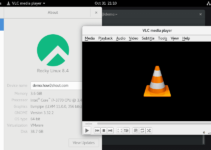

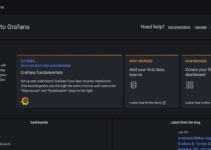
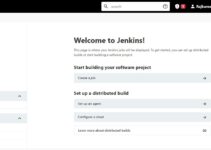
i already have virtual-min installed and 2 running website, everything will work together? and how can i use Chrome to explore website? basically i want to run a Chrome extension for 24/7 hours.