Get the steps to install DaVinci Resolve video editor on Ubuntu 22.04 LTS Jammy JellyFish Linux using the command terminal.
Professional software and special editing station hardware manufacturer for color correction and non-destructive video editing with an extensive powerful tool range Blackmagic Design offers a freemium tool known as DaVinci Resolve. The company’s solutions have been used in many film and television productions such as Solo Star Wars, Jurassic World, The Walking Dead…
Although the offerings of Blackmagic design are paid, a few years ago, they started offering the basic version of the software for free. With each version number, the number of features increased, and mainly the editing functions, but also e.g. the audio and effect editing, grew in scope.
The free edition is available for Mac OS X, Windows, and Linux. Even if the origin of the program lies in color correction, many use it mainly as a non-destructive video editing program. This means that you can use it to cut and edit videos without changing the source material.
DaVinci Resolve contains all the important functions for semi-professional and professional video editing.
Steps to Install DaVinci Resolve on Ubuntu 22.04 LTS
1. Download Davinci Resolve Linux
As this free professional video editing software comes with cross-platform support, thus we can install and run it on Windows, macOS, and Linux easily. The best thing is for Linux, it comes in executable format, which is just like Windows apps; double click on the downloaded setup on your PC or laptop and start the installation process. So, let’s see the steps on how to get it.
⇒ Go to the official website of DaVinci’s Blackmagic design.
⇒ Scroll Down to the end of the page. There you will see two versions of the software available to download, one is Free and the other is paid “DaVinci Studio”.
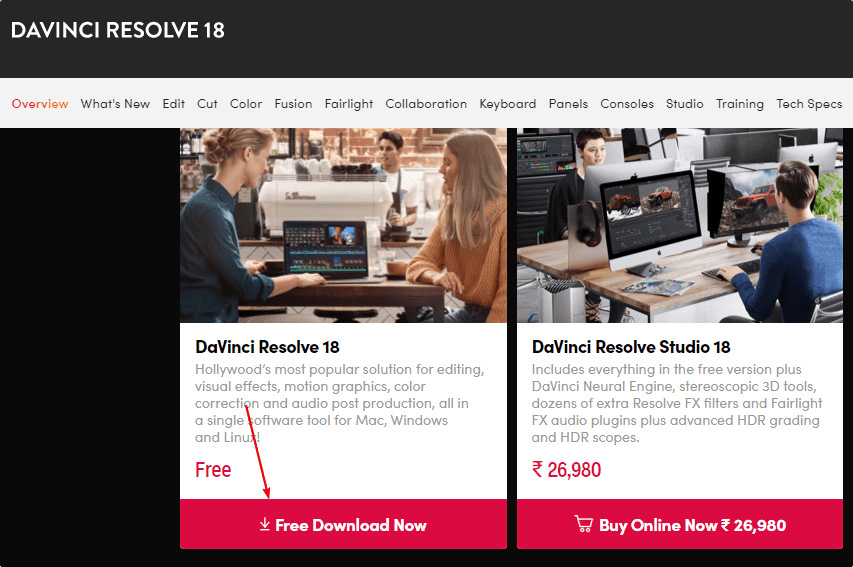
⇒ Click on the Download Now button given in front of Free DaVinci Resolve.
⇒ Select the Linux Version.
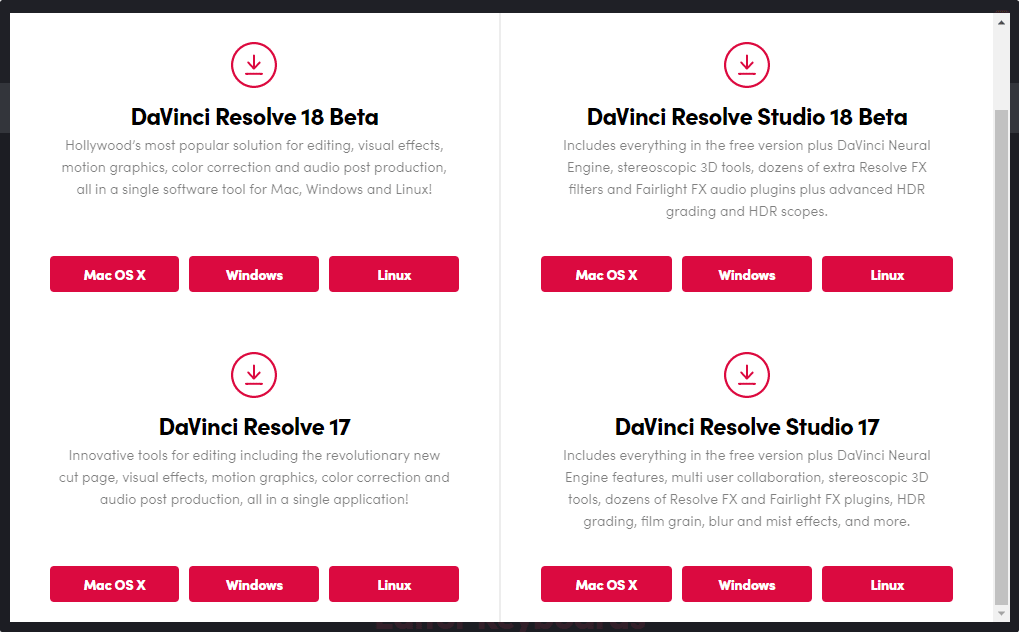
⇒ A registration form will open, enter the required details.
⇒ After that, the Davinci Resolve Zipped file will pop up to download.
2. Extract the Zip file
Once you have the Davinci Resolve zipped file on your Linux, open your command terminal and switch to the downloads folder.
cd Downloads
Check whether the downloaded file is there or not.
ls
After that, extract the file:
sudo apt install unzip
unzip DaVinci_Resolve_*_Linux.zip
3. Install DaVinci Resolve on Ubuntu 22.04
On your Ubuntu terminal before installing DaVinci Resolve, let’s first install one dependency i.e libfuse2. Here is the command for that.
sudo apt install libfuse2
Once you are done, let’s run the script to start the installation process of DaVinci Resolve on Ubuntu 22.04 LTS.
./DaVinci_Resolve_*_Linux.run
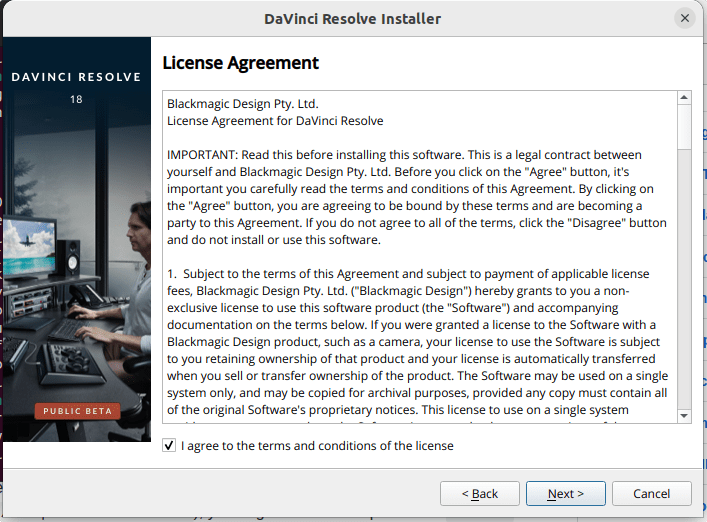
4. Start the Installation
Soon, you will have the “Start Install” button on the Wizard, click that and relax. In a few minutes, the DaVinci Resolve will be installed on your system. In between the system will ask for your user password to complete the installation process.
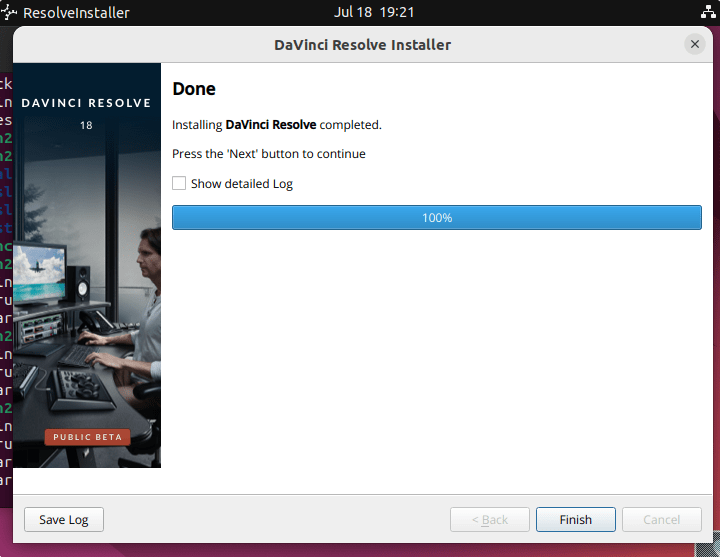
5. Allow the shortcut to run
You will see the DaVinci Video editor shortcut on your Linux Desktop after the installation. Right-click on the shortcut and select the “Allow launching” option. This will make it executable to run the software directly from the desktop.
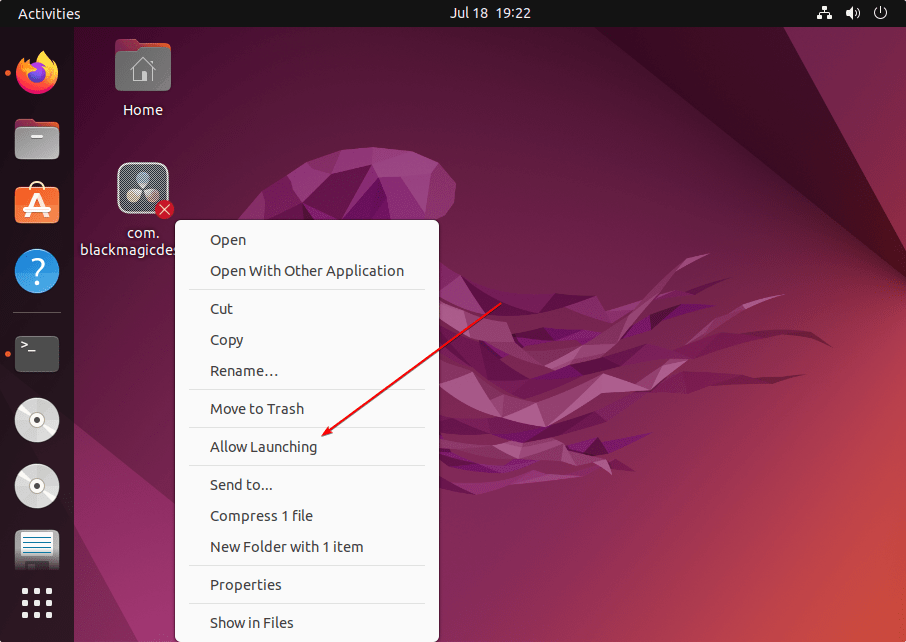
5. Run the Software
Finally, double-click on the shortcut to get started with the software for editing various videos. After starting DaVinci Resolve, the project manager opens, where you can call up an existing project or create a new one. Then you end up in one of the workspaces into which the tool is divided. Under ‘Media’ you will find, not surprisingly, all the media that you can import and manage in folders. Of course, you also have access to the hard disk and other data carriers. Smart Bins can also be used to logically sort and filter media, which makes access easier.
6. Uninstall Davinci Resolve – Ubuntu 22.04
Go to the Application launcher of Ubuntu, in the search box type – Uninstall Davinci. Soon, you will have the icon for that, click to start it.
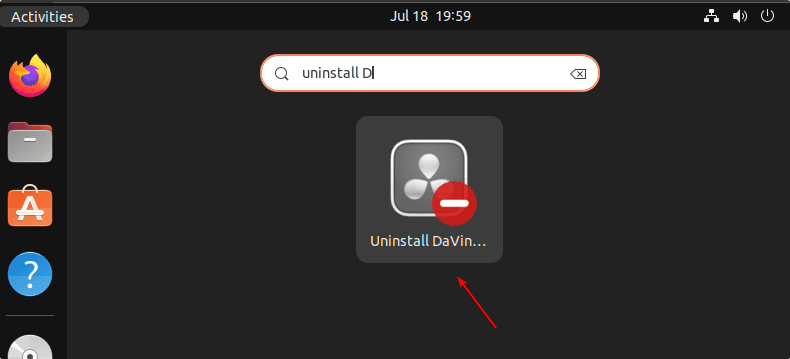
The system will ask for your User password, enter that, and then hit the Uninstall button to start the removal process of DaVinci Resolve from Ubuntu 22.04.
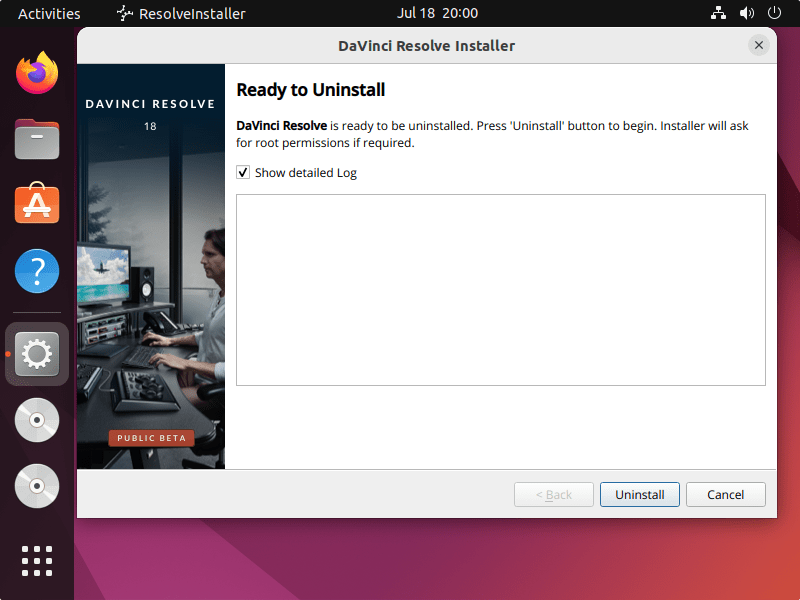
Other Articles:
5 Best free PDF editors for Ubuntu Linux in 2022
How To Install Robo 3T on Ubuntu 22.04 LTS Jammy Linux
3 Ways to install Flowblade video editor on Ubuntu…
Install Hestia web control panel on Debian 11 Bullseye






Thank you so much for the simple understanding blog
not able to import any mp4 file, converted it to .mov file and and mp4 264 and 265 still the videos are not playing in DaVinci Res 18 studio.
Not sure what to do
likewise over here, cannot play any video format
I have succeed on lubuntu
Thank you for your blog!
Nothing happens besides a black window.
check whether you PC full fills the requirement of this resource consuming software