Start transferring your data over FTP (file transfer protocol) by installing the FileZilla client on Ubuntu 22.04 LTS Jammy JellyFish Linux using the command terminal.
FileZilla FTP client is free software available for all popular OS such as Windows, macOS, and Linux. Users can use it to copy files and folders via the Internet or local network from one PC to another computer. The FTP client is easy to handle and offers user interactive GUI with numerous special functions such as the continuation of interrupted transfers or the support of various transfer protocols such as FTP, SFTP, or FTPS.
Using FileZilla connections can be established despite an upstream firewall or proxy – on request also SSL secured. A queue for uploads and downloads channels the data flow. Kerberos can be used for authentication.
In addition to the free version, FileZilla also offers a Pro variant for Windows and Mac. This allows, for example, the seamless exchange of files between your computer and your FTP storage or cloud solutions such as Google Cloud, Microsoft Azure, Amazon S3, or WebDAV.
Steps to install FileZilla on Ubuntu 22.04 LTS Linux
In this tutorial, we learn how quickly we can install FileZilla’s latest version on Debian-based Ubuntu 22.04 LTS Jammy JellyFish Linux operating system including Linux Mint, Elementary, MX Linux, and others.
#1st method using terminal
1. Open command Terminal
Let’s use the command terminal for the installation of the FileZilla client because it is the quickest and easy-to-install method. To open Terminal, the user can also use a keyboard shortcut that is CTRL+ALT+T. Or simply go to Applications and search for it.
2. Run the Ubuntu System update
Let’s first run the system update command to achieve the latest state of all the installed packages on our Linux.
sudo apt update3. Install FileZilla Client on Ubuntu 22.04
We don’t need to add any third-party repository on Ubuntu 22.04 LTS because the packages we need to install FileZilla are available through the system’s default repository.
sudo apt install filezilla
Note: The version of the FileZilla client available through Ubuntu’s standard repository is not the latest one. If you don’t have any problem adding a third-party PPA- XtraDeb repository then you can get the latest version of FileZilla.
sudo add-apt-repository ppa:xtradeb/appssudo apt-get updatesudo apt install filezilla#2nd way using GUI
4. Open Ubuntu 22.04 Software Center
Click on the Ubuntu Software Center icon given on the Dock or simply go to the Application launcher and there search for it.
Once the Ubuntu Software gets opened, click on the Search icon and type- Filezilla. As the icon of the FTP Client appears, open it and click on the “Install” button.
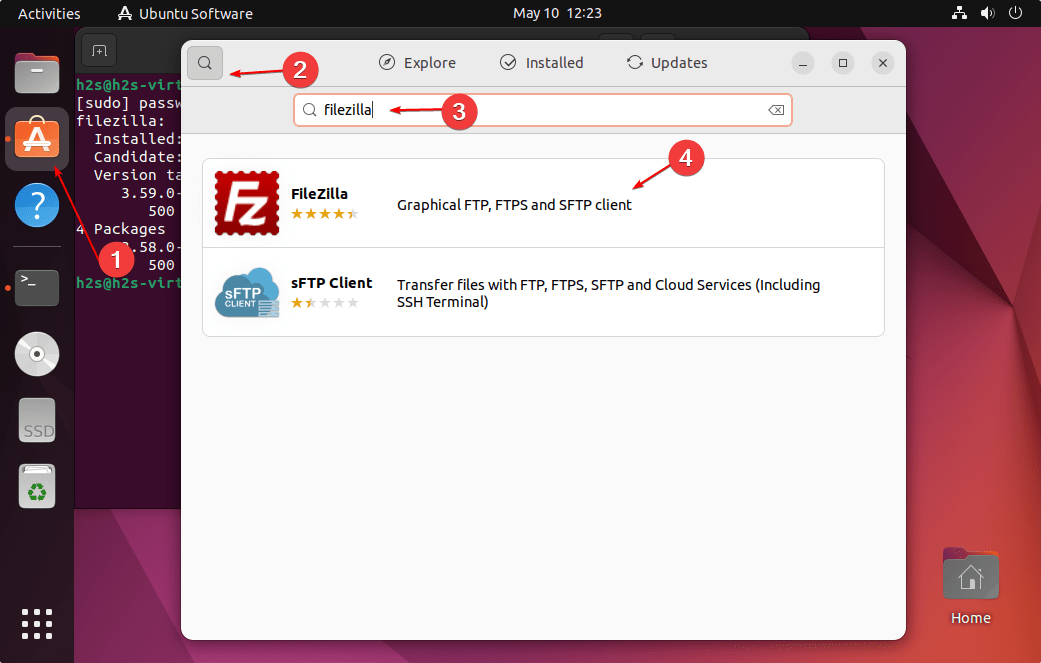
5. Launch FTP client
Go to the Application launcher, for that either click on the Activities link or simply press the Super or Window key. After that search for “FileZilla” as you see its icon in the search result click to run the same.
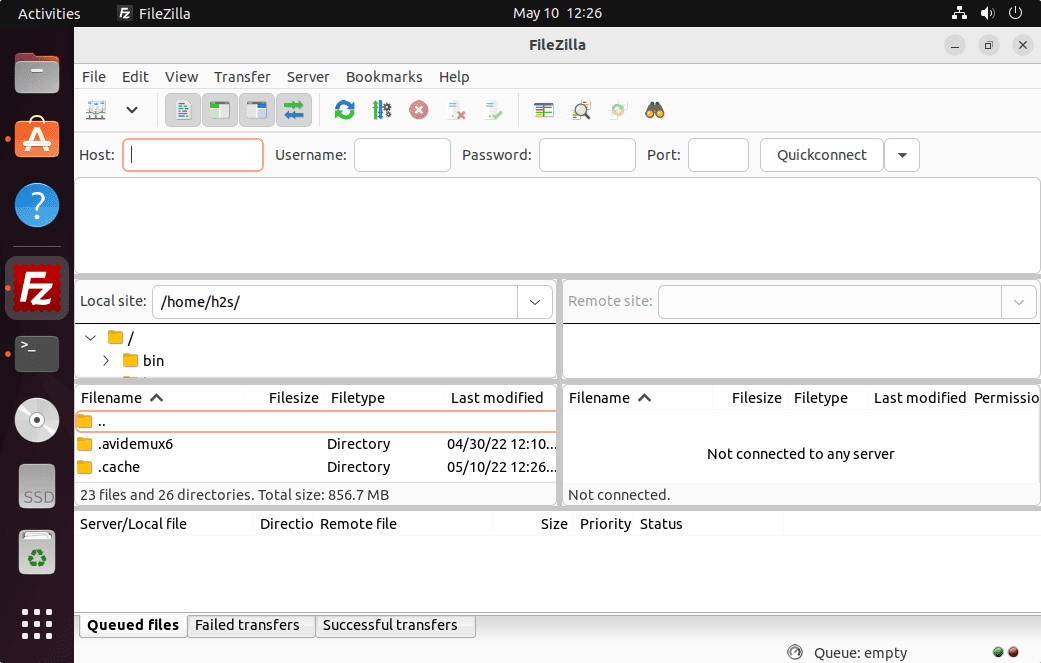
6. How to update or upgrade
To get the latest version of FileZilla in the future on Ubuntu 22.04, simply use the system update command because we have used the APT package manager to install it.
sudo apt update && sudo apt upgrade7. Uninstall or Remove
For those who are interested in this FileZilla FTP client, then it is very easy to remove it. Go to your command terminal and run:
sudo apt autoremove filezilla --purgeRemove PPA, if you don’t have to use it.
sudo add-apt-repository --remove ppa:xtradeb/appsOther Articles:
• How to install Thunderbird on Ubuntu 22.04 LTS Jammy…
• How to Install Python 2 on Ubuntu 22.04…
• Install Avidemux on Ubuntu 22.04 LTS Jammy Linux





