Let’s manage our downloads by installing FireDM on Ubuntu 22.04 or 20.04 LTS using the command terminal.
FireDM is an open-source (Internet Download Manager) for Windows and Linux operating systems. It is developed in Python, hence we can install it using the PIP package manager. As per the developers of this program, it can handle multi-connection and offers a high-speed engine to download general files and videos from youtube and tons of other streaming websites. It requires “LibCurl”, and “youtube_dl” to work properly.
Features:
• Multi-connection support
• Automatic file segmentation and refresh for dead links.
• Resume uncompleted downloads
• Support for Youtube, and other streaming websites.
• Can download the entire video playlist or selected videos.
• Downloads encrypted/non-encrypted HLS media streams.
• Scheduling downloads
• Clipboard Monitor.
• Proxy support (HTTP, HTTPS, socks4, and socks5).
• Set download Speed limit
• And more… features can be seen on the GitHub page of this tool.
Steps to install FireDM on Ubuntu 22.04 | 20.04 LTS
1. Update Ubuntu 22.04 | 20.04
Let’s first run the system update to get the latest update available for Ubuntu. Although it is not necessary for this tutorial, however, it is good practice to do.
sudo apt update && sudo apt upgrade
2. Download the FireDM App Image
The best way to use this FireDM is its AppImage. Yes, it is not available to install using the default APT package manager. Therefore, either uses Python or pre-build App Image to run it on all popular Linux regardless of their base.
curl -s https://api.github.com/repos/firedm/FireDM/releases/latest|grep browser_download_url|grep .AppImage|cut -d '"' -f 4|wget -qi -
Make it executable:
chmod +x FireDM-*-x86_64.AppImage
3. Install FFmpeg
FFmpeg is a free and open-source software project consisting of a suite of libraries and programs for handling video, audio, and other multimedia files and streams. And we need it for the proper working of FireDM.
sudo apt install ffmpeg
4. Make FireDM download manager Desktop shortcut
First download the icon of FireDM:
wget https://www.how2shout.com/linux/wp-content/uploads/2022/03/firedm-icon.png
sudo mv FireDM-*-x86_64.AppImage /opt/firedm.AppImage
sudo mv firedm-icon.png /opt
Create Desktop shortcut:
sudo nano /usr/share/applications/FireDM.desktop
Now, copy-paste the following lines:
[Desktop Entry] Name=FireDM Exec=/opt/firedm.AppImage Icon=/opt/firedm-icon.png comment=download-manager Type=Application Terminal=false Encoding=UTF-8 Categories=Utility;
Save the file by pressing Ctrl+O hit the Enter key, and then to exit the file, use Ctrl+X.
5. Run FireDM on Ubuntu 22.04 | 20.04
Just like any other application to run FireDM, go to Application launcher and search for FireDM. As its icon appears click to run the same.
Note: If you still can’t see the icon, log out and log in to your system again.
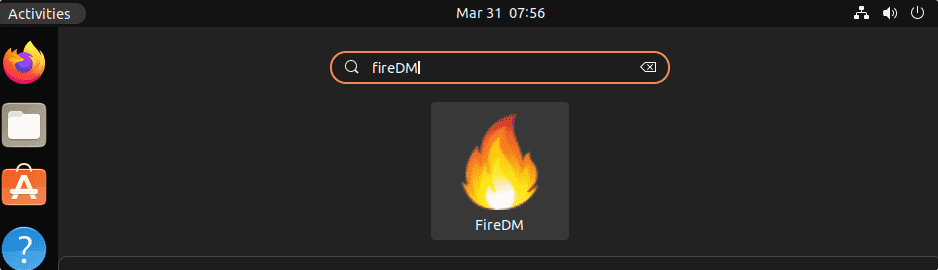
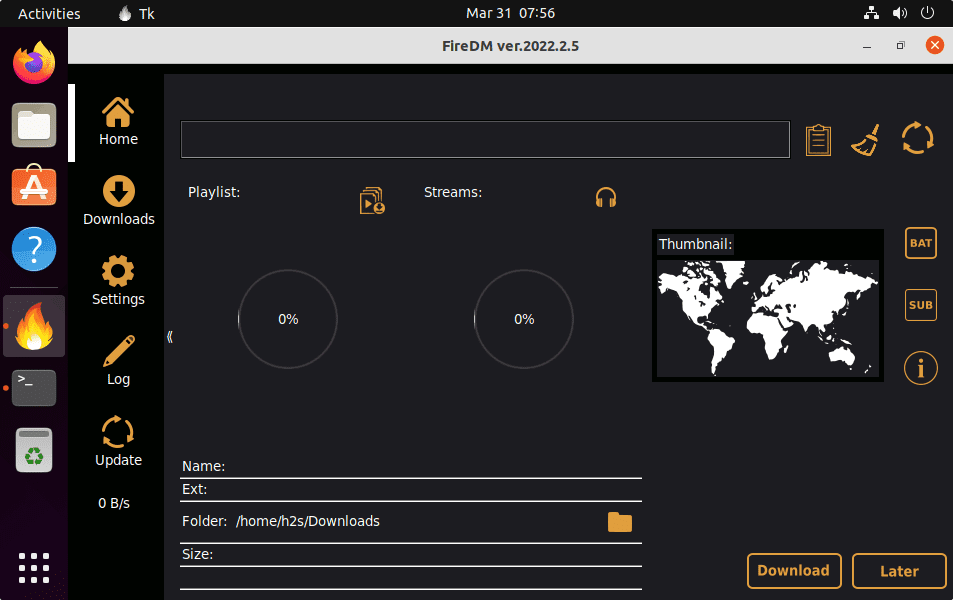
6. How to update
We cannot use the APT package manager to update the FireDM download manager, however, the app itself has an option for it. Run the FireDM and on its simple interface, you will see the “Update” option, click that. If there is any update available, the same will be installed on your system.
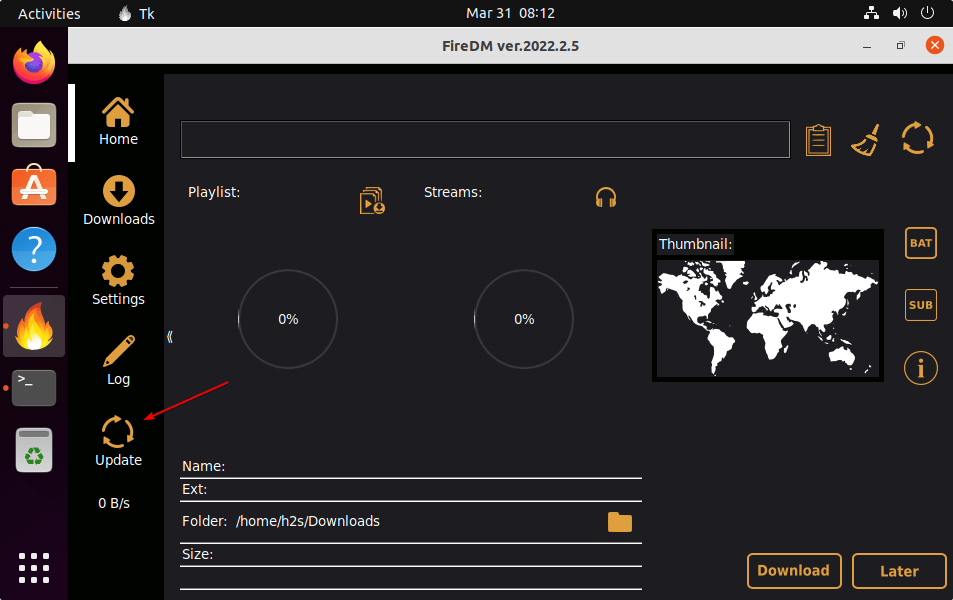
7. Uninstall or Remove FireDM
Those who are not interested in the FireDM download manager anymore can remove the same by simply deleting its APPImage and desktop shortcut.
sudo rm /opt/firedm.AppImage
sudo rm /usr/share/applications/FireDM.desktop
Conclusion
This was the simple and effective way to use the AppImage of FireDM Download manager on Ubuntu 22.04 Jammy and Ubuntu 20.04 focal Fossa. If you are facing any problems while following this tutorial don’t forget to tell us. The comment section is all yours!!
Other Articles:
• How to install Clipgrab on Linux Mint 20.1 to download videos
• Install XDM – Xtreme Download Manager on Ubuntu 22.04 | 20.04
• How to Install PowerShell on Ubuntu 22.04…





