Tutorial to install the Geany using command terminal on Ubuntu 22.04 Jammy JellyFish to start writing code.
Text editors are plentiful in the Linux world, IDEs (Integrated Development Environments) for programming are fewer, but still enough. It becomes difficult if you are looking for a mixture of both, ie a small and fast IDE that can also be used as a text editor. This is where Geany comes in.
Geany is precisely a lightweight text editor with IDE functionality based on the GTK toolkit, so it can fit into any desktop environment like GNOME, LXDE, or Xfce. Scintilla 🇬🇧 serves as the basis for Geany, from which the editor SciTE, which is also quite good, was created.
Geany’s notable features include:
Syntax Highlighting – Support for most programming, scripting, and markup languages such as C/C++, Java, Perl, PHP, Python, HTML, XML, LaTeX, etc.
Fold editor – individual, related code parts can be hidden.
Code completion – frequently used constructs such as for loops are added independently.
Sidebar – in the sidebar, all-important classes, functions, and variables are listed together with the line number and can be jumped to directly.
Status and terminal window – current status messages or compiler errors are displayed in the lower area. There you will also find an integrated terminal.
Compiling via makefile – given a makefile, virtually any code can be compiled. You have to create the Makefile yourself.
Other functions are automatic code indentation, changing the indentation, tabulator replacement, commenting in blocks, zoom function, export to HTML or LaTeX, and much more.
Steps to install Geany on Ubuntu 22.04 Jammy
The given steps can be used for Ubuntu 20.04 and other versions including Debian-based operating systems such as Elementary OS, Linux Mint, MX Linux, and more…
1. Perform a system update
If you have not updated your system for a while, then first run the system update command. This will update the APT package manager cache and also install if any latest updates available for our Ubuntu.
sudo apt update
2. Install Geany on Ubuntu 22.04 LTS
After running the system update, we can easily install the Geany code editor because it is available to download and set up using the official repository of Ubuntu 22.o4 Jammy JellyFish, we don’t need to add any repository, manually.
sudo apt install geany
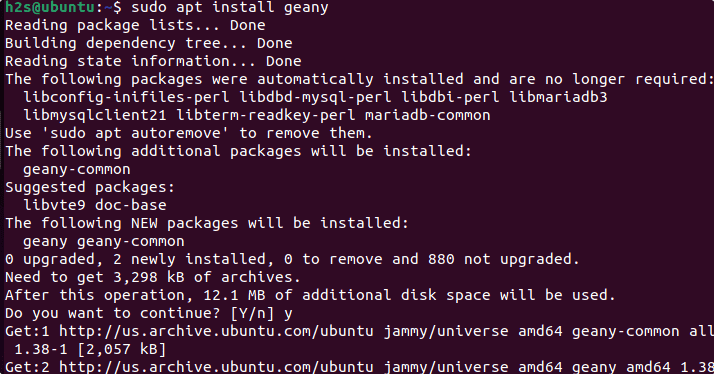
3. Launch Geany code editor
After successful installation, go to the Application launcher and search for “Geany” when its icon appears click to run the same.
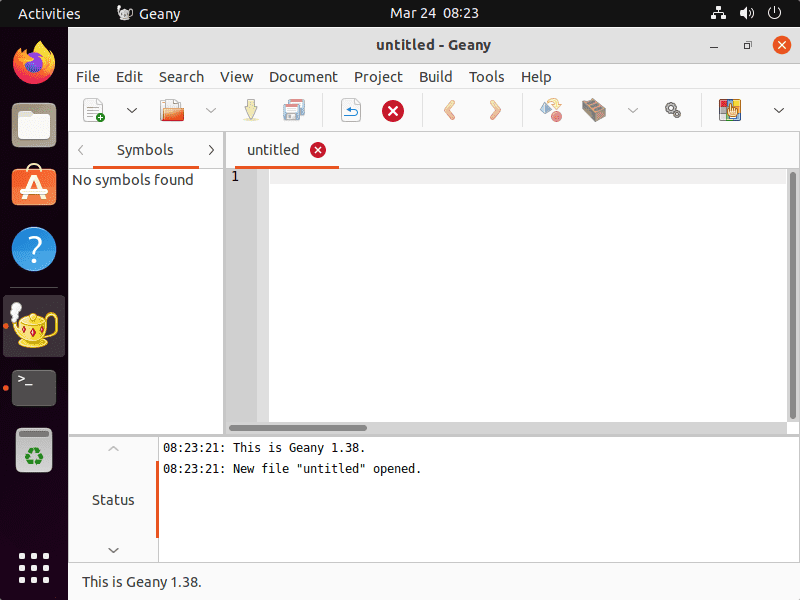
4. How to update or upgrade
As we have used the APT package manager to install the Geany then we can also update the same using the system update command i.e-
sudo apt update && sudo apt upgrade
5. Uninstall or Remove Geany
If you have some change in mind and don’t require this lightweight code editor anymore on your Ubuntu 22.04 Jammy JellyFish then here is the command:
sudo apt remove geany
Other Articles:
• How to Install RPM Packages on Ubuntu 22.04 LTS
• How to install Docker CE on Ubuntu 22.04 LTS Jammy Jellyfish
• Install Gnome Tweak Tool on Ubuntu 22.04 LTS Jammy JellyFish





