Learn the steps to install Helm on Ubuntu 22.04 LTS Jammy JellyFish using the command terminal for Kubernetes.
Helm is a tool for easily installing, publishing, managing, updating, and scaling preconfigured Kubernetes applications. Meanwhile, the project is managed by CNCF, i.e. the Cloud Native Computing Foundation.
The open-source tool Helm developed to help the administrators and developers work with Kubernetes as easily and comfortably as possible. It facilitates the deployment of Kubernetes applications, includes versioning, and also offers features such as rollback or sharing of repositories.
Helm needs instructions to know exactly how a Kubernetes application is built. These instructions are called helm charts. They are written in YAML and define exactly what dependencies exist, which resources from Kubernetes are needed, and what else is needed to deploy a particular container application.
With a Helm Chart, the Package Manager receives all the crucial information to automatically take over all tasks from the installation and delivery of an application to updates. In addition, the helm chart can contain user-specific settings.
Steps to install Helm on Ubuntu 22.04 LTS
There are two easy ways to install Helm on Ubuntu, one is using the SNAP and the other is by manually downloading its files from Github. Here we show both.
#1st Method using SNAP
1. Install Helm Using Snap
The best part of using SNAP on Ubuntu, it is already enabled by default on all the latest versions of this Linux including 22.04 Jammy. Hence, to get the Helm, we just need to run the following command in your command terminal.
snap install helm --classic
#2nd Method using Helm project files
2. Download Helm
Helm is not available to download using the default system repository of Ubuntu, hence we have to download its latest but stable version. For that, we can visit the Github page to get the latest release.
You can also use the wget to download the release using the terminal. For that, copy the link of its file available for Linux amd4 or the supported system architecture and the use that with wget.
For example:
wget https://get.helm.sh/helm-v3.8.2-linux-amd64.tar.gz
3. Extract Helm Tar on Ubuntu 22.04
After following the above-given step you will have the Helm file in Tar format. Now, let’s extract the same using the given command:
tar xvf helm-*-linux-amd64.tar.gz
Note: If you have used the browser to download the file then don’t forget to switch to the Downloads directory first.
4. Create Helm command terminal shortcut
After extracting, to use the Helm command tool, we have to switch to its directory every time. To make things easy, just move the Helm’s extracted file to /user/local/bin.
sudo mv linux-amd64/helm /usr/local/bin
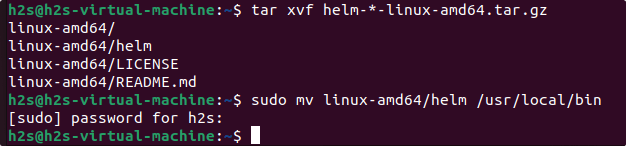
5. Check Version
Now, we can use the Helm package manager command-line tool from anywhere in your terminal. To check its version you can use:
helm version
Whereas to get help, use:
helm
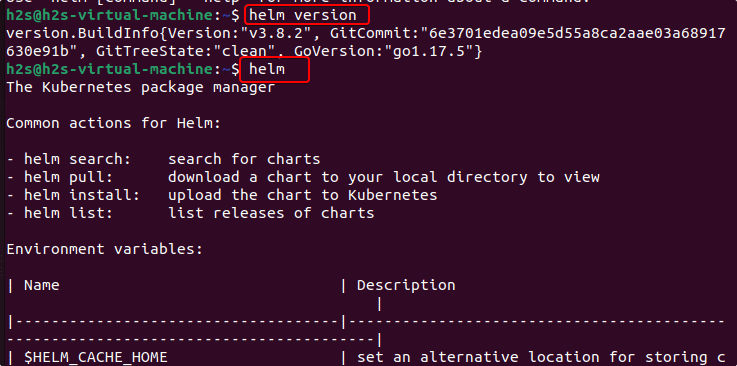
6. How to update
For 1st method:
sudo snap refresh helm
For 2nd method:
In the future to update, simply download the latest version of Helm and then follow the steps given in this tutorial again.
7. Uninstall or Remove
For the Snap method:
sudo snap remove snap
For Manual one:
To remove this Kubernetes package manager, we have to remove the copied file in /usr/local/bin. Hence, run:
sudo rm /usr/local/bin/helm
Other Articles:
• How to install Oracle Java 8 64-bit Ubuntu 22.04 | 20.04 LTS
• Install OpenShot Video Editor on Ubuntu 22.04…
• How to install R-base Ubuntu 22.04 LTS
• How to install Webmin on Ubuntu 22.04…





