MetaTrader MT4 or MT5 is the popular application for Forex, commodity, and Metal trading, here we will learn the steps to install it on Linux such as Ubuntu 20.04, Debian, Linux Mint, and others including Windows.
As we know MetaTrader 4 or 5 are not available natively for Linux operating systems like Windows, macOS, and Android. Thus, to install MT4 on Linux, we have to use WineHQ, a Windows program loader for Linux distros.
MT4 or MT5 installation on Windows 10/8/7 operating systems is the same as any other software available for Microsoft platforms. Just double-click on it and follow the wizard. Therefore, we will discuss how to install MT4 or MT5 on Linux in detail.
Steps to Install MT4 or MT5 on Linux such as Ubuntu 20.04
The steps given here to install MT4 or MT5 MetaTrader will be the same for all kinds of Linux based on Ubuntu to Debian such as Linux Mint, MX Linux, Deepin, and more…
1. Add Wine GPG key and Repo
First of all, add the GPG key for Wine that will confirm the packages we are about to download and install on our system are from the genuine source.
wget -O - https://dl.winehq.org/wine-builds/winehq.key | sudo apt-key add -
After that, according to your Linux system add one of the repositories given below.
- Ubuntu 20.10:
sudo add-apt-repository 'deb https://dl.winehq.org/wine-builds/ubuntu/ groovy main'
- Ubuntu 20.04:
sudo add-apt-repository 'deb https://dl.winehq.org/wine-builds/ubuntu/ focal main'
- Ubuntu 18.04:
sudo add-apt-repository 'deb https://dl.winehq.org/wine-builds/ubuntu/ bionic main'
- Ubuntu 16.04:
sudo add-apt-repository 'deb https://dl.winehq.org/wine-builds/ubuntu/ xenial main'
- Debian 10 (Buster):
sudo deb https://dl.winehq.org/wine-builds/debian/ buster main
- Debian (Bullseye):
sudo deb https://dl.winehq.org/wine-builds/debian/ bullseye main
2. Run Linux system update
Now, run the update command so that the system could rebuild the repository cache and also make sure the installed packages on the system are up to date.
sudo apt update
3. Install Wine on Linux
After all this, we can easily download and install Wine packages for MT4 or MT5 installation on the Linux system. Just run this command:
sudo apt install --install-recommends winehq-stable
Set Prefix
Once the installation is done run these two commands:
export WINEARCH=win32 export WINEPREFIX=~/.wine32
4. Download MT4 or MT5 Metatrader application on Linux
Go to the official website of MetaTrader and download the MT4 or MT5 windows version on your Linux system. However, whatever you download from the official website will only install metatrader5. Thus, it is recommended if you are interested in MT4 then download it from your broker website only. Whereas MT5 can easily get from the official one. Here is the link to the website.
Remember– you have to download the Windows version of MT4 or 5.
5. Install MT4 or 5 on Linux Ubuntu
Go to the Downloads folder where the Windows executable file of MT4 or MetaTrader 5 is located and right-click on it to select “Open with Other Application“. Then select “Wine Windows program loader” and click the Select button.
You will get a pop-up for Wine Mono and Gecko installer, click the Install button to set them up.
6. Metatrader Linux Desktop shortcut
You will see two desktop shortcuts on the Linux desktop for MetaTrader, to make them work, right-click on them one by one and select the “Allow Launching” option.
You will now see the Desktop shortcuts with Metatrader icons.
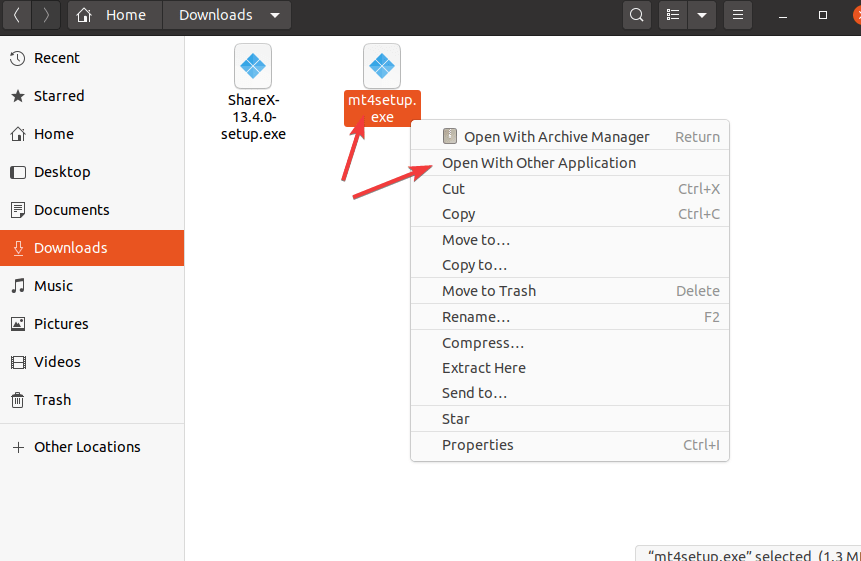
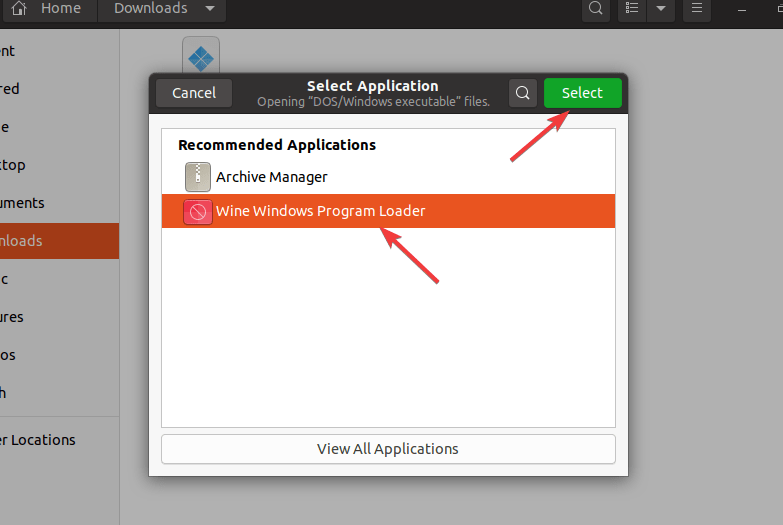
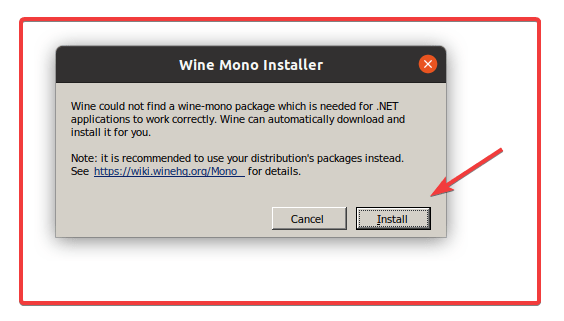
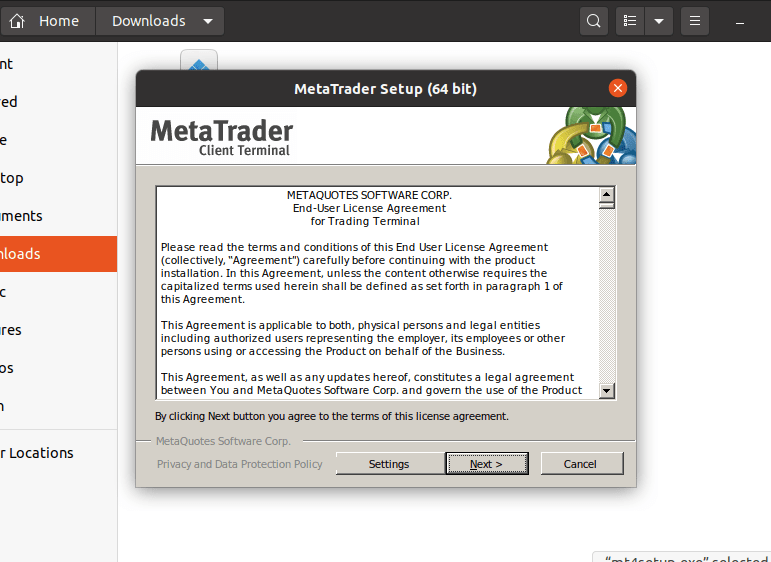
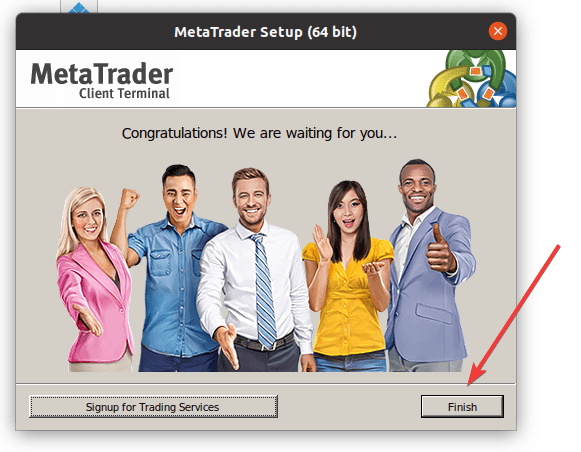
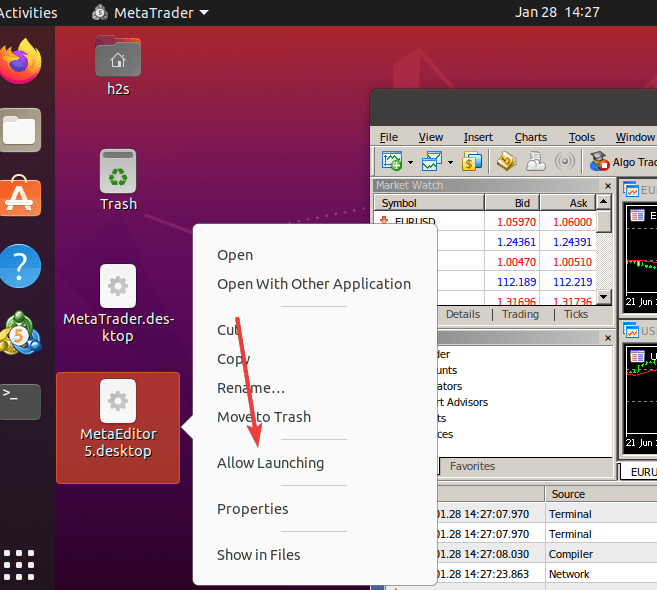








Hi, I did the above but my MT4/5 is not installing, all other App’s install fine using Wine, but when i right click MT4/5 and select wine, nothing happens, the cursor will just load for a few seconds and then stop, what am i doing wrong?
Please try command line once- on Terminal- wine app.exe-path
Thank you for the quick response, please see below
root@xxxxx:~# ./wine app.exe-path
-bash: ./wine: No such file or directory
oh sorry my mistake, as wine is already in the path. use only wine not with ./. It will be like – wine app.exe
root@XXXXXXX:~# wine app.exe
0034:fixme:font:get_name_record_codepage encoding 20 not handled, platform 1.
0064:fixme:font:get_name_record_codepage encoding 20 not handled, platform 1.
0064:fixme:font:get_name_record_codepage encoding 20 not handled, platform 1.
0034:fixme:font:get_name_record_codepage encoding 20 not handled, platform 1.
0070:fixme:font:get_name_record_codepage encoding 20 not handled, platform 1.
0070:fixme:font:get_name_record_codepage encoding 20 not handled, platform 1.
0070:err:explorer:initialize_display_settings Failed to query current display settings for L”\\\\.\\DISPLAY1″.
002c:fixme:font:get_name_record_codepage encoding 20 not handled, platform 1.
002c:fixme:font:get_name_record_codepage encoding 20 not handled, platform 1.
0024:err:module:process_init L”C:\\windows\\system32\\app.exe” not found
Wine app.exe, here replace app.exe with the path where your mt4 executable file resides.
Hi, I will respond via email
Good evening. Can anyone suggest a good tutorial on how to install multiple instances of MT4 on Linux
Download mt4 from different broker examples- one from Octafx other from IG or forex.com. After that install each of them using this tutorial. This way you will have multiple instances of MT4 on the same Linux machine using Wine.
Found this article searching for help/ I’m having the same issue as the 1st person who commented. I am able to install other apps but MT4 just gives the spinning pinwheel then stops. Any suggestions or help is appreciated.