Learn the commands to install Microsoft .Net or Dot Net Core on Arch-based Manjaro Linux to start developing your applications.
.NET is an open-source development framework platform available free to use and install on all popular operating systems such as Windows, Linux, and macOS operating systems. It is cross-platform, and a successor of the proprietary .NET Framework primarily developed by Microsoft employees under the .NET Foundation.
NET is a unified platform for developing software such as web, mobile, desktop applications, IoT, and games for various OS. It is one of the popular developing platforms after NodeJs.
If we talk about .NET Developers, then they are software developers who develop programs and technologies using the Microsoft Dot NET platform. Although .NET supports the C#, F#, and Visual Basic (VB.NET) programming languages, programmers prefer C# in most cases because it allows the Dot NET specialists to develop different types of software: from the ordinary web and desktop applications to mobile applications and computer games.
Steps to install .Net on Manjaro Linux
There are two ways to install Dot Net easily on Manjaro Linux, one is using the script, and the other is the Snap package manager. Here we show you how to use both.
#First Method using Script
1. Open Command terminal
To run the script, we need to use the command terminal app on Manjaro Linux. For that simply open the Terminal app either from the Application launcher or using the keyboard shortcut i.e Ctrl+Alt+T.
2. Run the system update
Although it is not necessary to run the update command to install .Net, however, to ensure your system is at its latest state run:
sudo pacman -Syu
3. Download .Net or Dot net core installer Script
Well, the Dot net is available to install using the official repository of Manjaro Linux, however, the version would not be the latest one. Therefore, it is a good idea to go for the official script.
Get the Script
wget https://dot.net/v1/dotnet-install.sh
Make it executable:
chmod +x dotnet-install.sh
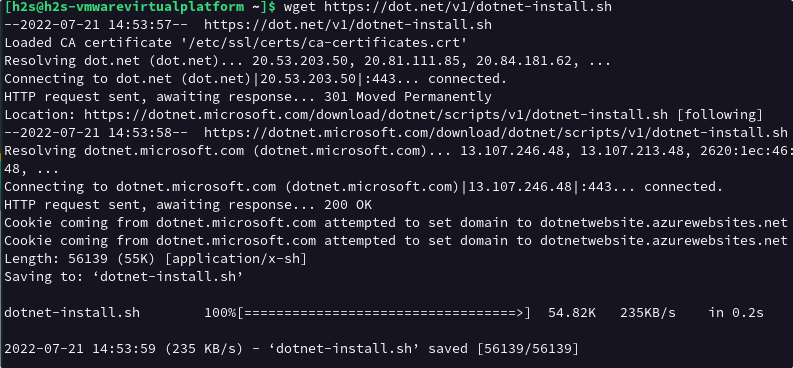
4. Install .Net on Manjaro Linux
Now, we can use the script to perform an unattended installation of Dot Net Core on our Manjaro Linux using the given command:
For the Current LTS of .Net
bash ./dotnet-install.sh -c Current
To install .NET Runtime instead of the SDK:
bash ./dotnet-install.sh -c Current --runtime aspnetcore
Whereas, a user who needs some particular version of Dot net, use the given syntax:
bash ./dotnet-install.sh -c 5.0
Note: Change 5.0 with any currently supported version by Microsoft that you want to install.
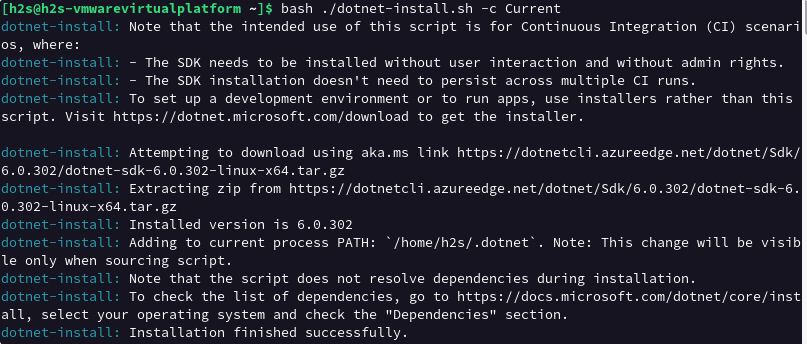
5. Add the DotNet folder to the profile path
The installation path will be “/home/$USER/.dotnet“. The $USER is the one you used to run the above-given script. Also, you can add this path to your system variable to globally access the dotnet command line.
echo 'export PATH="$PATH:/home/$USER/.dotnet/"' >> ~/.bashrc
6. Check .Net Version
After performing all the above commands, reload the session to start using the Dotnet command line.
Reload session:
newgrp $User
Check version:
For SDK
dotnet --list-sdks
For Runtime:
dotnet --list-runtimes
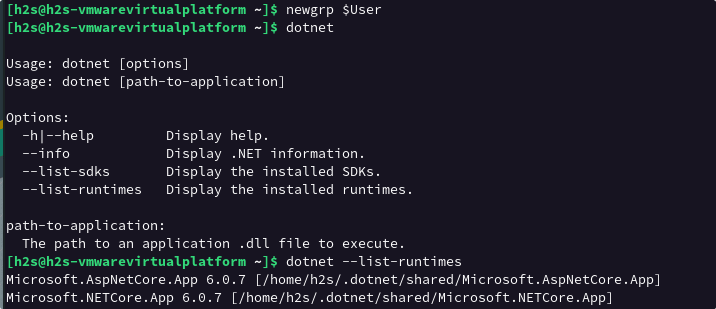
#2nd Method using SNAP
7. Use Snap to install .Net
Those who don’t want to install Dot Net using the script can go for the SNAP package manager which installs the application in an isolated environment. The best thing is Manjaro out the box offers SNAP enabled, hence we can use it to install the Dot Net easily.
sudo snap install dotnet-sdk --classic
To install some specific versions you can use --channel parameter.
sudo snap install dotnet-sdk --classic --channel=5.0
Note: Replace 5.0 with the version that you want to install.
8. How to update
In the future, if you want to install some new LTS available version of the Dot Net, then simply run the script as we did above in step 4 of this article.
Whereas the SNAP users can run:
sudo snap refresh
9. Uninstall or Remove
Due to any reason, if the .Net is not anymore the primary platform for your developing project, and want to remove the same. Then here are the commands to that.
For Script users:
Delete Dotnet folder
sudo rm -rf /home/$USER/.dotnet/
Remove Path:
sed -i 's#export PATH="$PATH:/home/$USER/.dotnet/"##g' ~/.bashrc
source ~/.bashrc
For Snap Users:
sudo snap remove dotnet-sdk --classic
For some particular versions:
sudo snap remove dotnet-sdk --classic --channel=5.0
Note: Change 5.0 with the version you want
Other Articles:
How to install Dotnet in AlmaLinux 8
8 Best Linux distros for .Net Core development
3 Ways to install .NET 6 (dotnet) core on Debian 11 Bullseye
3 Ways to install .NET Core (dotnet) on Ubuntu 20.04 LTS





