Tutorial to install self-hosted web-based open-source project management software known as “OpenProject” on Ubuntu 20.04 Focal Fossa using command terminal. OpenProject enables companies to have project references, documentation, user manuals, and more, all in one central location, accessible from anywhere to share information with teams.
OpenProject is a web-based project management software available in the Community Edition, Enterprise on-premises, and Enterprise cloud. Of course, the Enterprise editions will have some premium features along with support & hosting facilities. Whereas the community edition is free to download and can be hosted on any server, well, the user will be responsible for the installation and configuration, here.
We can use Opensource for universities, educational institutions, research, IT / technology companies, NGOs, administrations, foundations, public institutions, authorities, banks and insurance companies, and the automotive industry.
The platform offers project planning and visualization, application management, release planning, product management, team collaboration, task management, bug tracking, and budget planning.
With this open-source solution, the users can record all processes in one central location, create product roadmaps, record all processes in one central location; create project templates; use widgets to visualize project status and progress; create detailed release planning, share the information with team and collect feedback from customers and employees.
Apart from this Gantt charts/timeline management; custom fields for work packages; meetings management; scrum (backlogs and task board); calendar, time tracking, cost reporting, budgeting, bug tracking, wiki; twp-factor authentication, and more are some other features community edition offers.
In Premium functions, OpenProject includes agile boards, logo and color schemes, your own design and logo, user-defined fields, single sign-on, individual help texts, highlighting of attributes, and more. One can get a complete function comparison amidst three versions, on the official page of this project.
Steps to install OpenProject in Ubuntu 20.04 LTS Linux server
1. Add PGP Key
The packages to install OpenProject are not available directly using the base repository of Ubuntu 20.04, hence we have to add a repository provided by the developers of this software platform. Well, but the system always needs to ensure that the packages it is getting are authentic and coming only from the source of repository added for it. And for that, we need to add the PGP key used to sign the OpenProject packages.
wget -qO- https://dl.packager.io/srv/opf/openproject/key | sudo apt-key add -

2. Integrate OpenProject repository in Ubuntu 20.04
As I mentioned above that we need to add manually a repository to get the OpenProject packages for installation, therefore, for that run the following given command:
Copy-Past whole block of given command:
sudo wget -O /etc/apt/sources.list.d/openproject.list https://dl.packager.io/srv/opf/openproject/stable/12/installer/ubuntu/20.04.repo

3. Run system update
To let the system know we have added a new repository to get a third-party application, run once the system update command:
sudo apt update
4. Command to install OpenProject in Ubuntu 20.04 LTS
Finally, all the key things we require to get the OpenProject have been set, it’s time to use the APT package manager to start the installation process.
sudo apt install openproject
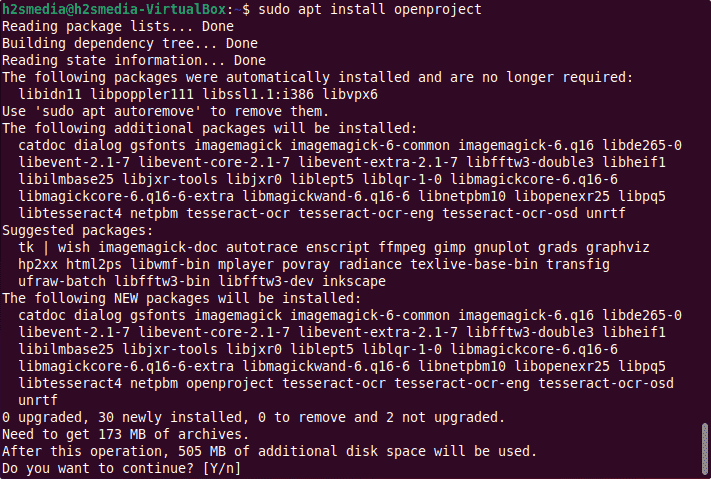
5. Start configuring OpenProject
Well, the installation has been completed but yet has to be configured to get its web interface up and running. To start the further configuration run the given command:
sudo openproject configure
Select Default OpenProject
Users from the Construction field can go for the BIM one.
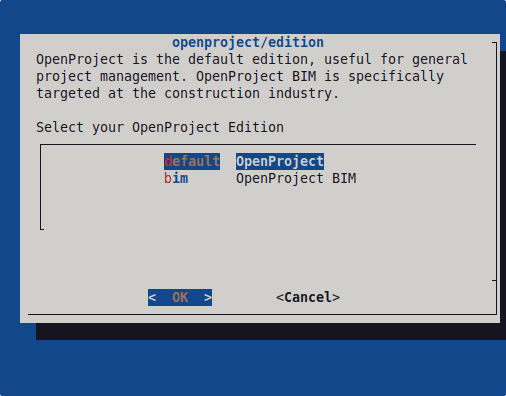
6. Configure PostgreSQL
To store its data we need a database server, here the OpenProject offers you an option to automatically install “Postgres“, however, if you already have an installed Postgres somewhere or on the same server then you can go for “Use an existing PostgreSQL database” option.
However, here we are going for “Install a new PostgreSQL server and database locally“. Select it, Okay, and then hit the Enter key.
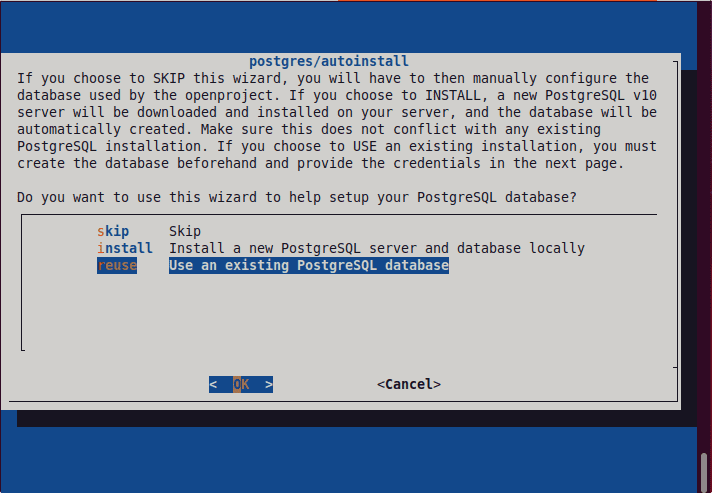
7. Install Apache Webserver
Next, we need a webserver to serve web pages of OpenProject over a network. Hence, the installation wizard will let you install the Apache webserver if it is not already.
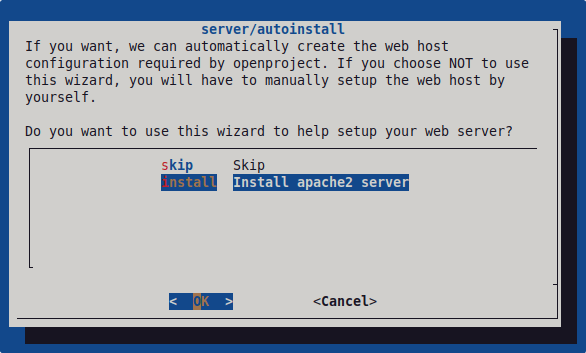
Set Fully Qualified domain
To access the OpenProject using FQDN, mention the same here. For example, here we are using demo.how2shout.com. You can use whatever you have.
Alternatively, if you want to access it using a server IP address then mention that instead of a domain name.
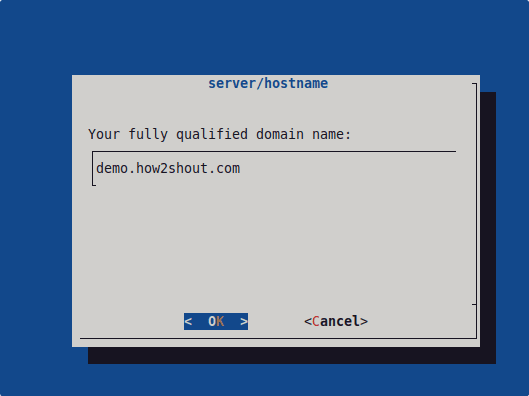
Server Path (optional)
This is optional. If you want to access your OpenProject web interface under some folder then you can mention it here. For example, let say you already have some website running on your server and to access it you are using your root domain then we cannot use the same domain to access another web platform. Therefore, to solve we can install another website under a subfolder. And the name of that subfolder you can mention here.
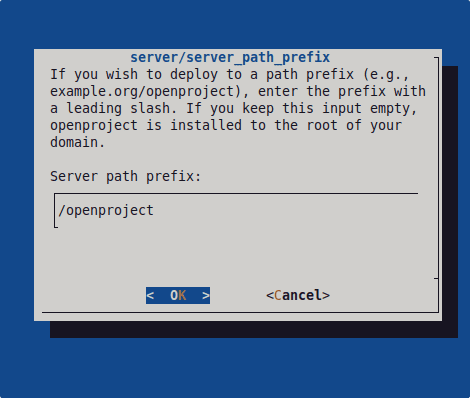
8. Server SSL
Those who already have SSL for the domain they want to use with OpenProject, do not need to install a new SSL certificate, even the ones who are using either Let’s Encrypt or Cloudflare. However, if you don’t have any existing SSL certificate then of course go for the Yes option otherwise NO.
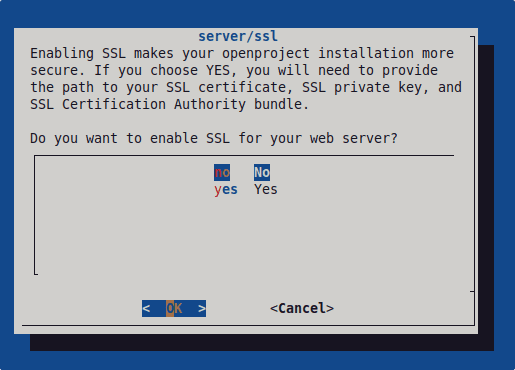
9. Install Subversion
Just select the “Install Subversion repository support”.
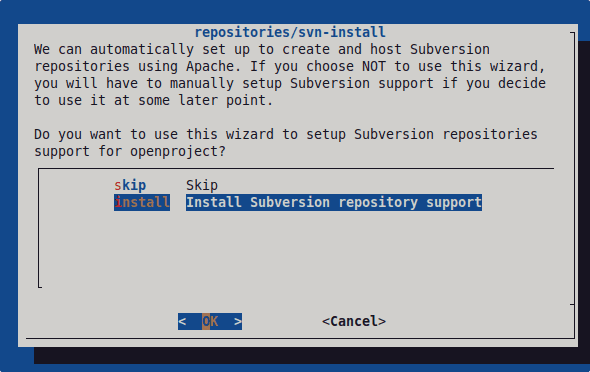
Again hit the Enter key to set the default path and then install Git repository support, if you want.
10. STMP for Sending Emails
Users who want to send emails to others from the web interface of OpenProject need to configure either SendMail or SMTP. We recommend using SMTP to route mail through your mail servers. Select it and configure the same. Or else just SKIP who don’t require emails service, right now.
Next, select to install Memcache server for better cache performance or just skip if you don’t need it.
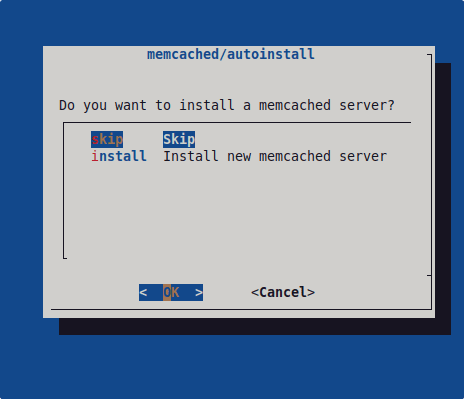
Wait for a few minutes and the OpenProject open source project management will be on your server.
11. Access OpenProject Web interface
Once the installation is completed, it’s time to access the Web interface of OpenProject to start managing our project through it. So, open any web browser on your local system that can access the server IP address where OpenProject is installed.
In the URL either type the server IP address or Fully Qualified domain name associated with it.
http://server-ip-address
or
http://your-domain.com
If you have installed the OpenProject not in the root directory and with some server suffix or in simple words mentioned the folder name you have assigned during the installation of this project management platform.
example:
http://server-ip-address/your-sub-folder
or
http://your-domain.com/your-sub-foler
Note: Replace- your-domain. com with the Domain you have added to use with OpenProject while configuring it. Whereas the sub-folder is the Server path suffix if you have mentioned while setting it up.
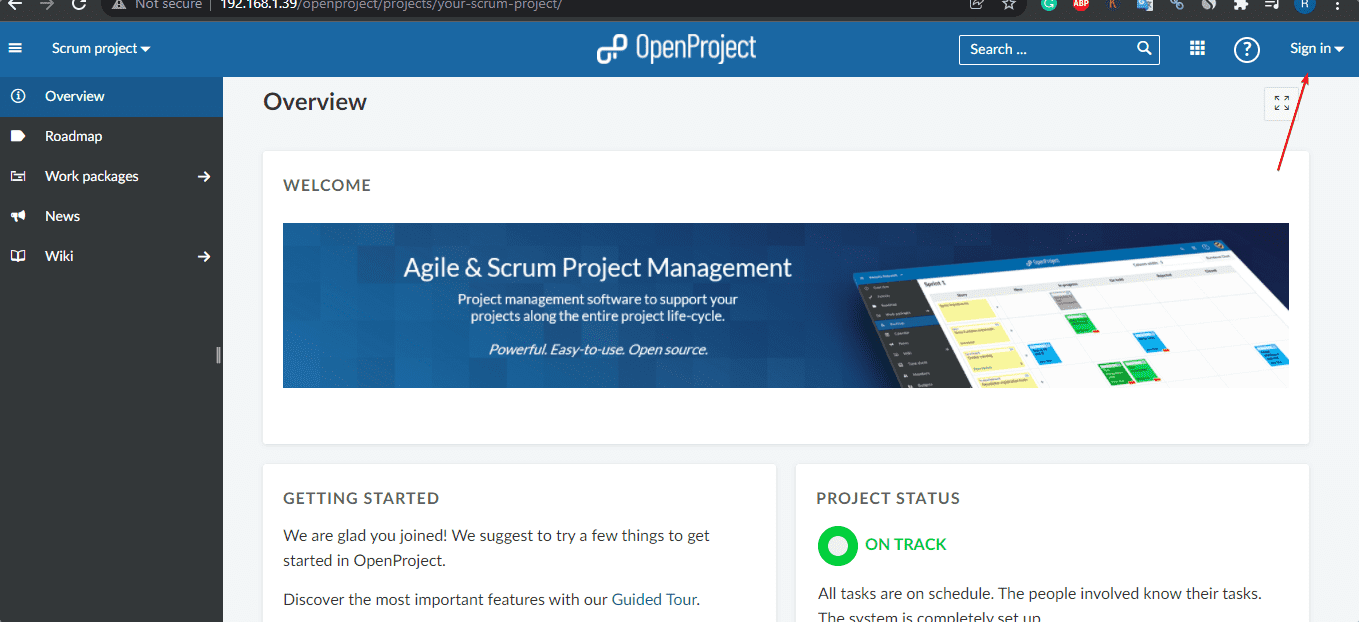
12. Sign-in or Login OpenProject backend
Now, let’s log in to the backend. The default username is admin and the password is also admin.
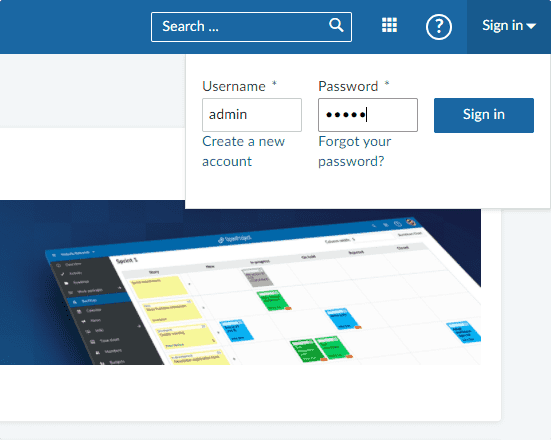
Change the default Admin password to something strong.
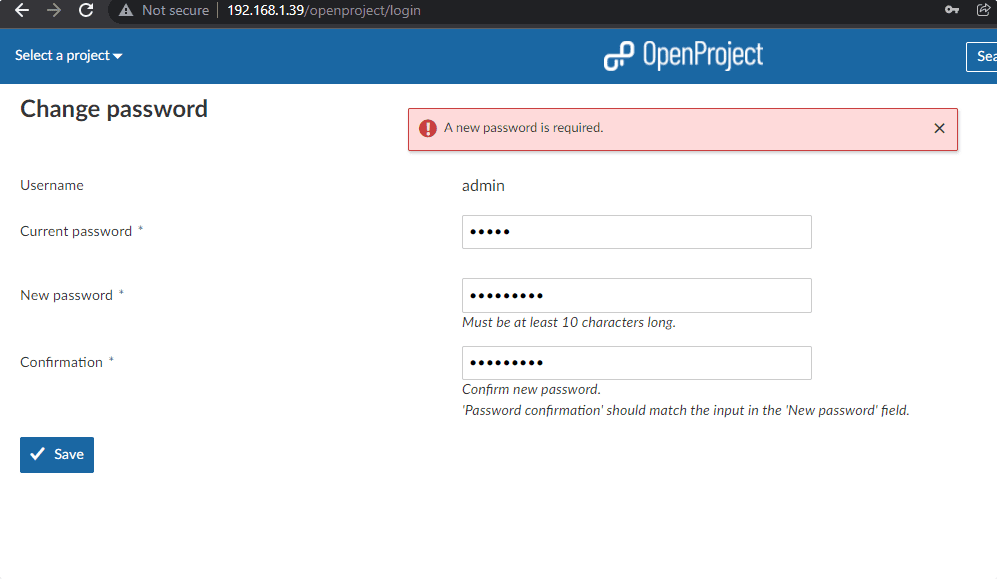
13. Admin Dashboard
Finally, you have successfully installed the OpenProject on your Ubuntu 20.04 LTS Linux. Now you can start going through its learning curves to efficiently manage your projects. For more information once can visit its documentation page.
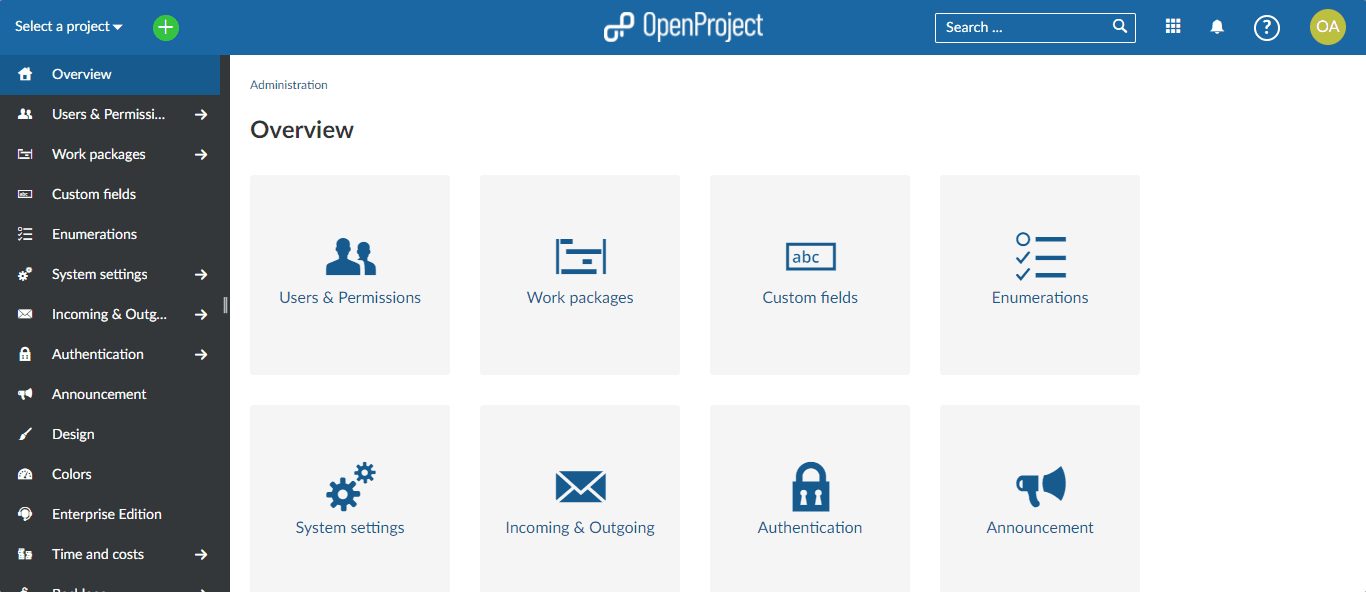
14. Video Tutorial
Other Articles:
• Top 3 Command Line Ubuntu Package Manager tools
• How to install Gparted on Ubuntu 20.04 LTS
• How to install Bitwarden server on Ubuntu 20.04
• Install VNC Server on Ubuntu 20.04 | 18.04





